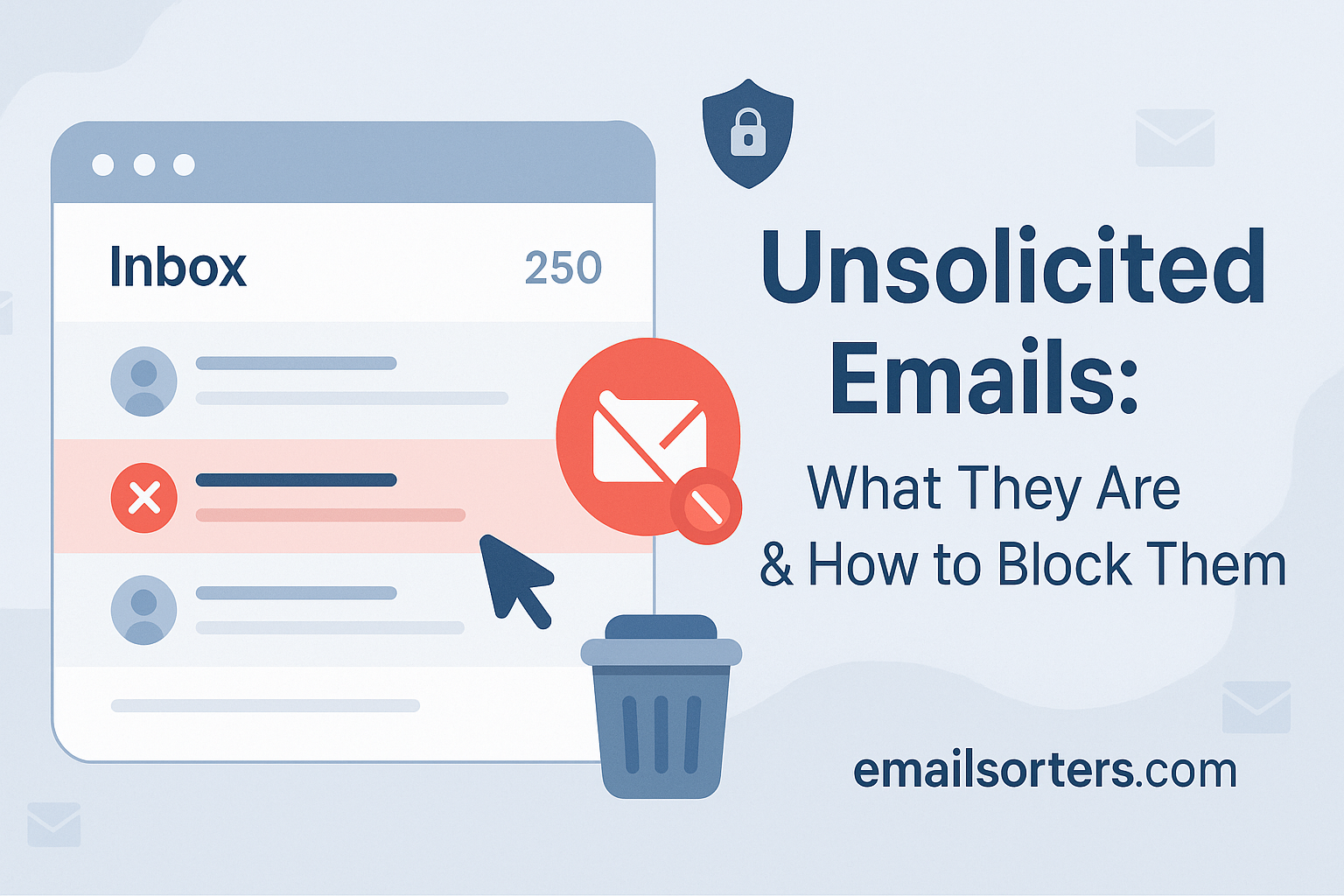Unsolicited emails, you know the ones. Random promotions, strange offers, or that “limited-time deal” you never signed up for. They show up out of nowhere and clog your inbox fast.
Annoying, right?
But these emails aren’t just a nuisance, they can also be a security risk or a serious drain on your productivity. So, what exactly are unsolicited emails? And how do you stop them from flooding your inbox?
In this post, we’ll break it all down:
- What unsolicited emails really are
- Why you’re getting them
- And how to block, report, and reduce them for good
Let’s clean up your inbox, starting now.
What Are Unsolicited Emails?
Unsolicited emails are messages that arrive in your inbox without your prior request or permission. These can range from random marketing pitches and sales offers to newsletters you never signed up for. While some may appear harmless, unsolicited emails can pose serious privacy risks or serve as a gateway to more dangerous cyber threats.
What sets these messages apart is their unexpected and often unwelcome nature. You didn’t subscribe to them, and in most cases, you’ve never interacted with the sender before. Unlike emails from services you’ve opted into, like account notifications or receipts, unsolicited emails feel invasive because they bypass consent.
In essence, unsolicited emails are digital cold calls, and just like real-world spam calls, they range from mildly annoying to maliciously deceptive.
Difference from Legitimate Newsletters or Transactional Emails
It’s important to differentiate unsolicited emails from legitimate newsletters or transactional messages. Newsletters are usually sent after you opt-in—perhaps during a purchase or account sign-up. Transactional emails, on the other hand, are tied to specific actions: order confirmations, password resets, or billing alerts.
Unsolicited emails lack this context. They appear without invitation, often from businesses or individuals you’ve never interacted with. They may pretend to offer helpful services or time-limited deals, but the intent is typically one-sided: capture attention and prompt a click, regardless of your interest.
That’s why consent is the defining line. If you didn’t give it, and the sender didn’t earn it, the email is considered unsolicited.
Why They Matter: Privacy and Security Concerns
Unsolicited emails go beyond mere inconvenience. They can represent a significant threat to your digital privacy and security. Here’s why:
- Data Harvesting: Some of these messages contain hidden trackers or prompts that log your behavior, location, or system details.
- Phishing Attempts: They often mimic trusted brands to steal personal or financial information.
- Malware Delivery: Clicking a link or downloading an attachment may introduce viruses, ransomware, or spyware.
At a broader level, unsolicited emails clutter your inbox, waste time, and distract you from genuine communication. For IT departments and security teams, filtering out these messages becomes a never-ending challenge, requiring both automation and user awareness.
Understanding what unsolicited emails are—and how to respond—is key to maintaining a safer inbox and a more secure digital presence.
Understanding What Unsolicited Emails Are
Common Forms of Unsolicited Emails
Unsolicited emails come in many forms, but the most common include:
- Cold marketing emails promoting products or services you never requested.
- “Limited-time offers” from unknown businesses or senders.
- Random newsletters that you don’t recall subscribing to.
- Fake service alerts pretending to be from companies like Amazon, PayPal, or your bank.
- Personal emails from strangers claiming urgent requests or lottery wins.
These messages often look polished and professional, using real brand names or logos to establish false credibility. Some even contain unsubscribe links to appear legitimate, though these can sometimes be traps to confirm your address is active.
How They Relate to Spam Email
Unsolicited emails are typically classified under the broader category of spam email. Spam includes any message that’s irrelevant, inappropriate, or sent without consent, particularly in bulk.
Spam filters are trained to detect patterns consistent with unsolicited emails:
- Generic subject lines
- Suspicious sender addresses
- Irregular sending behavior
- Links to shady domains
Because of these characteristics, unsolicited messages often end up in your email’s Spam Folder. While not every unsolicited email is dangerous, many are—making it essential to avoid clicking or responding.
Use of Noreply Email Addresses in Mass Messaging
One common feature in unsolicited emails is the noreply email address. These are automated addresses used for one-way communication—typically formatted like noreply@company.com. They’re standard in bulk messaging and are not meant for responses.
While legitimate companies use noreply addresses for receipts or alerts, spammers also adopt them to avoid accountability. You can’t reply, ask questions, or even unsubscribe effectively, which adds to the frustration and risk.
Why does this matter? If you can’t engage with the sender, you have limited recourse—making blocking or reporting your best option.
Risks Associated with Unsolicited Emails
Malware and Scam Threats
One of the biggest dangers posed by unsolicited emails is the risk of malware infection. These messages may include attachments or links that appear harmless at first glance but lead to malicious downloads. A single click on a fake invoice or prize notification can launch a virus or spyware program onto your device. Once installed, this malware can access personal files, monitor your activity, or even lock your computer until you pay a ransom.
Scam threats are just as severe. Many unsolicited emails are cleverly crafted to trick you into providing sensitive information like credit card numbers, passwords, or Social Security details. The design often mimics trusted institutions, such as banks or government agencies, creating a false sense of urgency to push you into action.
Unfortunately, the consequences of falling for these scams can be devastating. Victims may lose money, compromise their identity, or suffer reputational damage. The fact that these risks often come disguised in professional-looking emails makes it even more important to treat all unsolicited emails with skepticism. Avoid opening attachments, clicking unknown links, or replying to messages from unfamiliar sources. Instead, delete them immediately or move them to the Spam Folder where your provider’s filters can contain the potential threat.
Identity Theft and Phishing Risks
Phishing attacks are among the most common types of unsolicited emails and also among the most dangerous. These messages typically pose as legitimate communications from well-known companies, asking you to verify your account, reset your password, or confirm a recent transaction. The emails are designed to look authentic, complete with brand logos, familiar layouts, and often even correct email signatures. However, the links inside them usually lead to fake websites that capture your login credentials or personal details the moment you submit them.
Identity theft can occur within minutes of a successful phishing attempt. Cybercriminals use the stolen data to open credit accounts, file fraudulent tax returns, or access confidential business systems. Once your identity is compromised, the recovery process can be long and painful, involving legal action, credit freezes, and countless hours of monitoring.
By being able to spot unsolicited emails early and knowing how to identify phishing tactics, you can protect not just your inbox but your financial and personal security as well. When in doubt, never click on email links—instead, visit the website directly by typing the URL yourself.
How Spam Filters and the Spam Folder Help
Fortunately, modern email services offer strong protection against unsolicited emails through intelligent spam filters. These filters automatically scan incoming messages for telltale signs of spam or phishing, such as unfamiliar sender addresses, excessive use of capital letters, or suspicious link structures. If a message is deemed potentially harmful or irrelevant, it is rerouted to your Spam Folder instead of landing in your main inbox.
The Spam Folder acts as a containment area for questionable content, allowing you to review and delete flagged messages safely. It also gives you the opportunity to mark a message as “Not Spam” if a legitimate email was filtered incorrectly. These actions help train the filter to be more accurate over time.
While no spam filter is perfect, most are highly effective and capable of blocking the majority of unwanted messages. Still, users need to stay vigilant. Always double-check the sender’s address and content before acting on any message, even if it seems to pass the filter. Treat the spam folder as your front line of defense against digital threats.
How Email Services Handle Unsolicited Emails
Gmail’s Filtering and Categorization
Gmail uses advanced algorithms and machine learning to sort unsolicited emails from legitimate ones. When a suspicious message is received, Gmail evaluates its structure, sender history, and engagement patterns. If the system identifies risky or irrelevant content, the email is redirected to the Spam or Promotions tab.
Gmail users benefit from additional layers of filtering that assess message formatting, link safety, and content tone. The platform also allows users to manually report spam or phishing attempts, improving its detection capabilities for everyone. Gmail automatically learns from user behavior, so if enough people block or ignore emails from a specific sender, future messages from that sender are more likely to be filtered out.
In some cases, Gmail flags messages that use a Noreply Email address, particularly if those emails are part of large-scale campaigns with no clear opt-out option. To manage unsolicited emails effectively, Gmail users can block specific senders, create filters to delete similar messages, or unsubscribe from emails they once agreed to receive. These tools offer a robust way to clean up your inbox and reduce future clutter.
Outlook’s Junk and Phishing Detection
Outlook uses SmartScreen filtering technology to analyze the content and sender reputation of incoming emails. When an unsolicited or suspicious email is detected, Outlook reroutes it to the Junk Email folder. Unlike standard spam filters, SmartScreen uses a constantly updated database of spam threats and sender behavior to make its decisions.
This ensures that even new or modified phishing campaigns can be identified and filtered effectively. Outlook also features a built-in “Report Phishing” tool that lets users flag emails pretending to be from banks, services, or companies they never contacted. These reports feed into Microsoft’s central database, enhancing global email safety.
Outlook gives users the option to block entire domains or specific email addresses with just a few clicks. This is especially useful for repeated unsolicited messages from rotating addresses under the same company. You can also set up custom rules to automatically move messages from certain senders to the Junk folder. By using these tools, Outlook users can stay ahead of unwanted emails and focus on important communications.
Yahoo’s Spam Management Tools
Yahoo Mail has built-in spam management tools that automatically detect unsolicited emails based on known spam signals. These include sender behavior, subject line formatting, and message content. Yahoo’s system compares each incoming email against its global spam database and user-generated reports. If an email matches suspicious criteria, it is directed to the Spam Folder rather than the primary inbox. This automation helps reduce user exposure to scams, junk marketing, and malware attempts.
Yahoo users can also take manual control. If an unsolicited message does land in the inbox, you can move it to spam with a single click. This not only removes the message but also trains Yahoo’s algorithm to treat future emails from that sender as spam.
For more persistent cases, Yahoo allows you to block specific addresses or domains. When a sender is blocked, their messages are automatically deleted without ever appearing in your inbox. This is an essential feature for stopping recurring unwanted mail that evades spam filters. With these tools, Yahoo users can maintain a cleaner, safer inbox.
How to Block Senders Across Major Email Clients
Gmail: Blocking and Reporting
Gmail offers straightforward options for blocking unsolicited emails. To block a sender, open the email, click the three-dot menu in the top-right corner of the message, and select “Block [Sender Name].” Once blocked, future messages from that address go straight to the Spam Folder without notification. Gmail also provides a “Report Spam” and “Report Phishing” function within the same menu, which further enhances its detection systems.
If you’re dealing with multiple unsolicited emails from variations of the same sender, use Gmail’s filter settings. Create a rule that identifies key phrases, sender domains, or subjects and automatically moves them to trash or spam. These filters are flexible and allow precise targeting, making them useful for managing both one-off spam and bulk email problems. Reporting spam or phishing helps improve Gmail’s algorithm not just for you, but for all users on the platform.
Outlook: Moving to Junk and Blocking Domains
In Outlook, blocking a sender is just as easy. Open the email, right-click the sender’s address, and choose “Block.” This ensures that all future messages from the address are sent directly to the Junk Email folder. If you want to report the email as phishing, use the “Report Phishing” button found in the toolbar. This adds the sender to Microsoft’s threat database, helping improve global protection against scams.
For recurring unsolicited emails, Outlook allows you to block entire domains, not just single addresses. This is particularly helpful when spammers rotate their sender addresses to bypass basic filters. Go to Outlook’s settings, open the Junk Email settings menu, and enter the domain or address you want to block. Outlook also lets you create custom inbox rules to filter emails based on keywords, phrases, or subject lines. These features give you full control over which messages make it to your inbox.
Yahoo: Block and Report Spam Options
In Yahoo Mail, blocking a sender is done by opening the message, clicking the three-dot menu, and selecting “Block Sender.” All future emails from that sender are automatically routed to Trash. Yahoo also features a “Report Spam” button directly in the inbox interface. Clicking it removes the message and improves Yahoo’s spam detection system for similar messages in the future.
Yahoo offers settings where users can manage blocked addresses and manually add new ones. This is useful for ongoing spam campaigns or companies that repeatedly email without permission. Yahoo’s filters can also be customized by keywords or phrases, allowing you to automatically delete or move messages that fit certain criteria. This level of control, combined with automated filtering, provides a strong defense against unsolicited mail.
When to Report Phishing Instead of Just Blocking
Spotting a Phishing Email
Phishing emails are more dangerous than general spam. They attempt to trick you into revealing personal or financial information by posing as legitimate institutions. Signs of phishing include unexpected requests for credentials, messages that create urgency (“Your account will be closed!”), or suspicious-looking links. The tone often mimics customer service communication to create trust quickly.
Instead of just blocking these senders, it’s critical to report them. Blocking only affects your inbox, while reporting alerts the email provider to broader malicious activity. If you notice a fake email from your bank or a company like Amazon, do not click any links. Check the sender’s email address carefully and compare it with the official domain. If something seems off, assume it’s phishing.
How to Report Phishing in Gmail, Outlook, and Yahoo
Each email platform provides a built-in method to report phishing. In Gmail, click the three-dot menu on the email and select “Report phishing.” Outlook includes a dedicated “Report Phishing” button in the toolbar. In Yahoo, select the email, click the three-dot icon, and choose “Report a Phishing Scam.” These reports are sent directly to each provider’s abuse and security team, which can investigate and block the source at a global level.
By reporting, you help protect not only your account but also other users. The email provider may take steps to block the sender from all other inboxes, blacklist the domain, and even notify other platforms of the threat. It’s a quick but impactful action that adds an important layer of safety to your inbox and the broader internet community.
Why Reporting Protects Other Users
When you report a phishing email instead of just deleting or blocking it, you’re contributing to a safer ecosystem. Email providers use reported data to update filters, disable malicious accounts, and prevent the same email from reaching others. It’s a collective defense system that depends on user participation.
Think of it as a neighborhood watch for your digital inbox. When one person sees suspicious activity and reports it, everyone benefits. This shared approach is especially important in stopping widespread scams, credential harvesting attacks, or malware campaigns. The quicker phishing threats are reported, the faster they can be neutralized.
Best Practices for Managing Inbox Safety
Unsubscribe Where Safe
While it’s tempting to hit unsubscribe on every unsolicited email, caution is key. Only use unsubscribe links from legitimate businesses or brands you recognize. In well-regulated emails—typically from established companies—these links are usually found at the bottom and comply with regulations like CAN-SPAM or GDPR. Clicking unsubscribe in these cases will typically stop further emails.
However, in more suspicious messages, clicking can confirm to a spammer that your email address is active, leading to even more unsolicited mail. If you’re unsure about the legitimacy of an email, it’s better to delete it or use your provider’s spam filter tools rather than engaging with it at all.
Avoid Clicking Suspicious Links or Attachments
This is a rule that applies across the board: never click links or download files in emails from unknown senders. These links often redirect you to malicious websites designed to steal information, while attachments can contain viruses or ransomware. Even if an email appears to come from a known contact, be cautious if the content seems out of character.
Hover over links to preview their URL before clicking, and never enable macros or scripts from attachments unless you are completely certain of their origin. If the email urges urgency—like threatening to close your account or offering an unbelievable reward—it’s almost always a scam. Take a moment to assess before taking action. Caution is your best defense against unsolicited threats.
Regularly Check and Empty the Spam Folder
Many users ignore their Spam Folder, letting it collect hundreds or thousands of emails over time. However, checking this folder periodically can be useful. Occasionally, legitimate messages can get misclassified and land in spam by mistake. Identifying and marking these as “Not Spam” helps train your filter to be more accurate in the future.
Conversely, you should also take the time to empty the spam folder regularly. Keeping it clean reduces clutter and the chance of accidentally opening an old phishing message. Most email services will delete spam messages automatically after 30 days, but manually reviewing and clearing them can help you stay organized and aware of ongoing spam tactics.
Conclusion
Unsolicited emails may seem like a minor annoyance, but they pose serious risks to both your privacy and digital security. Whether it’s a random marketing pitch, a cleverly disguised phishing scam, or an unwanted newsletter, these messages bypass your consent and fill your inbox with clutter and potential danger. Unlike legitimate newsletters or transactional updates, unsolicited emails often aim to exploit your attention—and your information.
By understanding how unsolicited emails differ from standard communications, and by learning how to block senders or report threats, you take an important step in defending your inbox. Tools offered by platforms like Gmail, Outlook, and Yahoo Mail—combined with your vigilance—can stop these messages before they become a problem.
Always verify before you click, unsubscribe only when you trust the source, and use reporting tools to protect yourself and others. With consistent habits and a little caution, you can keep your inbox safe, private, and under your control.
FAQs
What makes an email unsolicited?
An email is considered unsolicited if it arrives in your inbox without your prior consent or request. These typically include promotional messages, cold sales pitches, and spam that you never signed up for or interacted with.
Are all unsolicited emails illegal?
Not necessarily. Many unsolicited emails are legal under certain marketing laws if they provide opt-out options and come from legitimate businesses. However, spam and phishing emails often violate privacy and consumer protection laws.
Can blocking a sender stop future spam completely?
Blocking a sender stops emails from that specific address, but it may not stop all spam, especially if spammers rotate or spoof addresses. It’s most effective when combined with spam filters and proper email security practices.
What happens when I report phishing?
When you report a phishing email, your provider analyzes the content and source to improve future detection. If verified, the source may be blocked for all users, helping prevent widespread scams and improving inbox safety.
Should I reply to a noreply email to unsubscribe?
No. Noreply addresses do not accept replies, and attempting to respond won’t stop the emails. If there’s no clear unsubscribe option or if you don’t trust the source, use your email provider’s spam tools to block or report the sender.