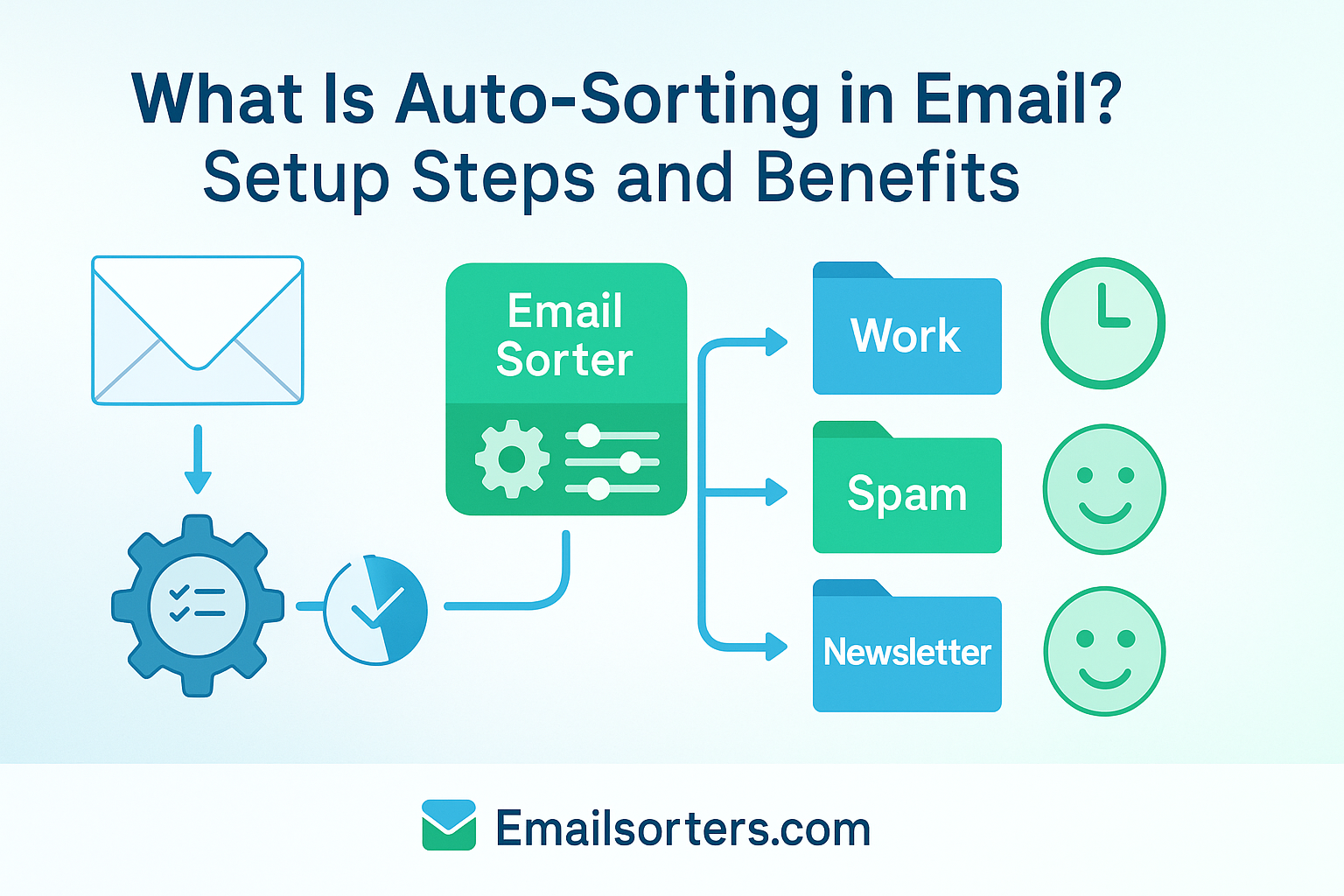Auto-sorting in email sounds like magic, right? Imagine your inbox organizing itself while you focus on what really matters.
No more digging through piles of newsletters, promotions, or random updates, auto-sorting does the heavy lifting for you. But what exactly is auto-sorting, and how can you set it up without breaking a sweat?
In this post, we’ll break down what auto-sorting in email means, walk you through easy setup steps, and highlight the biggest benefits. Ready to take back control of your inbox? Let’s get started!
Managing Email in the Modern Digital Age
In today’s fast-paced, communication-heavy world, email has become both a necessity and a challenge. For most professionals and personal users alike, the inbox is constantly flooded with messages ranging from urgent work tasks to trivial newsletter updates. Managing this stream manually can be overwhelming and inefficient. That’s where email automation tools have changed the game, and none are more practical than auto-sorting. This function acts as a digital assistant, quietly categorising emails the moment they arrive based on predefined rules. It gives users a smarter, faster way to handle the daily inflow without getting buried in unread messages.
Auto-sorting is increasingly essential in 2025, where multitasking and quick decision-making dominate the digital workplace. With hybrid work setups and global collaborations, timely access to important emails is crucial. Auto-sorting plays a central role in making sure high-value messages are prioritised while lower-priority ones are moved out of immediate view. As a result, users gain more control, more time, and more peace of mind when navigating their inboxes.
Auto-Sorting as an Essential Inbox Organisation Tool
Auto-sorting is not just a helpful add-on—it’s now a foundational tool in modern email organisation. It ensures that users no longer have to drag messages into folders or manually apply labels one by one. Instead, the system uses built-in intelligence to apply filters, move emails to folders, and assign categories instantly. Whether you’re a busy executive, a student managing coursework, or someone simply trying to tame a cluttered inbox, auto-sorting simplifies the entire process.
This automation is vital for both casual and heavy email users. It seamlessly integrates into your email routine, offering a hands-off approach to sorting that still keeps you in control. Most importantly, it provides a way to stay organised without constantly checking your inbox. With fewer distractions and more clarity, users are empowered to handle email on their terms—not the other way around.
What Auto-Sorting Means in Email Management
At its core, auto-sorting in email refers to the automatic categorisation of incoming messages based on preset criteria. Rather than displaying all new emails in a single stream, the email platform evaluates details like sender, subject, content, and tags, then applies specific rules to sort them into appropriate folders or labels. The objective is to reduce the amount of manual work needed to keep an inbox tidy and usable.
Auto-sorting is triggered the moment an email reaches your account. It checks the message against a list of rules you’ve created—rules that might say “if sender contains ‘noreply@’, move to Promotions,” or “if subject includes ‘Invoice’, apply Finance label.” Based on these instructions, the message is immediately directed to the right place. This process is completely invisible to the user unless they choose to review or edit the rules.
It’s important to recognise that auto-sorting is a user-driven function. While the system applies the sorting actions, the rules must be configured and customised according to your specific communication needs. This ensures that your inbox reflects what’s most relevant to you at all times.
How Email Filtering, Labels, and Rules Power Auto-Sorting
Auto-sorting doesn’t exist in a vacuum. It relies heavily on three foundational tools: Email Filtering, Email Labels, and conditional rules often referred to as Sweep Rules in certain platforms. Filters are the decision-makers—they analyse each incoming message and determine whether it meets the conditions set by the user. Once a match is found, an action is taken.
That action might be applying a label, moving the message to a folder, marking it as read, or even forwarding it to another account. Labels are visual markers that help users see what category an email belongs to, and folders serve as the final destination for grouped messages. Together, these tools enable a system where emails are not just dumped into an inbox but carefully sorted the second they appear.
For example, Gmail uses filters combined with labels and tabbed categories to ensure newsletters land in Promotions, while Outlook offers rule creation and Focused Inbox to highlight key messages. In both cases, these tools form the backbone of auto-sorting, giving users precision control over their inbox environment.
How Auto-Sorting Works Behind the Scenes
Auto-sorting works by analysing specific attributes of an email the moment it hits your inbox. These attributes include sender email addresses, subject line keywords, body text, attachments, and even recipient tags. Based on these, the system matches the message to any rules you’ve previously created, then applies the corresponding action.
For instance, if you receive daily reports from “reports@company.com,” a rule using this sender address can instruct your email platform to apply the “Reports” label and move it to a designated folder. If a subject line contains “Order Confirmation,” another rule might automatically tag it with a “Shopping” label and remove it from your Primary Email tab.
The logic here is precise. Filters are not random—they’re set by you or your system administrator. They can be layered with conditions like “if sender is X and subject contains Y, then move to Folder Z.” These kinds of intelligent rules can be fine-tuned over time, ensuring that each email lands exactly where it should.
In more advanced systems, filters also take behavior into account. For example, if you consistently mark certain emails as “not important” or delete them without opening, the platform may suggest or automatically create new rules to improve sorting accuracy. These smart suggestions tie into broader automation features like Focused Inbox, where priority messages are highlighted for immediate attention.
Connection to Priority Inbox and Focused Inbox Features
Auto-sorting is not limited to filtering emails into folders. It’s deeply integrated with other productivity-enhancing features like Priority Inbox and Focused Inbox, which further optimize how you view and interact with your messages.
In Gmail, Priority Inbox uses auto-sorting logic to place important emails—based on your reading and responding patterns—into a distinct “Important and Unread” section at the top of your inbox. The rest are filtered into less prominent views, such as “Everything Else” or custom labels. This prioritisation ensures that the emails you care about most are visible without you having to hunt them down.
Similarly, Outlook’s Focused Inbox employs a learning algorithm that builds upon auto-sorting principles. Messages from key contacts and frequently read sources go to the Focused tab, while less significant emails are relegated to the “Other” section. These tools learn from your interaction history and adjust their rules dynamically, ensuring better relevance over time.
Both features are extensions of the auto-sorting process. They don’t just move emails; they create a tailored email interface where important communication is always front and center. This makes your inbox feel curated, rather than crowded—perfect for users managing large volumes of email daily.
Setup Steps for Auto-Sorting in Email Clients
Step 1 – Identify Sorting Criteria Based on Email Content
The first step in setting up auto-sorting is determining what types of emails you want to categorise and how. This means looking at your inbox and identifying recurring themes—senders you always open, subjects that indicate routine messages, or domains that regularly send updates. These elements become your sorting criteria.
For instance, if you receive emails from your HR department, invoices from a payment service, or promotional newsletters, each can be assigned a distinct set of rules. The idea is to match these types to the actions they require. Once you’ve mapped out the criteria, you’re ready to set up filters that match them.
This step also involves evaluating what should remain in your Primary Email view versus what can be moved to labels or folders. You may want urgent project updates to stay visible while shipping confirmations go directly into a secondary tab.
Step 2 – Create Filtering Rules and Assign Actions
With your criteria defined, the next step is to access your email client’s settings and create filtering rules. In Gmail, this is done via the “Filters and Blocked Addresses” section. In Outlook, you go through “Rules” under settings. You’ll be prompted to specify conditions such as sender, subject, or keywords. Once defined, you assign an action—label, move, archive, or delete.
For example, a Gmail filter might say: “If email is from @finance.company.com, then apply label ‘Finance’ and archive.” This means the email never hits the inbox view but is saved and categorised for review later. Outlook allows similar setups with conditions like “Subject contains: Weekly Report,” and action “Move to folder: Reports.”
It’s important to test these filters initially by applying them to existing messages and checking if they behave as expected. This reduces the chance of critical emails being misplaced or deleted.
Step 3 – Monitor and Refine Filters for Accuracy Over Time
Once your auto-sorting rules are live, the work isn’t done. It’s essential to monitor their performance, especially in the first few weeks. Are important emails being misfiled? Are non-essential messages slipping through?
Check your folders and labels regularly to ensure everything is where it should be. If needed, tweak your filters—narrow down conditions, add new senders, or change actions. Most platforms allow you to edit existing filters without starting from scratch.
This refinement process ensures your sorting system evolves with your communication needs. As new projects, clients, or topics arise, your inbox will remain clean, relevant, and manageable.
Real-Life Example of Auto-Sorting in Use
Imagine a user named Alex, who handles marketing for a mid-size tech company. He receives emails from various sources: newsletters, project updates, finance reports, and customer feedback. Without auto-sorting, his inbox would be a chaotic mix of information. But with smart filtering rules in place, every message is neatly categorised upon arrival.
Newsletters are tagged with a “Promotions” label and auto-archived, keeping them out of sight until needed. Team updates from internal addresses are routed to a “Projects” folder, making it easy for Alex to stay on top of current work. Financial alerts from the company accountant are marked with the “Finance” label and pinned for review at the end of the day.
This structure creates a sense of inbox calm. Instead of seeing 50 new messages and deciding what to read, Alex sees only five high-priority emails in his Primary Email view—everything else is sorted and stored appropriately.
Using Sweep Rule and Auto-Tagging for Smart Sorting
To streamline even further, Alex uses a Sweep Rule in Outlook. This rule deletes newsletters older than seven days, ensuring that outdated promotions don’t clutter his folders. In Gmail, he leverages auto-tagging, which assigns categories like “Networking,” “Travel,” or “Legal” based on subject line keywords and sender addresses.
Together, these tools build an intelligent inbox system that reflects Alex’s workflow and priorities. He doesn’t just receive emails—he manages them strategically from the moment they arrive.
Benefits of Using Auto-Sorting in Email
Auto-sorting offers one of the most critical benefits in modern digital communication: the ability to focus. By ensuring that only essential messages appear in your immediate inbox, you can prioritise tasks and respond to what matters most without the distraction of less important emails. This heightened focus means fewer missed deadlines, quicker decision-making, and more efficient workflow overall.
For professionals managing multiple projects or communication streams, this clarity is invaluable. With auto-sorting, you start your day by looking at mission-critical updates instead of wading through a cluttered inbox. You don’t lose momentum switching between tasks because your inbox presents a curated view of what’s urgent and what can wait.
This prioritisation is enhanced when integrated with Priority Inbox and Focused Inbox features, which reinforce the hierarchy of email importance. The end result is a cleaner, calmer digital workspace that aligns with your day’s top objectives.
Reduced Inbox Anxiety and Clutter
A cluttered inbox is more than just a nuisance—it can be a source of stress. Seeing hundreds of unread messages can trigger anxiety and lead to decision fatigue. Auto-sorting alleviates this by streamlining the inbox into digestible, organised sections. Messages are automatically placed in their respective folders or labeled appropriately, which removes the burden of constant sorting.
When you know your inbox is under control, your mind follows. The anxiety of “Did I miss something important?” disappears because your filters and folders ensure that everything is exactly where it should be. Even promotional or social emails feel less intrusive when they’re kept out of sight and out of your Primary Email tab.
This psychological benefit of reduced email stress can translate into better focus, higher job satisfaction, and more effective communication across the board.
Improved Productivity and Time Efficiency
The most quantifiable benefit of auto-sorting is the time it saves. Instead of spending hours every week manually filtering, archiving, or deleting messages, users can rely on automated rules that perform these tasks instantly and accurately.
Over time, these seconds saved per email interaction compound into hours of reclaimed productivity. This is especially impactful in roles that involve high volumes of communication—such as sales, customer support, or project management—where a streamlined inbox can directly influence your responsiveness and effectiveness.
Additionally, tools like Email Filtering, Email Labels, and Sweep Rule allow for batch actions that further boost productivity. Whether it’s clearing old emails or routing new ones to folders, auto-sorting ensures you spend less time managing your inbox and more time getting things done.
How Auto-Sorting Fits Into a Broader Email Automation Strategy
Auto-sorting is a cornerstone of comprehensive inbox automation. It complements and enhances systems like Priority Inbox and Focused Inbox, both of which rely on similar logic to highlight essential messages. When used together, these tools create a multi-layered approach to email management that’s both intelligent and adaptable.
For example, your filters may sort emails by topic or department, while Priority Inbox ensures that important unread messages are always at the top. Focused Inbox further separates high-priority threads from the rest, providing a finely tuned experience that adapts to your workflow.
This integration reduces overlap and manual effort. Instead of checking five folders and tabs, you rely on a unified automation system to present the right messages at the right time.
The Role of Email Filtering and Email Labels in Automation
Email Filtering and Email Labels are the backbone of any auto-sorting strategy. Filters act as the rule-makers, defining the “if-then” logic that determines where an email goes. Labels serve as dynamic tags that not only categorise emails but also support advanced searches and visual organisation.
Without these foundational tools, automation would fall apart. Labels give users flexible control over their inbox layout, while filters ensure that messages don’t just pile up in a single view. Together, they create a structure that supports real-time organisation with zero input after the initial setup.
When used effectively, filters and labels turn your inbox into a proactive communication tool. You no longer react to emails as they come in—you manage them with a strategy that’s already in motion.
Conclusion
Auto-sorting is more than a convenience—it’s a transformative strategy for managing digital communication. By setting rules that direct incoming messages into the right folders, applying relevant labels, and removing irrelevant clutter, users create an inbox that works for them, not against them.
In 2025, where email remains a dominant form of professional interaction, mastering auto-sorting is not optional. It’s the difference between a chaotic digital environment and a productive, focused workflow. Whether used in tandem with Focused Inbox, Priority Inbox, or other smart automation features, auto-sorting lays the groundwork for long-term email mastery.
With minimal setup and ongoing refinement, auto-sorting allows users to reclaim time, reduce stress, and make their inbox a reliable tool for communication—not a constant chore. For anyone looking to streamline their daily operations, there’s no better place to start than the inbox—and no better tool than auto-sorting.
FAQs
1. Can I auto-sort emails from multiple senders into one folder?
Yes, most email clients allow you to define multiple senders in one rule. You can list them in a filter and direct all matching messages to a specific folder or apply a shared label.
2. Will auto-sorting move emails I haven’t read yet?
Yes, unless configured otherwise. You can modify rules to apply only to unread messages or exclude certain ones to avoid missing important emails.
3. How can I undo an auto-sorting rule if it misclassifies emails?
Go into your filter or rule settings, find the incorrect rule, and either edit or delete it. You may also want to create an exception rule to handle edge cases more accurately.
4. Is auto-sorting available on mobile email apps?
Most modern email apps support auto-sorting, especially if your rules are set up through the desktop interface. Gmail and Outlook apps both apply filters created on desktop.
5. Can auto-sorting be combined with snooze or reminder features?
Absolutely. Many platforms let you label and move emails using auto-sorting, then use snooze or reminders to bring them back to the top when needed.