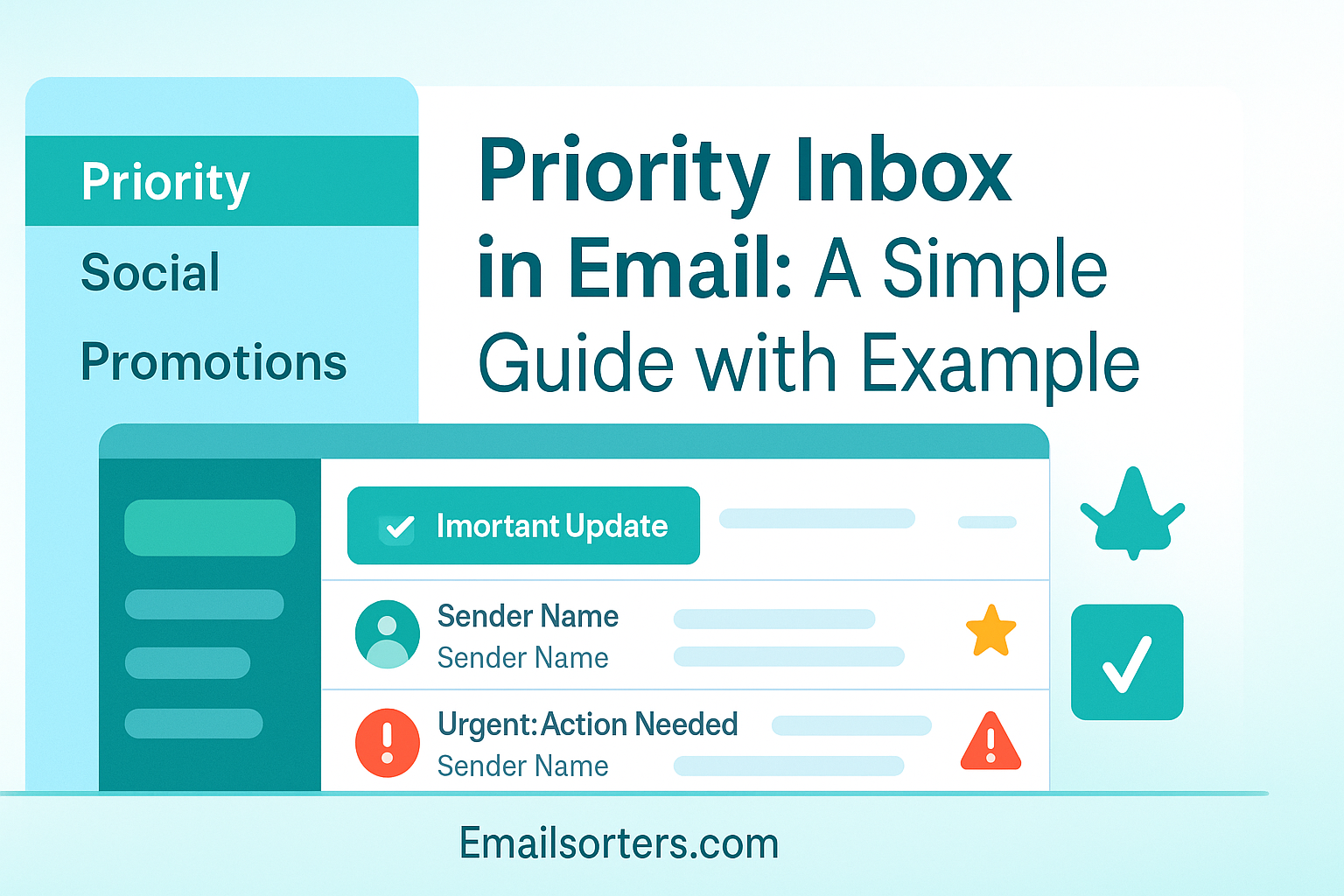Priority Inbox in email can feel like a magical filter, or a confusing mess, depending on how well it’s set up.
Ever opened your inbox and felt like it’s shouting at you from all directions? Newsletters, promo blasts, real messages, spam pretending to be important, it’s chaos. That’s where Priority Inbox swoops in to save your sanity.
But how does it know what matters? And can you control what lands there?
This guide breaks it all down in plain language, with examples, so you can finally let your inbox breathe. Ready to take back control of your email? Let’s dive in.
The Challenge of Modern Email Overload
In today’s hyper-connected world, the average email user is bombarded with dozens, sometimes hundreds, of messages daily. Work emails, newsletters, spam, personal conversations—it all piles up. The result? An inbox that quickly becomes a chaotic mess. People waste time scrolling through irrelevant messages, overlook important updates, and struggle to stay organized. This overload isn’t just frustrating; it’s unproductive and mentally draining. Without a way to cut through the clutter, emails lose their effectiveness as a communication tool.
That’s where smart features like Priority Inbox come in. Designed to combat the problem of email overload, Priority Inbox is an intelligent sorting tool that brings clarity to chaos. It helps you focus on what really matters by placing your most important emails front and center. You don’t have to dig through noise to find signal—it’s handed to you.
What Makes Priority Inbox Different
Unlike the typical inbox, which lists emails in the order they arrive, Priority Inbox organizes your messages based on relevance. Think of it like having a personal assistant who knows your habits and helps you decide what needs immediate attention and what can wait. It’s not just about chronological order anymore—it’s about meaningful prioritization.
This isn’t just a convenience—it’s a necessity in the modern age. By distinguishing between the urgent and the irrelevant, Priority Inbox saves time, reduces stress, and improves email management for anyone who relies heavily on digital communication.
What is Priority Inbox?
Priority Inbox is a smart feature found in platforms like Gmail that uses algorithms and machine learning to determine which emails are most important to the user. It then automatically sorts these messages into sections like Important and Unread, Starred, and Everything Else. The goal is simple: ensure that critical emails are always visible and accessible, while less important ones take a back seat.
This system learns from your email behavior—what you open, reply to, and flag. Over time, it becomes better at predicting what you’ll consider a priority. This self-improving nature is part of what makes it so effective.
How Gmail’s Priority Inbox Works
Gmail’s Priority Inbox evaluates several factors to decide the importance of a message. These include:
- Who sent the email (frequent contacts get priority)
- What keywords are used in the message
- Whether you’ve opened or replied to similar messages in the past
- Whether you’ve marked similar messages as important
Based on these signals, Gmail divides your inbox into three primary sections:
- Important and Unread – Emails Gmail thinks are urgent
- Starred – Messages you manually flagged
- Everything Else – The rest, often less critical
This format makes it easier to navigate your inbox at a glance.
Priority Inbox vs. Standard Inbox
The standard email inbox treats every message equally—arranging them by time of arrival with no judgment on importance. While this approach is straightforward, it’s far from efficient. In contrast, Priority Inbox acts as a filter. Instead of wading through newsletters and sales emails to find your boss’s urgent message, you see that email right at the top.
It’s the difference between a cluttered desk and one where the day’s most pressing files are already laid out. With Priority Inbox, users no longer react to emails; they manage them proactively.
Benefits of Using Priority Inbox
Boosting Productivity
One of the most compelling reasons to use Priority Inbox is the productivity boost it provides. By surfacing important emails, you can focus on what matters without wasting time. Instead of spending the first 10 minutes of your workday skimming through low-priority messages, your eyes go straight to the ones that need action.
This creates a more intentional approach to managing your time. Respond to a client, approve a proposal, reply to a teammate—all without distraction. For busy professionals, this time saved can mean meeting deadlines more efficiently or catching critical issues earlier.
Reducing Inbox Overwhelm
Inbox overwhelm is real. It happens when there are simply too many messages to process at once. Priority Inbox reduces that stress by categorizing everything. You no longer feel like you have to read everything immediately. If it’s not in the top sections, it can probably wait.
This separation gives you mental breathing room. You regain control of your email instead of feeling like it controls you. And because the sorting is automatic, it doesn’t add to your to-do list.
Preventing Missed Emails
We’ve all been there—an email from your manager or a client gets buried, unread, in a sea of promotional content and forgotten entirely. That doesn’t happen as easily with Priority Inbox. Since it learns from your interactions, it knows who you talk to most, what types of emails you always open, and what kind you ignore.
As a result, the chances of missing something crucial are dramatically reduced. The system is built to ensure your most important emails are always front and center.
Real-Life Example: Priority Inbox in Action
How Gmail Uses AI to Prioritize
Let’s take a real-world example using Gmail. Imagine you frequently communicate with your project team via email. You often reply to emails from your manager, you always star task updates, and you regularly open reports sent by your analyst.
Over time, Gmail’s AI observes this behavior. It notes that emails from your manager are almost always read and responded to quickly. It sees that you consistently star messages from the analyst. It also notices that you never open the newsletter from that one marketing company.
With this data, Gmail starts ranking emails. Your manager’s message lands in the Important and Unread section. Your analyst’s report appears under Starred. And the newsletter? It ends up in Everything Else. You didn’t have to do a thing—Gmail did it for you.
Example of Priority Inbox Categorization
Here’s how this might look in your inbox on a typical morning:
- Important and Unread:
- Email from your manager: “Please review the latest client feedback.”
- Email from the legal team: “Urgent: Contract revision required.”
- Starred:
- Weekly update from the analyst team
- Task list reminder you flagged yesterday
- Everything Else:
- Marketing newsletter
- Social media notification
- Software update from a tool you rarely use
This organization instantly gives you a clear picture of what to handle now, what to read later, and what can be ignored entirely.
Comparison with Other Smart Inboxes
Priority Inbox vs. Focused Inbox in Outlook
While Gmail popularized the Priority Inbox, Microsoft Outlook introduced a similar feature called Focused Inbox. At first glance, they might seem interchangeable, but there are notable differences in how they approach the same problem: managing email overload.
Focused Inbox in Outlook divides your inbox into two tabs—Focused and Other. The Focused tab holds emails Outlook deems important based on your interaction history, while the Other tab stores everything else. It uses AI to understand patterns, such as who you reply to, which messages you open quickly, and which ones you ignore.
The key difference lies in the structure and customization. Priority Inbox offers more granular organization—splitting emails into Important and Unread, Starred, and Everything Else—which some users find more intuitive and actionable. On the other hand, Focused Inbox simplifies things into two categories, which can be easier for users who prefer minimalism.
Another difference is manual control. Gmail allows users to manually mark an email as important or not, influencing future AI decisions. Outlook offers less manual tuning, relying more heavily on its own machine learning.
So, if you’re a Gmail user, you get more customization and layering, while Outlook users benefit from a cleaner, simpler division. It comes down to preference and how detailed you want your email sorting to be.
Integration with Labels for Better Organization
One of Gmail’s standout features is its use of Labels. Labels act like folders but with added flexibility—you can assign multiple labels to a single email. When combined with Priority Inbox, labels become even more powerful.
Imagine your Priority Inbox filters an email as “Important and Unread.” That email could also carry the label “Client X” and “Finance,” allowing you to categorize it by both sender and subject matter. This layered structure helps you retrieve and understand context faster.
Labels also allow you to create customized filters. For instance, all emails from a specific team can be automatically labeled and starred, ensuring they land in both the Starred and Important sections of your inbox.
By using Labels alongside Priority Inbox, you don’t just automate sorting—you enhance how you navigate your inbox. It’s like turning your inbox into a well-organized filing cabinet with smart drawers that open themselves when you need them.
How Priority Inbox Enhances Email Triage
Automated Decision-Making
Triage isn’t just for hospitals—it’s essential in email management too. Email Triage is the process of quickly sorting incoming messages into levels of urgency. Should you respond now, later, or never? Priority Inbox automates part of this process by acting as your first line of defense.
Think of it like having a digital assistant screening your mail. Before you even look at your inbox, Priority Inbox has already made several decisions: what’s likely to be important, what you’ve flagged before, and what’s just noise. Instead of having to manually scan through 50 emails, you’re instantly shown the top 5 that likely matter most.
This makes your daily workflow smoother. You can batch process low-priority emails later while giving immediate attention to what matters. It also eliminates decision fatigue, which is common when faced with a cluttered inbox.
The brilliance of this feature lies in its ongoing learning. Every time you interact with your inbox—replying, starring, deleting—you’re teaching the AI. Over time, it becomes an expert in how you triage, improving its decisions accordingly.
Faster Sorting Through Machine Learning
The true power behind Priority Inbox is its use of machine learning. It doesn’t rely on static rules or pre-set filters. Instead, it adapts to your habits dynamically.
Each time you take an action—read an email quickly, ignore one, mark another as spam—the system takes note. It recognizes patterns and applies them to future messages. If you consistently ignore a particular newsletter, it will start downgrading that sender’s importance. Conversely, if you always open emails from your accountant right away, those messages will rise to the top.
The result? Your inbox becomes a reflection of your priorities without you needing to micromanage. And the more you use it, the smarter it gets.
This evolution of AI in email isn’t just convenient—it’s game-changing. You’re not just working faster; you’re working smarter, and with fewer distractions.
Role in Auto-Sorting Emails
Importance-Based Sorting vs. Category-Based
When people think of Auto-Sorting, they usually imagine emails getting dropped into folders based on the sender or subject. That’s called category-based sorting, and while it’s useful, it doesn’t account for importance. You could have hundreds of emails neatly labeled but still be buried in irrelevant ones.
Priority Inbox, however, brings importance-based sorting to the table. Instead of asking, “What is this email about?” it asks, “How important is this email to you?” That distinction is crucial. The system prioritizes actionability over topic.
For example, a promotional email from a software vendor might go into the “Promotions” tab using category sorting. But if that vendor is someone you regularly engage with, Priority Inbox might elevate that message to the top of your inbox.
This combination of importance and category sorting ensures the most critical messages are never buried—even if they belong to a traditionally low-priority category.
How Priority Inbox Fits into Smart Email Ecosystems
Priority Inbox doesn’t exist in a vacuum. It’s part of a broader smart email ecosystem that includes labels, filters, smart replies, and AI-driven search. Together, these tools work to create a personalized and efficient communication hub.
For instance, you could use Gmail’s filters to label all job applications and then rely on Priority Inbox to surface the most time-sensitive ones. Smart replies can help you respond quickly to low-effort queries, while search assists in locating older important messages. It’s all about creating synergy.
In the future, we can expect these features to become even more integrated. Email platforms may begin incorporating task lists, reminders, or calendar syncing directly into Priority Inbox—offering a 360-degree productivity solution. But even in its current form, Priority Inbox is a cornerstone of intelligent email handling.
Who Should Use Priority Inbox
For Professionals and Business Owners
For anyone running a business or working in a fast-paced corporate environment, time is money. Priority Inbox helps by eliminating unnecessary distractions and surfacing client emails, contract requests, or important team updates immediately. It becomes your digital gatekeeper.
Professionals can also combine this with Labels and Calendar integrations. Say you’re managing several clients—each email can be labeled, prioritized, and turned into an action item without ever leaving your inbox. That level of control is invaluable in today’s competitive landscape.
Moreover, businesses often deal with multiple email threads across departments. Priority Inbox ensures that essential messages—like budget approvals or client feedback—don’t get lost in the shuffle.
For Students and Academic Use
Students also stand to gain from smarter email management. Priority Inbox can highlight professor communications, class announcements, and assignment updates—while keeping club invites or promotional emails from drowning them out.
In the digital classroom, where assignments, grades, and group projects are coordinated via email, staying on top of important threads is vital. Priority Inbox provides that advantage, ensuring nothing critical slips by unnoticed.
For Everyday Personal Use
Even for everyday users, the benefits are clear. Managing family emails, online shopping receipts, social media updates, and personal conversations can be overwhelming. With Priority Inbox, birthday reminders from your sibling won’t get lost behind a flood of YouTube notifications.
Over time, your inbox starts reflecting your actual needs—surfacing conversations that matter and hiding those that don’t.
How to Enable and Customize Priority Inbox
Steps to Turn It On in Gmail
Enabling Priority Inbox in Gmail is simple and takes just a few clicks. Here’s how you can do it:
- Open Gmail on your desktop browser.
- Click on the gear icon (⚙️) in the top-right corner to open Quick Settings.
- Under “Inbox Type,” select Priority Inbox from the list.
- Click Customize to decide what you want to display in each section (e.g., Important and Unread, Starred, etc.).
- Save your changes.
That’s it—you now have a smart inbox that adapts to your communication habits.
The Priority Inbox layout will now split your email interface into separate sections. You can scroll through these independently, making it easy to focus your attention where it matters most.
This setup is particularly helpful for Gmail users juggling both personal and professional email on one account, as it quickly distinguishes what needs action and what can wait.
Adjusting What Counts as ‘Important’
One of the key advantages of Gmail’s Priority Inbox is that it lets you decide what’s important. While Gmail makes suggestions using machine learning, you can correct it at any time.
Here’s how to train it:
- Click the yellow marker (tag) next to an email to manually mark it as important.
- Click it again to unmark an email that’s been incorrectly flagged.
- Use filters to auto-assign importance based on sender, keywords, or recipient behavior.
- Regularly star or unstar messages to give Gmail further data.
Every adjustment you make teaches Gmail’s AI more about your preferences. Over time, the system gets better at highlighting the emails that truly matter to you.
If you feel like Gmail’s predictions aren’t accurate yet, don’t worry. The more you interact, the smarter it gets. It’s not a one-time setup—it’s a learning process that evolves with your needs.
Potential Downsides and Considerations
When Priority Inbox Might Misjudge Importance
While Priority Inbox is powerful, it’s not perfect. One common issue is when Gmail misjudges an email’s relevance—either promoting something unimportant or hiding something vital.
For example, if a friend sends you a time-sensitive message from a new email address, Gmail might treat it as low priority simply because it hasn’t learned to associate that sender with important content yet. Similarly, automated emails from services you do use—like banking alerts—may occasionally land in “Everything Else” if they don’t match your typical engagement pattern.
These hiccups can be frustrating, especially for users who rely heavily on their inbox for decision-making. It’s essential to remember that machine learning is only as good as the data it receives. Frequent interaction and manual corrections help train the algorithm better.
To reduce these misfires:
- Regularly review your “Everything Else” folder.
- Manually mark misclassified emails as important or not important.
- Create specific filters for high-priority contacts or topics.
Learning Curve for New Users
For users unfamiliar with Gmail’s interface or who are used to the standard inbox, Priority Inbox can initially feel overwhelming. The divided layout, multiple sections, and reliance on AI may seem like overkill compared to the simplicity of a chronological inbox.
It takes a bit of time to adjust, especially if you’ve never worked with smart sorting before. Understanding how Gmail interprets your behavior, how to override its decisions, and how to integrate features like labels and filters can take a few days or weeks.
However, once that learning curve is conquered, the benefits are undeniable. Your inbox becomes less of a stressor and more of a streamlined productivity tool.
To help with the transition, Google offers a help guide within Gmail’s support settings, and plenty of online tutorials walk you through customization options step by step.
Future of Email Management
Evolution of Smart Inboxes
As digital communication continues to evolve, so too will the smart inbox. Priority Inbox is just the beginning. Future iterations are likely to go beyond sorting and begin to act as full-scale communication managers—automating replies, suggesting scheduling actions, and even summarizing email threads.
We’re already seeing platforms experiment with AI-generated summaries, smart compose, and predictive typing. Expect your inbox to soon be able to answer basic queries on your behalf, remind you of unread threads from key contacts, or highlight time-sensitive requests automatically.
These enhancements will make Priority Inbox even more essential, as it could become the foundation for an AI-driven command center for all your digital communications.
AI’s Growing Role in Email Handling
AI’s influence in email isn’t just about sorting—it’s about efficiency and context-awareness. Imagine an inbox that understands urgency, tone, or intent. You might receive an email that seems polite but actually demands quick action. AI could flag it as “Urgent” even if the subject line says nothing about a deadline.
Priority Inbox is heading in that direction. As machine learning models become more sophisticated, your inbox won’t just sort by past behavior but will analyze current context and linguistic cues to fine-tune importance.
We’re talking about real-time learning, cross-device syncing, integration with task management apps, and even voice-controlled inbox navigation. The future of email is intelligent, adaptive, and seamlessly personalized—and Priority Inbox is paving the way.
Conclusion
Whether you’re a student juggling deadlines, a business owner managing clients, or just someone trying to declutter your digital life, Priority Inbox can be a game-changer. It takes a proactive approach to email organization, using machine learning to surface the messages that truly need your attention—and doing it in a way that’s intuitive, customizable, and constantly improving.
Compared to the standard inbox, Priority Inbox is like upgrading from a manual file cabinet to a personal assistant who already knows what’s urgent. Combined with Gmail’s other tools like Labels, Filters, and Auto-Sorting features, it provides a powerful foundation for modern communication.
Sure, there may be a few hiccups and a short learning curve. But once you’re in sync with how it works, you’ll wonder how you ever managed your inbox without it.
FAQs
1. Is Priority Inbox available in all email platforms?
No, Priority Inbox is primarily available in Gmail. Other platforms, like Outlook, offer similar features—such as the Focused Inbox—but Priority Inbox’s specific layout and customization options are unique to Gmail.
2. Can I turn off Priority Inbox if I don’t like it?
Yes. You can easily switch back to the default inbox type in Gmail’s settings under “Inbox Type.” It only takes a few clicks to revert to the standard chronological view.
3. Does Priority Inbox work on mobile apps too?
Yes, the Gmail mobile app supports Priority Inbox, although the layout may be simplified compared to the desktop version. Important messages still appear at the top of the feed, and starred items are clearly labeled.
4. How does Gmail decide what’s important?
Gmail uses machine learning to analyze factors like sender frequency, your email interactions, message content, and whether you’ve previously marked similar emails as important. It continuously learns and adapts based on your behavior.
5. Is there a risk of missing emails with Priority Inbox?
There’s a small chance that Gmail might misclassify some emails, but you can always review the “Everything Else” section or set up filters to avoid missing anything. The more you use it, the better it gets at understanding what’s truly important to you.