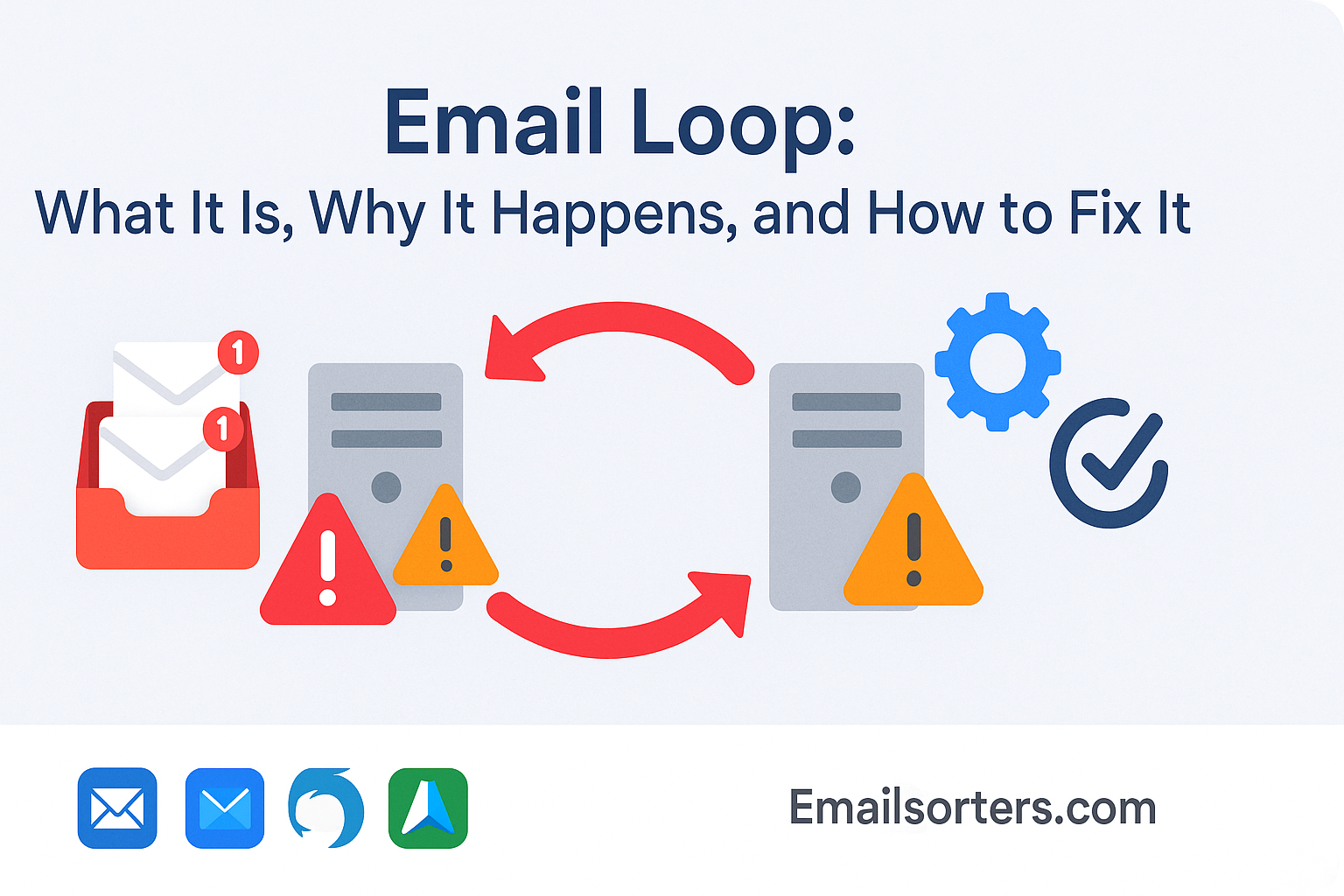Email loop is the inbox disaster you didn’t ask for, but it shows up anyway.One auto-reply triggers another, and before you know it, your inbox is caught in a never-ending loop of messages. It’s annoying, confusing, and yes, it can even slow down or crash your email system if left unchecked. But why does it happen? And how do you fix it fast?
In this post, we’ll break down exactly what an email loop is, what causes it, and the easiest ways to stop it before it spirals out of control.
Why Email Loops Happen
One of the most common culprits of email loops is the vacation responder. You set it to automatically reply to incoming messages, which is fine—until that message was itself a response from another automated system. Then you’re stuck in a reply war.
Some systems don’t limit how often these replies are sent. If your responder replies to each incoming message without a filter or cooldown, it can loop endlessly with another auto-responder. This is especially risky when emailing support addresses, booking systems, or internal ticketing apps.
Auto-Replies from Support or Ticket Systems
Support systems like Zendesk or Freshdesk often send auto-confirmation emails to incoming requests. If the sender is also using a support platform, the auto-replies can bounce between systems. This quickly escalates into hundreds of looped emails clogging inboxes and damaging response queues.
Modern systems should include loop prevention headers, but older setups or poorly configured platforms can skip this protection.
Bounce Responses from Invalid Addresses
When you email a non-existent address, your server may send a “delivery failed” bounce. If that bounce triggers another system’s auto-reply—or worse, loops back to your server—it can spiral.
Imagine emailing a mistyped support address. It bounces. Your bounce handler responds, and the original address sends another bounce. This loop often happens when mail servers don’t correctly handle null return-paths or bounce filtering.
It’s a technical trap, but it causes real chaos fast.
Conflicting Email Rules or Filters
User-level email rules in tools like Outlook or Gmail can cause loops too. Let’s say you set a rule to forward emails to another address and auto-reply. If that forwarded address has a similar rule, a loop starts.
This often happens between team members who’ve independently set up email filters—without realizing the other has similar automations. Add email aliases and forwarding chains, and the loop spreads quickly.
Using consistent, centralized email management tips can help prevent these misfires.
Server Routing or MX Record Errors
Server-side misrouting can also generate loops. If your domain’s MX records point to multiple email providers with forwarding enabled, your email might bounce between servers that don’t know how to properly route it.
It’s also possible when internal mail routing (especially in hybrid cloud/on-premise setups) sends auto-generated replies back and forth between internal and external systems. The loop may involve only a few emails per cycle—but they’ll keep repeating until the routing is fixed.
These routing errors are harder to spot, but they often appear in logs as repeating cycles between the same few hosts. That’s why periodic reviews of DNS and MX records are crucial.
Risks of an Email Loop
Email loops can rapidly generate hundreds or even thousands of messages in minutes. This consumes valuable server resources—CPU, memory, and bandwidth. For smaller mail servers or shared hosting environments, this can slow down performance for all users or even crash the server.
Many providers implement rate limits to mitigate this, but a fast-moving loop can exceed thresholds before they’re applied. That’s why identifying loops early is key to protecting server performance.
Delivery Failures to Intended Recipients
While your system is stuck in a loop, legitimate emails may be delayed or missed entirely. Some messages might get buried, queued, or rejected due to overload. In organizations with high email volumes—like support desks or sales teams—this can disrupt workflows, frustrate customers, and damage your reputation.
Loops aren’t just a tech problem—they can cause real communication breakdowns.
Negative Impact on IP Reputation
Excessive auto-generated messages can trigger spam filters and alert receiving servers. If your domain starts pushing out thousands of similar emails in a short period, it may get flagged as suspicious—even if the content isn’t malicious.
This can damage your IP’s reputation with major providers like Google, Microsoft, or Yahoo. And once that happens, even your legitimate emails may start landing in spam.
You could also be reported to blocklists or anti-spam organizations. Being placed on an email blacklist can lead to wide-scale deliverability issues across all your accounts and domains.
Increased Risk of Being Added to an Email Blacklist
Repeated email loops, especially with external domains, are a known reason for blacklisting. If your domain is viewed as unstable or poorly managed, ISPs and spam filters will be less likely to trust your future messages.
This can take weeks to fix and damage your sending domain’s trust permanently. That’s why every loop must be treated as a serious deliverability risk—especially for business or transactional systems.
How to Fix and Prevent an Email Loop
Step 1: Identify the Source of the Loop
The first step is finding the trigger. Check your mail server logs, user inboxes, and message headers.
Look for:
- Identical emails repeating
- “Auto-Submitted: auto-generated” headers
- Repeating bounce notices
- Emails between the same addresses at high frequency
Headers often reveal whether a message was generated by a responder or automated system. Use trace IDs, message IDs, and timestamps to follow the loop.
If your server has loop detection, it might automatically flag excessive message volume from one address. If not, manual log analysis is essential.
Step 2: Disable Problematic Auto-Replies
Temporarily disable all known autoresponders for the involved accounts. This includes vacation messages, “thank you” auto-replies, CRM notifications, and ticketing confirmations.
Once the loop stops, re-enable responders one at a time with updated settings. Add conditions that limit frequency, exclude certain domains (like noreply), or block known loop triggers.
When using automation tools, work in tandem with trusted email manager tools to configure behavior safely.
Step 3: Check Forwarding Rules and Filters
Inspect both server-level and user-level rules. Look for automatic forwarding chains, filters that trigger replies, or mailbox aliases that re-circulate messages.
Common loop sources:
- Two accounts forwarding to each other
- A user forwarding to a shared mailbox that replies
- Filters that auto-forward and auto-reply at the same time
Remove or update these rules with smarter logic. Only one automation should trigger per incoming message—more than that increases loop risk.
Step 4: Inspect Mail Server Configurations
Some email loops happen because of poor system-level settings. Misconfigured bounce processing or routing issues between MX servers can cause cycles that are invisible at the inbox level.
Check:
- MX record order and destination
- Routing rules for internal/external addresses
- Bounce handling rules and response delays
- Spam filter reprocessing behavior
Also ensure there’s a limit on automated message frequency per address or session. Many mail servers allow you to cap the number of auto-replies per day to a single address.
Review logs with your sysadmin, especially if the loop spans multiple systems.
Step 5: Implement Loop Prevention Headers
Headers are your best defense against future loops. Add the following to all system-generated emails:
- Auto-Submitted: auto-generated
- Precedence: bulk or Precedence: list
These headers tell recipient mail servers, “This is an automated message—don’t respond to it.” Most modern clients respect this. If both sides of the email exchange implement it, the loop should stop immediately.
Some systems also support X-Auto-Response-Suppress: All to prevent unnecessary autoresponder replies.
Set these headers in all out-of-office messages, automated replies, CRM notifications, and email alerts. This simple step can prevent hours of chaos.
Best Practices for Loop Prevention
Noreply@ addresses are often system-generated and not monitored. Responding to them can trigger automated bounces or loop replies if they’re misconfigured. Configure your auto-replies to ignore emails from any address that includes “noreply” in the sender field.
Limit Autoresponder Frequency
Set a cap on how often auto-replies can be sent to the same address within a day. For example, only allow one vacation responder per email address every 24 hours. This avoids repetitive triggers and reduces loop risk, especially in email exchanges with automated systems.
Most enterprise email platforms support this setting. For others, use filters or third-party email manager tools to enforce frequency logic across your team.
Use Verified Email Manager Tools to Detect Loops
Advanced email tools now offer loop detection algorithms that flag abnormal reply patterns. If you’re managing a team or high-volume inbox, these tools are worth the investment. They track response frequency, auto-generated message headers, and unusual forwarding behavior.
Apply Email Management Tips Across the Team
Individual auto-replies are often harmless—but when combined with team filters, forwarding, or CRM automations, they create unexpected feedback loops. That’s why everyone on your team should follow unified email management tips to avoid conflicting rules.
Use naming conventions for filters, review rules quarterly, and avoid using personal auto-replies in shared or monitored mailboxes. Encourage clean email practices to keep systems efficient.
Combine with Broader Productivity Practices
Often, email loops go undetected because inboxes are messy or poorly monitored. Implementing smarter productivity apps and routines helps spot these issues faster. Apps that organize, snooze, or prioritize emails make unusual spikes stand out clearly.
By staying on top of your inbox hygiene and automation behaviors, you’ll not only prevent loops—you’ll also reclaim more time in your day.
Conclusion
An email loop might seem like a small glitch—but its impact can ripple through your entire communication system. From server crashes to blacklisting, loops can disrupt more than just your inbox.
Thankfully, they’re preventable with the right mix of technical setup and smart habits. Identify auto-response patterns. Apply loop-prevention headers. Review rules regularly. And use trusted email hacks and automation tools to keep control.
A healthy email environment requires routine care and vigilance. If you maintain system hygiene, use tested email manager tools, and train your team on loop-aware practices, you’ll avoid the chaos—and keep your email system fast, responsive, and secure.