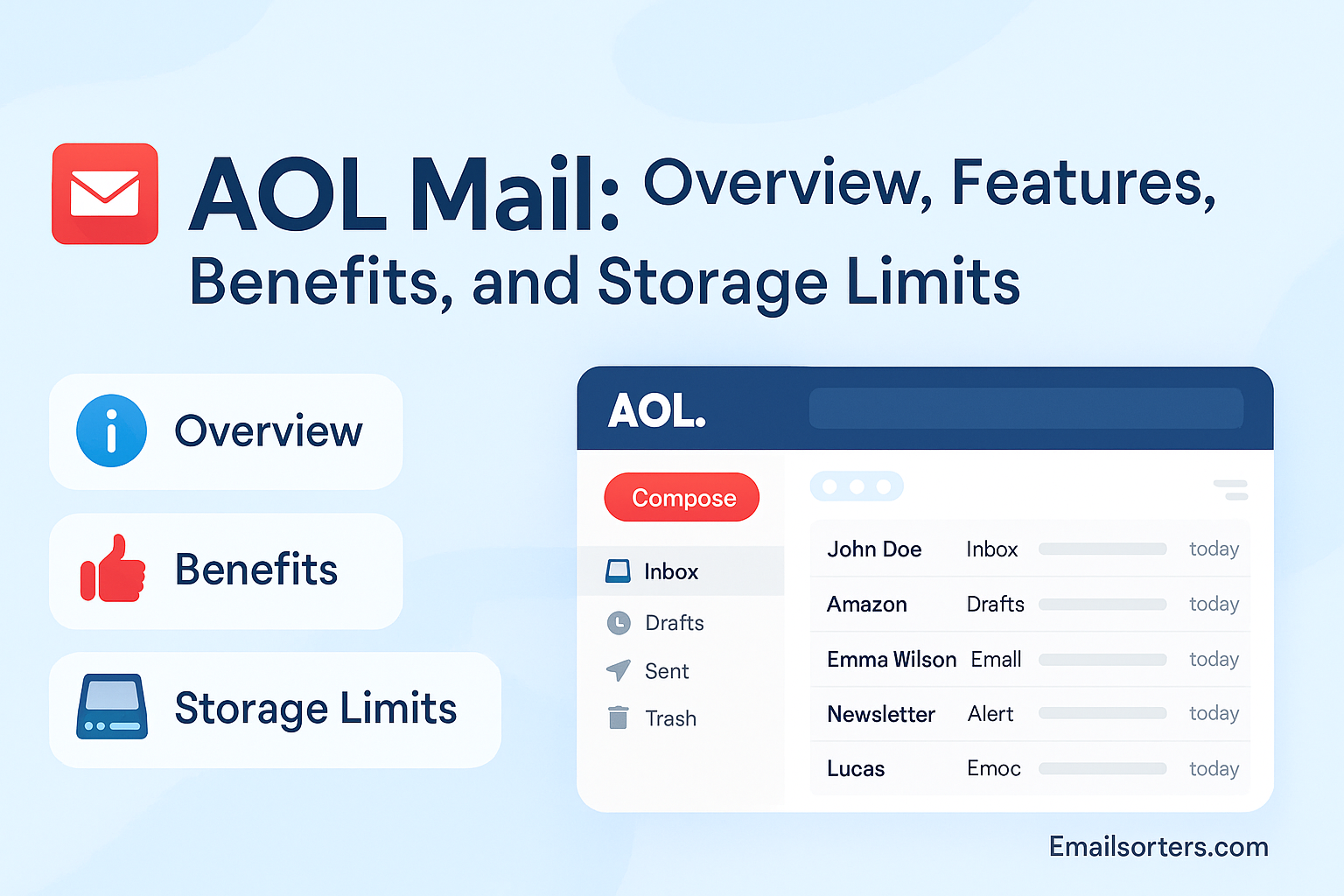AOL Mail is still going strong, and it’s probably doing more than you think. Yep, while newer platforms get all the buzz, AOL Mail quietly offers solid features, clean organization, and just enough nostalgia to make it fun.
But how much can it really do in 2025? What’s the storage limit? Is it actually useful for day-to-day emailing?
This post breaks it all down. From features to benefits to a few hidden gems, we’ll show you why AOL Mail deserves a second look.
Let’s dive into the inbox that started it all, and see if it still delivers.
The Enduring Relevance of AOL Mail
Let’s be honest—when you hear “AOL Mail,” your first thought might be, “Wait, that’s still around?” And that reaction’s completely fair. In a world dominated by Gmail, Outlook, and Apple Mail, AOL might seem like a relic from the early days of the internet. But here’s the kicker: AOL Mail is very much alive and well, still serving millions of users every month. Its clean interface, straightforward navigation, and reliable email performance keep it a go-to for many, especially those who’ve used it for decades.
AOL Mail has maintained a surprising level of user loyalty, partly due to nostalgia but also because it simply works. Whether you’re managing basic correspondence or want an inbox that’s free from the over-engineering found in modern services, AOL delivers simplicity and reliability. And for users looking for a secure and consistent email experience with a familiar layout, AOL is a solid option even in 2025.
So why does AOL Mail still matter? Because it occupies a niche that values practicality over trendiness. For those who don’t want to relearn a new platform every few years or dig through complex integrations, AOL Mail still checks the boxes. It might not be flashy, but it’s functional—and that’s why it’s stuck around.
Integration with Yahoo Services
Another reason AOL Mail stays relevant? Its integration with Yahoo’s ecosystem. Since Verizon acquired both AOL and Yahoo and then merged their services under the “Oath” and later “Verizon Media” umbrella (now known as Yahoo Inc.), AOL Mail gained access to a broader infrastructure. This includes shared spam filtering technologies, calendar and contact syncing, and even tighter integrations with Yahoo News and Finance.
This means if you’re already a Yahoo user, using AOL Mail offers a smoother experience. Your contacts, calendars, and inbox can all work together seamlessly. Want to manage your email and calendar from one dashboard? You can. Interested in syncing AOL with Yahoo mail cleanup tools? Also doable. AOL Mail becomes more than just a standalone inbox—it plugs into a broader suite that enhances functionality without adding complexity.
For long-time users and new adopters alike, this integration provides the best of both worlds: the nostalgic ease of AOL and the modern backbone of Yahoo’s robust infrastructure.
Overview of AOL Mail
Rewind to the mid-1990s, and AOL Mail was the email service. As one of the first mainstream email providers, it played a central role in how the early internet took shape. It was bundled with AOL’s dial-up services, featured prominently in their iconic software suites, and introduced countless users to the world of online communication.
The phrase “You’ve Got Mail” became a cultural icon, representing not just AOL, but the magic of receiving digital messages. And although its market share has diminished since then, AOL Mail continues to operate independently today—still offering free, web-based email accounts.
AOL Mail was known for pioneering easy-to-use features like drag-and-drop attachments, folder organization, and a preview pane long before others adopted similar tools. Over time, it adapted to include spam filtering, virus protection, and more secure protocols like HTTPS.
What’s impressive is how AOL has evolved without losing its identity. While others have rushed to pack in flashy tools and bloated interfaces, AOL has refined and simplified, sticking with what works for its audience: straightforward email that doesn’t require a learning curve.
AOL Mail in the Modern Email Landscape
So where does AOL Mail fit today? It’s not trying to be Gmail, and that’s its strength. AOL Mail offers a pared-down, focused experience for users who want email that’s reliable, readable, and doesn’t bombard them with notifications or social media tie-ins.
Modern users appreciate the distraction-free interface, built-in virus scanning, and calendar integration. It also supports IMAP and POP3, which means you can use AOL Mail with third-party apps and email clients like Thunderbird or Apple Mail.
While you won’t find cutting-edge AI tools or automated email tagging here, you’ll find a service that values privacy, consistency, and ease of use. Whether you’re managing a personal inbox, casual business communication, or simply archiving messages, AOL Mail holds its own.
Key Features of AOL Mail
AOL Mail doesn’t play around when it comes to security. Spam and phishing attacks are more common than ever, and AOL has built a surprisingly effective defense system. Thanks to its shared backend with Yahoo, AOL Mail benefits from real-time spam filtering, malware detection, and automatic quarantining of suspicious content.
Here’s what’s working behind the scenes:
- Advanced algorithms scan incoming mail for known spam patterns.
- Emails with malicious links or attachments are flagged or blocked outright.
- Users can manually mark spam, training the system to improve over time.
Additionally, AOL Mail offers secure HTTPS access, meaning your data is encrypted while in transit. There’s also built-in virus scanning for all attachments—so if someone sends you an infected file, AOL will intercept it before you even click.
While no system is perfect, AOL’s spam controls are impressively effective for a free service. You can also adjust your spam settings to be more aggressive or more lenient, depending on your needs.
Plus, for users juggling multiple accounts, integrating Yahoo mail cleanup and Hotmail tips can help streamline the spam-fighting process across platforms.
Unlimited Email Storage – What It Really Means
AOL’s promise of “unlimited” email storage sounds almost too good to be true—and that’s because, in practice, it kind of is. Yes, AOL won’t cap your inbox at 15 or 30GB like some competitors. But that doesn’t mean you can upload hundreds of GB of emails and expect perfect performance.
Here’s what “unlimited” really means:
- You can store tens of thousands of emails without hitting a visible cap.
- AOL won’t charge for extra storage like Gmail or Outlook might.
- However, attachment size is capped (more on that below), and performance may degrade if you let things get out of hand.
To avoid clutter, AOL encourages users to perform regular maintenance. Using AOL inbox cleanup tools can help you clear out old emails, manage folders, and archive conversations efficiently.
Think of it like an unlimited buffet—you can eat as much as you want, but if you load your plate too high, it’ll get messy fast.
Efficient Attachment Management
Attachments are a big part of email, whether you’re sending a quick resume, sharing photos with friends, or forwarding business documents. AOL Mail understands this need and offers a streamlined attachment experience that’s both easy and secure.
When you upload an attachment in AOL Mail, it’s scanned automatically for viruses, which helps protect both you and your recipients. This virus scan happens instantly, and you’ll be notified if anything suspicious is found—saving you from the headache of dealing with corrupted files or harmful content.
There is, however, a size limitation. AOL Mail allows attachments of up to 25MB per email, which is fairly standard among email providers. While this limit might not be ideal for sharing large video files or high-res image galleries, it’s more than enough for everyday use. If you need to send larger files, consider compressing them into ZIP folders or using cloud storage services like Dropbox or Google Drive and then sharing the link.
One neat feature? You can drag and drop files directly into the message body while composing, making it super intuitive to add attachments. Plus, files are neatly displayed below the subject line, so recipients don’t have to go digging around to find them.
You’ll also get a preview option for certain file types, which is a huge time-saver. Instead of downloading every document, you can take a quick glance and decide what’s important. For frequent users, this functionality can drastically improve workflow and reduce clutter.
AOL Mail might not support every file format, but for common needs—PDFs, DOCs, JPEGs—it’s a solid performer. And when combined with smart folder organization and email manager apps, your entire attachment workflow can become far more efficient.
Benefits of Using AOL Mail
AOL Mail is designed with simplicity in mind, making it an excellent choice for personal users who want a no-fuss, easy-to-use email service. Whether you’re checking messages from family, subscribing to newsletters, or tracking orders from your favorite online store, AOL’s intuitive layout gets the job done.
What stands out is how everything feels familiar. If you’ve used email at any point in the last 20 years, you’ll feel right at home with AOL’s interface. There’s a clear sidebar, minimal distractions, and large text that makes reading and composing emails comfortable.
Plus, customization options allow you to tweak the theme, font size, and message layout. These features are especially handy for older users or those with vision challenges.
Need to keep things organized? AOL lets you create custom folders, apply filters, and use flags for important messages. And with unlimited email storage, you don’t have to constantly delete old emails just to make room for new ones.
AOL Mail also supports basic calendar functions and contact management. You can store birthdays, set reminders, and sync contacts with your mobile device. It’s not as robust as Google Calendar or Outlook, but for personal users, it hits the sweet spot between simplicity and functionality.
Advantages for Casual Business Communication
If you’re a freelancer, consultant, or someone running a side hustle, AOL Mail can actually handle your basic business needs better than you might expect. While it’s not a full-blown business suite like Microsoft 365, it offers enough features to manage casual professional communication.
For starters, the ability to customize your email signature means every message can have a polished, branded feel. Whether you’re including contact info, links to your website, or social media handles, it’s easy to set up.
You can also create folders for each client or project, use filters to route messages automatically, and star important conversations. And since AOL Mail supports both POP3 and IMAP, you can connect it with third-party email clients like Outlook or Thunderbird, making multi-account management a breeze.
AOL’s spam filters also help you avoid phishing attempts and junk mail that could clutter your professional inbox or pose a security risk. With built-in virus protection for attachments, you can safely exchange contracts, invoices, and reports without worry.
Add in the mobile app—which works well for basic tasks—and AOL becomes a surprisingly competent tool for small-scale business email. It won’t replace a full business CRM or productivity suite, but if you’re just starting out or working solo, it’s more than enough.
Easy Integration with AOL News, Calendar, and More
One of the overlooked perks of AOL Mail is its seamless integration with AOL’s broader ecosystem, including AOL News, AOL Calendar, and AOL Weather. This makes it a unique hub for users who want more than just email without jumping between multiple tabs or apps.
For example, right from your inbox dashboard, you can access:
- AOL News: Stay updated with curated headlines and breaking news in categories like politics, finance, and entertainment.
- AOL Calendar: Manage appointments, birthdays, and deadlines directly within your email account. Set reminders and sync events across devices.
- AOL Contacts: Store and organize contact information in one place, with syncing options across your email and mobile apps.
- AOL Weather: Quickly check the forecast based on your location—handy for planning travel or meetings.
This tight integration reduces the need to juggle different platforms. You can check your email, update your calendar, and read the day’s top stories—all from one screen.
While other platforms are bloated with AI tools and complicated features, AOL’s suite remains focused on essentials. This is especially helpful for users who want to function without fluff. Whether you’re planning a trip, checking stock tickers, or catching up on celebrity gossip, AOL Mail offers a one-stop dashboard.
This combination of email plus useful extras makes AOL stand out in a crowded market—and it’s something many newer platforms simply don’t offer anymore.
Storage Limits and Practical Constraints
AOL Mail boasts “unlimited” storage—but as with any such claim, there are nuances. While you won’t see a hard cap like Gmail’s 15GB or Yahoo Mail’s 1TB, that doesn’t mean you can use AOL Mail as your personal data vault without consequences.
The idea is this: AOL will allow you to keep storing messages indefinitely, as long as your account remains active and your usage doesn’t trigger any system warnings. However, there are usage thresholds that, if exceeded, might slow down your account or prompt AOL to ask for inbox cleanup.
These thresholds include:
- Excessive folder counts (hundreds or thousands can cause lags)
- Tens of thousands of unread emails
- Repeatedly hitting the 25MB attachment cap
So yes, you technically have unlimited email storage—but it’s “reasonable use” unlimited. Think of it like an all-you-can-eat buffet with a manager watching. You’re welcome to enjoy a lot, but if you start hauling out trays of food, someone’s going to say something.
A good practice? Regularly declutter your inbox using AOL inbox cleanup strategies. Delete old newsletters, clear out your spam, and archive what you want to keep long-term. It keeps things running smoothly and ensures your “unlimited” stays usable.
Attachment Size Limits and Usage Tips
As we touched on earlier, AOL Mail allows attachments of up to 25MB per email. This size is pretty standard in the email world, and it covers most users’ everyday needs—PDFs, Word documents, a set of images, or even a short video clip.
However, if you need to send something larger—like a video presentation, RAW photo files, or a large software package—you’ll need to get creative. AOL Mail won’t reject the email entirely, but it will prevent you from uploading a file that exceeds that 25MB cap. That’s where alternative methods come in handy.
Here are some useful workarounds:
- Use File Compression Tools – Tools like WinRAR or 7-Zip can reduce file sizes, making them easier to send via email.
- Split Files – Break down larger files into smaller chunks and send them in multiple emails.
- Use Cloud Services – Upload your large files to a cloud platform like Google Drive, OneDrive, or Dropbox, and send the download link in your AOL Mail.
- Limit Inline Media – Embedding high-resolution images directly into the email body can increase the size significantly. Stick to attachments instead.
It’s also smart to regularly delete large attachments from your “Sent” and “Inbox” folders. They take up more space than you think—and while AOL claims “unlimited storage,” old bulky emails can affect load times and performance.
And if you manage multiple inboxes, using email manager apps can help you locate and clean up heavy emails from all accounts simultaneously. It’s an efficient way to maintain a smooth inbox experience.
Recommended Maintenance and Cleanups
Keeping your AOL inbox clean isn’t just about aesthetics—it’s about functionality. A cluttered inbox can slow down loading times, bury important messages, and even interfere with spam filters. So what’s the best way to stay organized? Regular maintenance.
Let’s break it down:
1. Automate Where You Can
Set up filters to automatically sort incoming emails. For example:
- Move newsletters to a “Promotions” folder
- Route invoices to “Finance”
- Send social media updates to “Social”
This not only declutters your primary inbox but helps you focus on what matters.
2. Use AOL Inbox Cleanup Tools
AOL offers built-in options for sorting and deleting emails in bulk. You can:
- Sort by sender or subject
- View emails larger than a certain size
- Find old emails by date
Deleting 100 old newsletters or 50MB-worth of image-heavy emails? It takes seconds with these tools.
3. Leverage Third-Party Cleanup Apps
Apps like Clean Email, Unroll.Me, and Mailstrom can help you manage not just AOL, but also Gmail, Yahoo, and Hotmail accounts. These apps scan for unused subscriptions, spam clusters, and oversized emails, giving you the power to eliminate clutter with one click.
Pro tip: Bookmark your Yahoo mail cleanup dashboard if you use both Yahoo and AOL accounts. It’s a time-saver.
4. Empty Trash and Spam Regularly
These folders don’t clean themselves unless you tell them to. Make it a weekly habit.
5. Archive Instead of Delete
Not sure if you’ll need that email again? Archive it instead of deleting. It’s easy to retrieve and keeps your inbox lean.
By sticking to these practices, you’ll enjoy a faster, more efficient AOL Mail experience—and you’ll never miss an important email buried under a mountain of clutter again.
AOL Inbox Cleanup Tips
Whether you’ve been using AOL for 20 years or just signed up, inbox clutter is a universal problem. AOL’s classic layout might feel familiar, but without the right cleanup strategies, your inbox can quickly become unmanageable.
Here’s how to take control:
- Start with the oldest emails: Use the sort-by-date function to purge messages you haven’t touched in years.
- Unsubscribe aggressively: If you don’t remember signing up for a newsletter, you probably don’t need it. Hit that unsubscribe link.
- Create folders: Organize by category—family, work, newsletters, receipts, etc. Moving emails into folders creates order fast.
- Use Search Filters: Type “has:attachment” or “from:[name]” to quickly find messages worth deleting or filing away.
You can also pair your inbox routine with email manager apps that streamline the process across platforms. Combine this with Hotmail tips if you’re juggling multiple accounts.
Spend 15 minutes a week on cleanup and your AOL Mail will stay lean, responsive, and stress-free.
Yahoo Mail Cleanup for Connected Accounts
Many AOL users also have Yahoo accounts. Thanks to the shared backend between AOL and Yahoo, you can often manage cleanup in tandem. If your AOL and Yahoo accounts are synced in a desktop email client, you can apply cleanup strategies across both inboxes.
Here’s how to make it efficient:
- Use a unified mailbox: Apps like Thunderbird or Outlook can merge multiple inboxes into one view.
- Filter by email domain: Want to delete all emails from “@linkedin.com” across both AOL and Yahoo? You can do it in seconds.
- Sync cleanup tools: Third-party apps often let you manage multiple accounts at once, showing you which account has more junk, heavy attachments, or unused subscriptions.
This cross-cleanup not only saves time but gives you a consistent experience across your email ecosystem. Bookmark both the Yahoo mail cleanup and AOL inbox cleanup pages for quick access.
Hotmail Tips for Multi-Account Users
Managing Hotmail alongside AOL? You’re not alone. Many users juggle three or more email accounts—for work, personal use, and side gigs. If you’re one of them, follow these tips to reduce burnout and boost efficiency:
- Sync via IMAP: This lets you manage Hotmail and AOL in one app without jumping between logins.
- Use aliases: Hotmail allows you to create multiple email aliases, so you can send from different identities without setting up new accounts.
- Color-code accounts: Some email clients let you assign colors to inboxes. Use red for work, blue for personal, green for finance, etc.
- Batch check your inboxes: Don’t check every account constantly. Set times to check once in the morning and once at night.
- Use folders over flags: Dragging emails into folders is faster than flagging and scrolling later.
By using Hotmail tips, you can keep all your accounts running smoothly—and when combined with AOL and Yahoo cleanup, your entire email universe stays optimized.
Best Email Clients to Use with AOL Mail
If you want to step up your email game, using a dedicated email client is a great move. AOL Mail works with all major clients thanks to its support for both IMAP and POP3 protocols. This lets you manage AOL alongside other accounts without using multiple browser tabs.
Here are some top options:
- Mozilla Thunderbird: Free, open-source, and endlessly customizable.
- Microsoft Outlook: Ideal for professional users who want calendar and task integration.
- Apple Mail: Perfect for Mac users who value simplicity and speed.
- eM Client: A polished, user-friendly alternative with useful extras like built-in translation.
- Mailbird: Stylish and streamlined, great for productivity-focused users.
Each client supports message sorting, quick replies, bulk actions, and more. Most also let you integrate email manager apps to handle cleanup, auto-replies, and follow-up reminders.
Top-Rated Email Manager Apps
To keep your AOL inbox organized and productive, consider using a dedicated email manager. These apps are designed to declutter your inbox, automate tasks, and improve your overall email hygiene.
Here are some excellent choices:
- Clean Email – Automatically groups emails by sender, subject, or category. Great for batch deletion and unsubscribe management.
- Unroll.Me – Identifies all your email subscriptions and lets you unsubscribe from them with one tap.
- Mailstrom – Offers visual breakdowns of your inbox, showing who sends the most mail and which messages you can safely delete.
- SaneBox – Uses AI to prioritize important messages and snooze less urgent ones.
- Spike – Turns your email into a chat-like interface for faster communication.
These tools are especially helpful if you use AOL in combination with Yahoo, Gmail, or Hotmail. They unify cleanup across all platforms and help you reclaim your inbox.
Is AOL Mail Still Worth It in 2025?
So, is AOL Mail still a contender in today’s fast-paced, tech-savvy world of emails? The short answer: absolutely—if you value simplicity, reliability, and ease of use over flashy add-ons and overengineered features.
While services like Gmail and Outlook dominate the mainstream, AOL Mail continues to serve a loyal base of users who appreciate its clean design, generous (if practically limited) storage, effective spam filters, and reliable attachment handling. With its integration into the Yahoo ecosystem, AOL Mail brings added value through synced calendars, news feeds, and improved security features.
Sure, it’s not the most advanced email service, but it doesn’t try to be. Instead, it focuses on delivering a stable, easy-to-navigate experience that just works. For users who don’t want to deal with frequent redesigns, confusing interface changes, or bloated features, AOL Mail offers a breath of fresh air.
FAQs
How do I reset my AOL Mail password?
To reset your AOL password, visit the AOL Sign-in Helper and enter your email address. You’ll be guided through options like SMS or email verification to securely change your password.
Can I use AOL Mail on third-party apps?
Yes, AOL Mail supports both IMAP and POP3, which means you can add it to most popular third-party email clients like Outlook, Thunderbird, or Apple Mail. You’ll need to enable “Allow apps that use less secure sign-in” in your AOL settings for some apps.
Does AOL Mail have two-factor authentication?
Yes. AOL Mail offers two-step verification for added security. You can activate it in your account settings under the “Account Security” section to receive a verification code by SMS each time you log in.
What is the maximum file attachment size in AOL Mail?
AOL Mail allows a maximum attachment size of 25MB per email. If your file exceeds that, you can compress it or use cloud storage links for sharing.
How can I clean up my AOL Mail inbox efficiently?
Start by using built-in cleanup features like sorting emails by sender or size. You can also use third-party tools like Clean Email or Unroll.Me to batch delete, unsubscribe from junk mail, and archive old messages. Explore our guide on AOL inbox cleanup for step-by-step help.