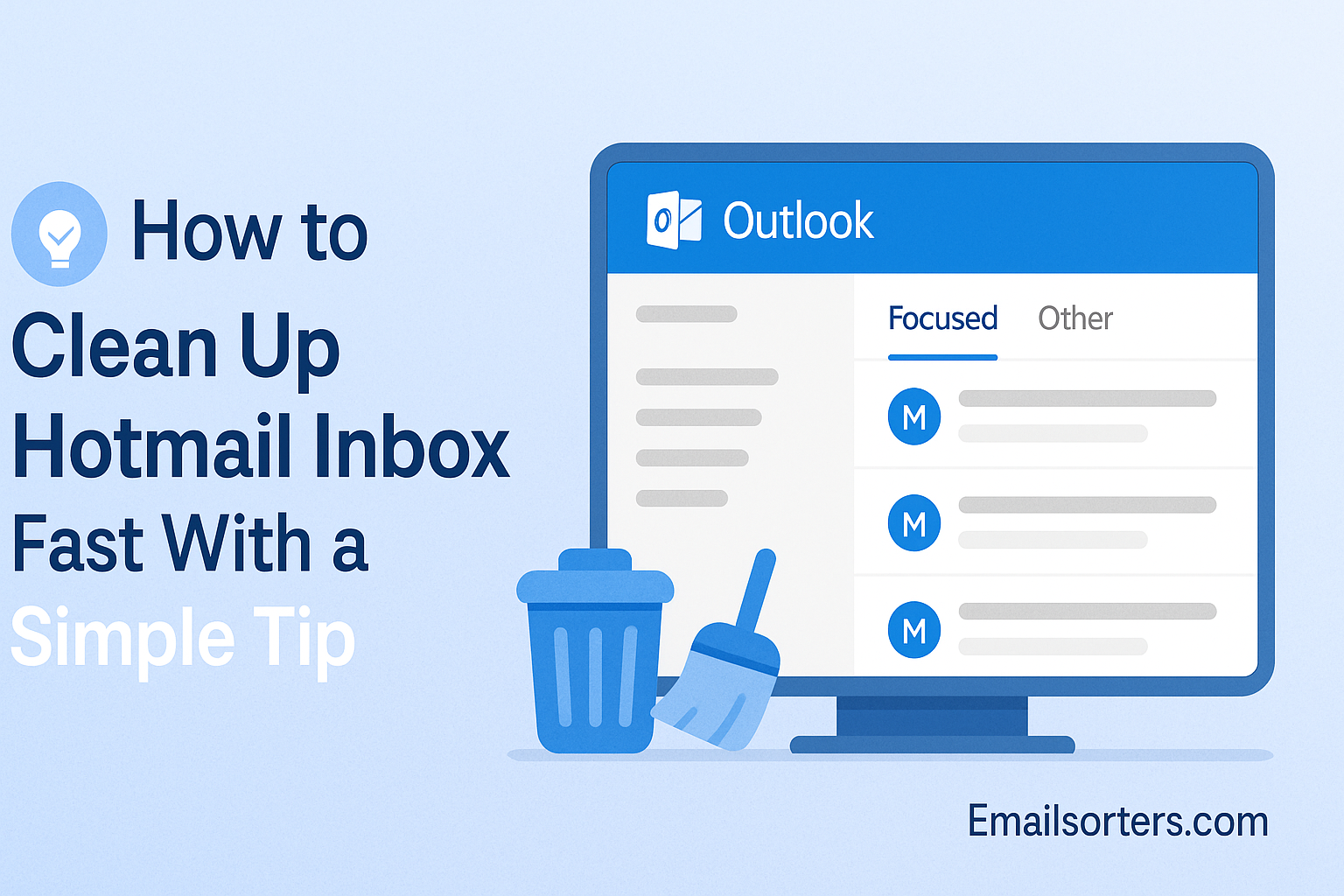Clean up a hotmail inbox sounds like a chore, right? But what if you could do it fast, without spending hours deleting emails one by one?
If your Hotmail inbox looks more like a digital junk drawer, you’re definitely not alone. We all get overwhelmed by spam, old newsletters, and those “urgent” emails that really aren’t.
The good news? With a few simple tips, you can tidy up your inbox quickly and keep it organized for good.
Ready to reclaim your email and clear the clutter? Let’s dive into easy ways to clean up your Hotmail inbox fast!
Why a Clean Hotmail Inbox Matters in Daily Life
You may not think twice about the state of your inbox until it becomes unmanageable. But the truth is, an overcrowded Hotmail inbox can impact your focus, slow down your search results, and create unnecessary digital stress. If you’ve ever missed an important message because it was buried under ads and spam, you know the feeling.
The Hidden Cost of Email Clutter
Every unread email is a tiny to-do—something waiting for your attention. The more of them you have, the more your brain treats your inbox as a source of stress rather than a helpful tool. This clutter also slows down your ability to find the messages that matter most. Searching takes longer, organizing becomes harder, and decision-making becomes draining.
If you use your Hotmail account for work, you might find yourself duplicating efforts or forgetting to respond to key contacts. And if you’re using it for personal communication, the constant noise makes it harder to spot birthday invites, bills, and messages from friends and family.
Why Quick Fixes Beat Total Overhauls
You don’t need to go through every message one by one to clean up your inbox. In fact, doing so can often lead to burnout. Instead, focus on using the tools that Hotmail (Outlook) provides to take fast, batch-based actions that deliver instant results.
With just a few minutes of focused effort using Outlook’s Sweep and Cleanup tools, you can drastically reduce your inbox size and make it manageable again. These quick wins create momentum and motivation, making it easier to build better habits going forward.
Start with Outlook’s Built-In Cleanup Tools
Outlook offers powerful features specifically designed to help you clean up your inbox in minutes. These tools are already built into your Hotmail/Outlook account, and learning how to use them effectively can save you hours of manual sorting.
How to Use Sweep to Delete in Batches
One of the most efficient tools available is Sweep. This feature allows you to automatically delete or move multiple messages from the same sender in just a few clicks.
To use it:
- Open your inbox in Outlook.com.
- Select an email from a sender you’d like to clean up.
- Click “Sweep” at the top of the toolbar.
- Choose whether you want to delete all emails from that sender, keep only the latest, or move older ones to a folder.
This method is ideal for newsletters, retail offers, or alerts that pile up quickly. You don’t need to go message by message—just Sweep them away.
Archiving Emails for a Lighter Inbox
Archiving lets you clean your inbox without deleting important messages. This is great for emails you might want to reference later but don’t need in your face every day.
Simply select the messages you want to store and click “Archive.” These emails will move to your Archive folder, keeping your inbox clean while preserving the content for future access. You’ll still be able to search for them using Outlook’s search tool.
Delete Unnecessary Newsletters and Promotions
Your Hotmail inbox probably has its fair share of newsletters you never read. These may seem harmless, but over time, they clutter your inbox and make it harder to spot important messages.
Spot and Remove Unread Bulk Emails
Use the search bar to find unread emails. Type “is:unread” in the Outlook.com search bar. From here, sort by sender and start deleting emails that aren’t essential. Focus on known senders of promotions, advertisements, or outdated notifications.
The Sweep feature works wonders here too. Once you identify a sender, you can delete all messages in one go or automate future cleanups.
Unsubscribing for Good—One Click at a Time
Most promotional emails have an “unsubscribe” link at the bottom. Outlook also detects these and may display a simplified unsubscribe link at the top of the message.
Clicking this helps reduce future clutter. The fewer newsletters you receive, the less cleanup you’ll have to do later. It’s a small step that has a big impact over time.
Manage Folders to Keep Things Organized
Once you’ve cleared away the bulk of the clutter, organizing what’s left is the next step. Folders in your Hotmail inbox (Outlook) aren’t just for show—they’re a powerful way to keep messages grouped, prioritized, and easy to find later. The key is to make folders that work for you, not against you.
Creating Smart Folders for Priority Messages
Think about your top communication priorities: work, family, bills, projects. Create folders with clear, simple labels for each of these categories. For example, “Client Projects,” “Receipts,” or “Travel Confirmations.” Then move the appropriate emails into these folders either manually or with rules.
In Outlook.com, you can set up Rules to automatically move emails into these folders based on sender, subject, or keywords. Go to Settings → Rules → Add New Rule. Create logic like: “If subject contains invoice, move to Receipts.”
Once your folders are active and organized, your inbox becomes a triage zone—you only deal with what’s new, and everything else is sorted automatically.
Moving Non-Essential Emails Out of View
For emails you’re unsure about deleting but don’t want in your main view, consider creating a “Review Later” folder. This keeps your inbox clear while giving you a space to revisit questionable messages at your convenience.
The idea is to limit what stays in your main inbox to what’s new and needs action. Everything else? Archived, sorted, or deleted.
This structure doesn’t just improve cleanliness—it makes you faster. Your brain no longer wastes time deciding what to read or click. You just move from one priority folder to the next.
Using the Outlook Cleanup Feature Effectively
Beyond Sweep, Outlook’s built-in “Cleanup” tool is a quiet powerhouse. It’s designed to help you quickly clear redundant emails from conversations, especially when threads get long and repetitive.
With a click, Cleanup can remove all previous replies in a conversation that are fully quoted in the latest reply. That means if you have a 10-message chain, you’ll only see the most recent message—with the rest hidden or deleted.
To use it:
- Select a conversation in your inbox.
- Click on the three-dot menu at the top (More Actions).
- Choose “Clean up conversation.”
This can dramatically reduce storage use in folders with long email threads, especially for work or collaboration-heavy accounts.
For deeper guidance, check out our Outlook cleanup resource, which walks through managing mailbox size, deleting cluttered folders, and using retention policies.
Combining Filters with Cleanup for Long-Term Results
Cleanup isn’t just a one-time fix—it pairs perfectly with search filters. Use filters to find conversations older than 30 days, or from a certain sender, then run Cleanup to reduce size.
The goal is to make Cleanup part of your monthly email hygiene. Set a reminder to do it regularly and your inbox will stay fast and lean.
Apply the Same Tips to Other Inboxes Too
If you’re like most people, you probably have more than one email address. And while Hotmail might be your main inbox, applying these cleanup tips across your other accounts brings peace of mind and better control.
Once your Hotmail inbox is under control, set aside a few minutes to repeat the process on your other accounts. Having all your inboxes clear and aligned gives you digital consistency—and saves mental energy switching between platforms.
Why Consistency Across Accounts Matters
It’s frustrating to have a spotless Hotmail account and a cluttered Yahoo inbox. That inconsistency causes distraction, missed messages, and twice the effort.
Instead, bring all your inboxes under one system. Use folders the same way, adopt the same cleanup routine monthly, and use the same email manager tools where possible. This cross-account strategy makes you more confident and faster at handling email—no matter the platform.
Try an Email Manager App for Automated Help
If you’re constantly drowning in emails or don’t want to manually sort through hundreds of messages, email manager apps can change the game. These tools are designed to scan, organize, and delete unwanted messages—automatically. For Hotmail users, these apps offer a layer of smart automation that complements the built-in Outlook features perfectly.
Best Times to Automate vs. Manually Review
Not every inbox task should be automated. You’ll still want to manually review sensitive messages, business correspondence, or anything related to finances. But for old newsletters, shopping updates, and long-forgotten alerts? Let the app handle them.
A smart workflow combines both: manual reviews for the important, automation for the noise. That way, you keep control without getting overwhelmed.
Apps also help with multi-account inboxes. If you manage Gmail, Yahoo, and Hotmail, a single dashboard across them all can save hours and eliminate mental switching.
Fast App-Based Cleaning with a Chuck Alternative
If you’re looking for something even quicker than manual cleanup or web-based apps, inbox cleaning apps like the Chuck cleaner are ideal—especially for mobile users. These apps are designed to help you sort and delete emails by swipe, tap, or batch action.
When to Use a Cleaner vs. Built-In Tools
App-based cleaners are best when you’re short on time or want to handle cleanup in bed, on the couch, or between meetings. Built-in Outlook tools are better for deep, rule-based sorting or large inbox overhauls.
There’s no need to choose one over the other—use both strategically. Start with an app-based cleaner to reduce clutter quickly, then return to your web client for deeper organizing and folder setup.
Together, they give you flexibility and speed—essential for anyone juggling work and personal email on the go.
How Inbox Decluttering Helps Your Mindset
It’s not just your digital space that benefits when you clean up Hotmail. A cleaner inbox directly impacts how you feel, think, and work.
Studies show that clutter—whether physical or digital—creates stress. A full inbox constantly pings your brain with unfinished business, causing what psychologists call “task residue.” You’re always reminded of something you haven’t dealt with yet.
By cleaning your inbox, you reduce those mental reminders. You think more clearly, prioritize faster, and experience fewer distractions. It’s not just productivity—it’s peace of mind.
We cover this in more depth in our guide to email anxiety, where we explore how inbox overload contributes to stress and how simple routines can break the cycle.
A clear inbox gives you more than space—it gives you space to think.
Simple Cleanups That Boost Focus and Energy
Think of your inbox like a to-do list. Every unread or unfiled email is a task waiting to be done. Cleaning up removes unnecessary items from your list, helping you focus on real priorities.
This boost in clarity translates into energy. You no longer open your inbox with dread. Instead, you see only what’s relevant, urgent, and actionable.
Final Thoughts
Cleaning your Hotmail inbox doesn’t need to be a weekend project or a dreaded digital chore. With the right tools and a few strategic habits, you can clean it up fast—and keep it that way. The trick is starting small and staying consistent. You don’t have to reach inbox zero today. Just getting rid of a few hundred old newsletters or using the Sweep tool once a week can make a noticeable difference.