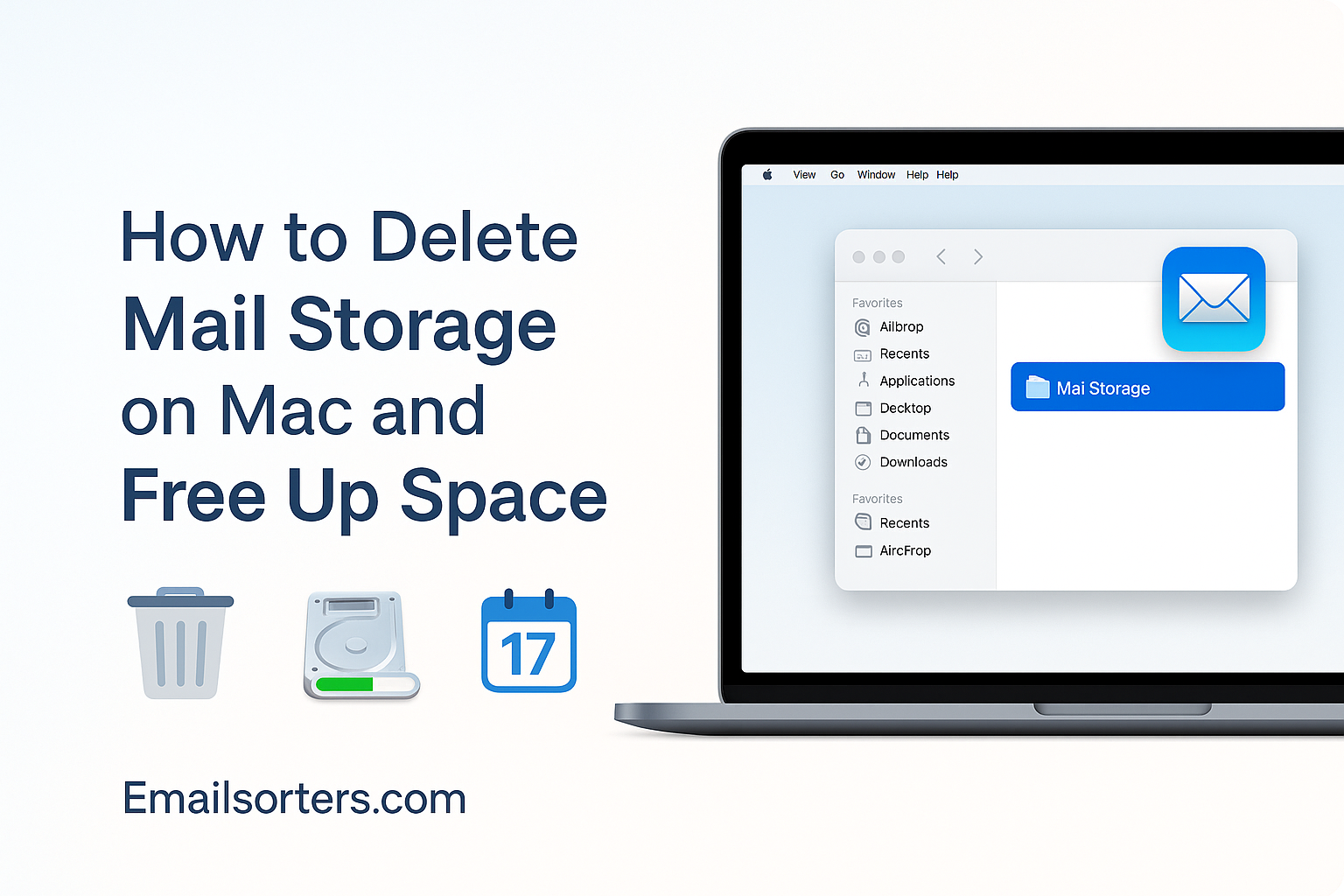Trying to delete Mail storage on Mac and wondering where all that space went? You’re not alone, and yep, Mail can quietly take up gigabytes without you even noticing.
Here’s the twist: even if you delete emails, the hidden files often stay behind. Sneaky, right? But don’t worry, cleaning it up is easier than you think.
In this guide, you’ll learn step-by-step how to clear Mail storage and finally free up space on your Mac. Whether you’re a beginner or a Mac pro, you’ll find a method that works.
Why Email Storage Bloats Your Mac Over Time
Email is not as lightweight as it seems. Sure, a single text email doesn’t take up much space—but now think about the hundreds (or thousands) of emails with image attachments, PDFs, spreadsheets, and presentations. Multiply that across multiple accounts, and suddenly, your Mac is juggling gigabytes of invisible email data every day.
The Invisible Weight of Email Attachments
Attachments are the main culprits when it comes to bloated mail storage. Every time you open or download an email with a file attached, your Mail app may save a local copy of that file on your hard drive. If you’re a frequent email user—or someone who receives large files like graphics, contracts, or videos—these attachments can pile up in the background.
Even if you delete the email from your inbox, the attachment may still linger in your Mac’s Mail Downloads folder or within the system’s hidden cache. These leftover files quietly chip away at your available storage, often without your knowledge.
How Cached Data Accumulates from Email Clients
Caching helps your email client load messages faster and lets you search through emails even when offline. But over time, cached data can swell to several gigabytes, especially if you’re syncing accounts with long histories.
Apple Mail stores cached messages and attachments in the ~/Library/Mail folder. Each account you add creates its own directory, complete with message content, metadata, and downloaded attachments. The problem is, Apple Mail doesn’t automatically clear this data—even if the original message is deleted from the server.
If you use Microsoft Outlook, it has its own cache system under the ~/Library/Group Containers directory, storing local versions of your mail and attachments. Outlook is notorious for growing fast in size, and without manual cleanup or clean up Outlook mailbox strategies, it can quickly take over your Mac’s storage.
So, even if you don’t see the problem on the surface, your email apps may be hiding large amounts of unused or outdated data. Clearing this storage not only frees space but can speed up your entire system by reducing the load on your disk and background processes.
How to Check Mail Storage on Your Mac
Before you start deleting files, it’s smart to get a clear view of how much space email storage is actually using on your Mac. Luckily, macOS offers a few tools to help you pinpoint what’s consuming space, and where.
Using Finder and Mail App Storage Tools
Start by opening Finder. Then, click on “Go” in the menu bar and choose “Go to Folder.” Type ~/Library/Mail/ and hit Enter. This folder contains all the stored data from the Apple Mail app, broken down by accounts and message data. You can right-click and select “Get Info” on each folder to view its size.
You can also check ~/Library/Containers/com.apple.mail/Data/Library/Mail Downloads/—this is where attachments you’ve viewed or downloaded are stored. You might be surprised to see just how many files are sitting here unused.
If you’re using a third-party email client, it might store mail in a different folder, usually within ~/Library/Application Support/ or ~/Library/Group Containers/. Outlook, for example, can be found under ~/Library/Group Containers/UBF8T346G9.Office.
System Settings and Storage Breakdown
Another quick method is to check your Mac’s built-in storage monitor. Go to the Apple menu → System Settings → General → Storage. Wait a few seconds for the system to calculate space usage. You’ll likely see a category labeled “Mail” or “System Data.” If it’s large, that’s a sign it’s time to clean things up.
Apple’s support article on managing storage space on your Mac offers tips for freeing up space, including mail storage. If the “Mail” category is several gigabytes, it’s a good indicator that clearing cache, attachments, or old messages will make a meaningful difference.
Clearing Mail Cache Files Safely
Clearing the mail cache is one of the most effective ways to free up disk space on your Mac without deleting your actual emails. The cache consists of downloaded message content, metadata, and attachments that your Mail app stores locally to improve speed. But over time, these files accumulate and bloat, especially if you rarely clean them out.
Where the Cache Is Stored and How to Remove It
The Apple Mail cache is tucked away in the user library, which you can access using Finder. Here’s how:
Open Finder, then from the top menu select “Go” → “Go to Folder.” In the box, type:
~/Library/Mail/
Press Enter. This brings you to the primary storage folder for all Apple Mail data.
Each email account you’ve added to the Mail app will have its own folder here, usually labeled with a long string of numbers and letters (e.g., V10, V9, etc.). Inside, you’ll find additional subfolders for messages, attachments, and cached files.
You can delete the contents of specific folders such as “Attachments” or “Download” within these directories to free up space. Be careful not to delete system-critical files or account folders. If unsure, simply move unwanted cache files to the trash without emptying it—this allows you to restore them if something breaks.
You can also clear the Mail Downloads folder:
Go to:
~/Library/Containers/com.apple.mail/Data/Library/Mail Downloads/
Here you’ll find all the attachments you’ve opened but didn’t necessarily save. If these files are no longer needed, delete them safely.
When and Why You Should Clear Cache
The cache becomes problematic when it starts using multiple gigabytes of storage space, especially on Macs with smaller SSDs. If you notice lag when launching Mail, slowness when searching messages, or errors in syncing, clearing the cache can resolve many of these issues.
It’s also good digital hygiene. Clearing the cache every few months can ensure your email app runs smoothly, your system storage stays optimized, and unnecessary clutter is kept to a minimum. If you’re the type who sends or receives hundreds of emails a week—especially with media-heavy attachments—consider setting a reminder for quarterly cleanups.
Keep in mind that clearing the cache doesn’t delete your actual emails—they’re still saved on your email provider’s servers (like Gmail or iCloud). Once cleared, Mail will re-download any necessary data when you revisit those messages.
Deleting Large Attachments You Don’t Need
Attachments are one of the sneakiest storage hogs on your Mac, especially since they’re often saved automatically when you open or preview them. Over time, even small files add up, and some attachments—like high-resolution images or PDF reports—can occupy serious space.
Finding Attachments Taking Up the Most Space
To identify large email attachments, open the Mail app and use the built-in search filters. In the search bar, type “has:attachment” or choose “Attachments” from the search filter dropdown. Then sort the messages by size.
Click on the largest emails to see which ones contain attachments you no longer need. If you’re confident you don’t need them, you can delete the entire message, or remove the attachment only by clicking “Remove Attachments” from the Message menu.
If you’re using Gmail or another provider, remember that just deleting emails or attachments in Apple Mail doesn’t necessarily delete them from the server unless your sync settings are configured properly. Review your email client settings to ensure deletions are mirrored across devices.
You can also explore the “Mail Downloads” folder mentioned earlier. These are attachments already downloaded to your Mac, many of which may be duplicates or long forgotten. Deleting these can free up gigabytes of space in minutes.
Deleting from the Mail App and Third-Party Clients
If you use a third-party email client like Spark, Airmail, or Thunderbird, each will handle attachments differently. Some store files in separate cache folders within ~/Library/Application Support/. Others offer in-app settings to manage or clear attachments after a certain period.
If your third-party email client supports it, turn on automatic deletion of old attachments after 30 or 60 days. This helps prevent your Mac from becoming a digital dumping ground for files you never actually saved on purpose.
For users relying on Outlook, there’s a dedicated system for clearing attachments within the app or manually from the clean up Outlook mailbox process. Outlook stores attachments under its container folders in the Library and tends to cache aggressively—managing this storage can significantly reduce space usage.
Whether you’re using Mail, Outlook, or another client, the principle remains the same: if you’re not actively using the attachment, it doesn’t need to live on your hard drive forever.
Managing Offline Email Storage
Another sneaky storage hog is offline email storage. This refers to how much of your inbox—and its contents—are downloaded and stored locally on your Mac for quick access when offline. By default, most email clients download full message histories and attachments, going back years.
Adjusting Mail App Settings for Downloads
In Apple Mail, go to Mail → Settings → Accounts. Choose the account you want to manage and click on “Mailbox Behaviors.” Under “Download Attachments,” you can change it from “All” to “Recent” or “None.”
Choosing “Recent” will still allow you to access recent messages and attachments quickly, while saving disk space by avoiding downloads of older emails. This is particularly useful if you’re syncing a large Gmail or Exchange account with thousands of messages.
Under “Advanced” settings, you can also uncheck “Store deleted messages on the server” to avoid redundancy, depending on your workflow.
Disabling Auto-Sync of Older Emails
Some email services—like Gmail—offer a setting for how far back you want to sync messages. If you’re syncing five years of history, that’s a lot of content stored locally. In Gmail settings under IMAP, reduce the sync duration to the past 30 or 90 days.
Likewise, Outlook and other apps allow you to limit how much mail is downloaded for offline use. Adjust these settings to reflect what you actually need—most users don’t need constant offline access to years’ worth of correspondence.
This strategy isn’t just about freeing up space—it also speeds up email indexing, search functions, and overall app performance.
Backup Before Cleanup – Safeguarding Important Emails
Before you start deleting attachments, clearing caches, or pruning old messages, it’s crucial to back up any email content you might need in the future. While most cloud-based services like Gmail and iCloud sync your email across devices, locally stored attachments or archived folders may not always be backed up automatically.
How to Export Messages in Mail
If you’re using the Apple Mail app and want to save certain messages or mailboxes, the export feature is your best friend. Here’s how to do it:
Open Mail and select the mailbox or folder you want to back up. Go to File → Export Mailbox. Choose a location to save the folder and click “Choose.” Mail will create a .mbox file, which contains all the messages from that folder.
You can store these .mbox files on an external drive or cloud storage service. Later, if you need to restore them, you can go back to Mail → File → Import Mailbox, select the saved file, and the messages will be restored in a new folder in your sidebar.
This is especially useful if you’re planning a deep cleanup or a reset of your Mail app and don’t want to lose records of past correspondence, receipts, or important client threads.
Using Third-Party Apps for Mail Cleanup
If digging into system folders or managing email rules manually feels overwhelming, you’re not alone. Luckily, there are third-party apps specifically designed to make the process easier, safer, and more intuitive. These tools automate much of the heavy lifting and offer smart features for managing email storage on your Mac.
What Tools Like CleanMyMac and Email Cleaner Apps Offer
CleanMyMac X is one of the most popular maintenance tools for macOS users. It includes a Mail Attachments cleaner that scans your system for locally stored attachments from all mail apps and allows you to delete them with a click. It also finds outdated email files, cache, and leftover data from accounts you may have already removed.
Apps like Email Cleaner for Mac take a more targeted approach. They scan your inbox for large files, old newsletters, or duplicate messages and offer suggestions on what to delete or archive. Many offer one-click cleanup and automation rules that learn from your habits.
For advanced users, MacPaw’s guide on how to free up email storage on macOS is packed with in-depth strategies and tips that go beyond built-in Mail app settings.
Using these apps can save you time and ensure a thorough cleanup. They’re especially useful if you’re managing multiple accounts, shared Macs, or need quick results without diving into the Library folder maze.
Cleaning Up Microsoft Outlook on Mac
Outlook users often don’t realize how much space the app can take up—especially if you’ve been using it for years without performing a cleanup. Outlook stores cached mail, attachments, calendars, and metadata in a large container within your Library directory, and it can easily exceed several gigabytes.
Managing Outlook Cache and Mailbox Size
To clear the cache in Outlook for Mac:
- Open Outlook and go to Tools → Accounts.
- Select the account you want to refresh and uncheck the option that says “Download attachments for offline use.”
- Quit Outlook and go to Finder → Go → Go to Folder.
- Type: ~/Library/Group Containers/UBF8T346G9.Office/Outlook/Outlook 15 Profiles/ (or your version).
- Delete the folder labeled “Outlook Cache” or “Data Records.”
This forces Outlook to re-sync only the messages you need, helping reduce storage bloat significantly.
Best Email Clients for Mac in 2025 for Smarter Storage
Sometimes, switching email clients can be the smartest move if you’re tired of storage issues and sluggish performance. In 2025, several Mac email clients prioritize speed, storage efficiency, and smarter syncing that can help you avoid the storage problems that plague traditional apps.
Lightweight Clients That Sync Smarter
Apps like Spark, Airmail, and Mimestream are built with modern workflows in mind. They load messages on-demand instead of caching everything locally. Spark, for example, focuses on team productivity and includes intelligent filtering and lightweight syncing that keeps storage use minimal.
Mimestream, a native Gmail client for Mac, integrates deeply with Google Workspace and offers excellent performance without downloading your entire inbox by default. It’s ideal for users who rely heavily on Gmail but want a native desktop experience without excessive data use.
Airmail allows detailed control over sync behavior, cache size, and attachment storage—making it one of the most customizable email clients for Mac power users.
Choosing one of the best email clients for Mac users not only gives you a better user experience but also helps prevent mail storage issues before they begin.
Handling Email Anxiety and Digital Overwhelm
Beyond the technical reasons to delete mail storage on your Mac, there’s an emotional benefit too. A cluttered inbox doesn’t just slow your system—it can slow you down mentally. The sight of thousands of unread messages or overloaded folders often leads to what’s now commonly referred to as “email anxiety.”
Why Cluttered Inboxes Stress Users Out
When your inbox is chaotic, it acts like a digital reminder of unfinished tasks, forgotten responses, and missed connections. This constant state of digital noise can affect your focus, productivity, and even your well-being. Many users report checking email compulsively, just to make sure they’re not missing something important.
And when email clutter becomes unmanageable, avoidance kicks in. You stop checking, stop responding, and the pile keeps growing. This vicious cycle feeds into anxiety—not only about email itself, but about work performance and organization in general.
Taking control of your mail storage and cleaning out unnecessary clutter can ease this stress significantly. Decluttering your inbox, deleting old messages, and organizing your storage space is like clearing your desk or tidying your room—it gives your brain space to breathe.
For more support and tools, check out our guide on email anxiety, where we explore how to build better email habits, use automation wisely, and reduce the emotional load that email can bring.
Productivity Apps That Help You Manage Email Better
Staying organized doesn’t have to be hard work—especially when you have the right tools. Several productivity apps available in 2025 are specifically designed to help Mac users manage email more efficiently and keep storage under control.
Tools That Tidy Up Without You Thinking About It
One standout example is Clean Email, which automatically categorizes and cleans up your inbox based on your behavior. It reduces visual clutter and helps keep storage light by archiving or deleting bulk messages in the background.
Then there’s Spark, which lets you pin important threads, snooze non-urgent messages, and schedule responses—all within a beautiful, lightweight interface that uses far less space than legacy apps.
For mobile-focused users, the best productivity app for iPhone can extend these features to your Mac ecosystem. Tools like Things, Fantastical, or Todoist integrate seamlessly with your email and calendar, letting you turn emails into tasks, set follow-up reminders, and manage your communication flow without ever opening your inbox.
These tools not only keep your inbox lean—they support a streamlined digital lifestyle that reduces cognitive load and boosts focus.
Keeping Mail Storage Clean Going Forward
Cleaning up your mail storage once is a great start—but maintaining it is what keeps your Mac running fast and your inbox stress-free. You don’t need to obsess over it. A few simple routines can make all the difference.
Setting Monthly Routines and App Filters
Set a recurring calendar reminder once a month to review your inbox. During this time, clear your cache, delete unnecessary attachments, and archive completed conversations. If you’re using third-party tools, open the dashboard to scan for suggestions or updates.
Within your Mail or Gmail settings, create filters for promotional content, newsletters, or outdated senders. These rules can auto-archive, label, or delete emails without your intervention—so your inbox stays relevant and clean.
If you’re using Outlook or a client that supports rules and retention policies, you can schedule auto-deletion of old messages or attachments after a set period. It’s the best way to keep clutter from creeping back in.
Automating Storage Limits and Email Deletion
Some email clients now offer “storage budgeting” features. You can set thresholds—for example, deleting emails older than one year or limiting cache to 5 GB. Once those thresholds are met, the app prompts you to clean up or clears older items automatically.
Apps like CleanMyMac also offer automation scripts you can set to run weekly, scanning for large files—including email attachments—and suggesting what to remove.
Automating just a few of these processes means you can forget about email bloat entirely, and focus on the work that matters.
When to Reset or Reinstall the Mail App
Sometimes, things go too far. If your Mail app becomes buggy, loads slowly, or takes up an unreasonable amount of space even after cleanup, it might be time for a reset or reinstall.
What to Know Before Taking This Step
Before deleting or resetting Apple Mail or any email client, make sure all your messages are stored on the server or backed up via export. Apple Mail will resync with your email provider once reinstalled, but any locally stored data or unsynced folders could be lost.
After confirming your backups, you can delete the app (if allowed) or remove associated cache folders manually. Then reinstall the app from the App Store or reset your account settings from scratch.
This can give you a fresh start—eliminating leftover files, outdated caches, or misconfigured folders that slow down performance.
Re-downloading Only What You Need
When setting up your email account again, be strategic. Choose to download only the most recent 30 days of messages, or disable attachment downloads by default. This will keep your mail storage footprint light from the very beginning.
A reset is rarely needed—but when all else fails, it’s your clean slate.
Final Thoughts: Take Control of Your Mac’s Mail Storage
Your Mac shouldn’t feel slow or stressed because of old email clutter. By learning how to delete mail storage on Mac and free up space, you not only improve your system’s performance—you take control of your digital environment. With the right tools, strategies, and habits, email becomes something that works for you, not against you.
Whether you’re managing multiple accounts, using Apple Mail, Outlook, or a smart third-party app, the methods in this guide can help you declutter without fear. Combine manual cleanup with automation, schedule regular check-ins, and don’t forget to back up what matters.
Because in 2025, the faster your inbox is sorted, the faster you can get back to what you really care about.