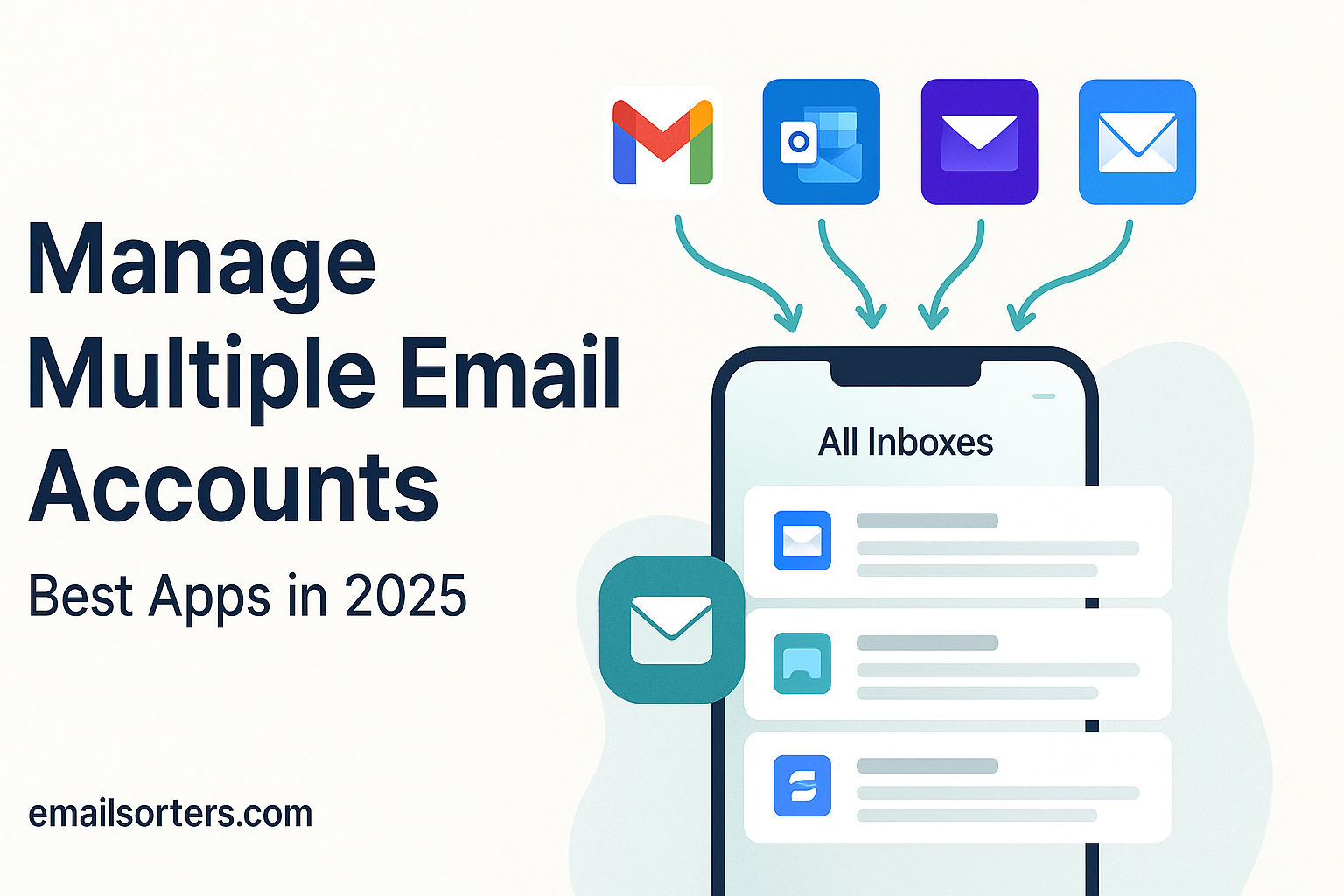Managing multiple email accounts is easier than ever in 2025 with apps designed for seamless organization.
Whether you’re handling work emails, personal messages, freelance projects, or newsletters, switching between accounts can be time-consuming and stressful.
That’s where multiple email account management apps come in. These tools centralize all your inboxes into one view and use smart features to filter spam, sort emails, schedule replies, and prioritize important messages.
In this guide, you’ll learn how to efficiently manage multiple email accounts using the best apps in 2025, along with tips to keep your communication simple and stress-free.
Understanding the Challenges of Managing Multiple Email Accounts
Juggling multiple email accounts isn’t just about checking different inboxes. It introduces a host of real-world problems that affect productivity, mental bandwidth, and even digital security.
Information Overload and Missed Messages
Every new email account adds to your mental clutter. It’s easy to lose track of important emails buried under a mountain of promotional content, spam, or non-urgent updates. Missing a client’s email or an important meeting invite could cost you money or damage your reputation. Without a unified approach, messages slip through the cracks.
Security and Privacy Concerns
Each email address you own becomes a new vulnerability. If you’re logging into five different platforms, that’s five potential entry points for hackers. With phishing scams on the rise in 2025, poor management can lead to compromised accounts and lost data. Managing multiple emails without secure practices is like leaving all your doors unlocked in a sketchy neighborhood.
Time Management and Productivity Issues
Constantly switching between tabs or apps to check different email accounts is a productivity killer. It’s not just about the time spent—it’s the cognitive load. Every switch requires your brain to readjust. Multiply that across ten switches an hour, and you’re draining focus faster than you think. Worse, you may end up neglecting some accounts completely due to sheer fatigue.
The Benefits of Using Apps to Manage Multiple Email Accounts
Now that we understand the pain points, let’s talk about the upside. Using the right app to manage multiple email accounts is like hiring a super-organized virtual assistant who never sleeps.
Centralized Inbox and Unified Communication
One of the most obvious advantages is the ability to view all your emails in a single inbox. You don’t have to jump from Gmail to Outlook to Yahoo. Everything comes to you. Some apps even allow for cross-account replies, meaning you can respond to a Gmail message directly while viewing it inside a different account tab.
Time-Saving and Improved Organization
Imagine being able to search across all your email accounts at once. Or having automated filters that push client emails to the top and newsletters into a “Read Later” folder. With features like swipe gestures, color-coded folders, and real-time sync, managing emails becomes a breeze. You free up time for more important tasks—or just a little extra peace of mind.
Enhanced Security and Encryption
Modern apps come with security baked into the core. You can set up app-specific passwords, enable biometric logins (like Face ID or fingerprint unlock), and integrate two-factor authentication seamlessly. Some, like Proton Mail, even offer end-to-end encryption, ensuring your messages stay private no matter what.
Top Features to Look for in an Email Management App
Not all apps are created equal. Before you download the next trending email manager, here’s what to look for.
Unified Inbox and Multi-Account Support
The app should allow you to add multiple email providers—Gmail, Outlook, iCloud, Yahoo, or even custom domains—and view them in one place. Some apps also let you toggle between individual inboxes and a “Combined Inbox” for efficiency.
Smart Filtering and AI Categorization
AI-driven apps can categorize your inbox automatically into Primary, Social, Promotions, and Updates. They can even learn from your actions, if you always delete emails from a certain sender, the app will eventually filter them out on its own.
Customizable Notifications and Integrations
You don’t want to be pinged every time a newsletter drops. The best apps let you set notification rules—for example, only notify me of emails from my boss, or only during working hours. Integration with tools like Google Calendar, Slack, or Trello is also a huge bonus.
Best Email Management Apps in 2025
With so many options in the marketplace, choosing the right email management app for your needs can feel daunting. Below are five of the top contenders in 2025, each excelling in its way, whether for customization, security, integrations, or cross-platform consistency.
Spark Mail
Spark Mail remains a favorite among power users. Powered by Readdle, it combines sleek design with robust team collaboration features. In 2025, Spark’s AI Assistant can summarize long email threads, propose prioritized reply drafts based on your tone preferences, and snooze or defer emails until optimal times. It supports unified inboxes across Gmail, Outlook, iCloud, Yahoo, and any IMAP account. Shared drafts and built-in chat enable seamless teamwork. Spark also lets you set “Smart Inbox” filters—categorizing emails into Personal, Notifications, and Newsletters automatically. With dark mode, widgets, and quick shortcuts, it’s equally potent on mobile and desktop.
Microsoft Outlook
Outlook is no longer just an enterprise email client—it’s a powerhouse for managing multiple account types in one hub. Its “Focused Inbox” intelligently separates priority emails from junk, and its calendar integration is best-in-class. In 2025, Outlook supports Gmail, Yahoo, and IMAP through an intuitive UI, plus integrations with Teams, OneDrive, and To Do. On mobile, Quick Reply templates, swipe gestures, and customizable notifications make email triage fast and painless. Security features like OAuth authentication, built-in encryption tools, and attacker detection are continuously updated.
Mailspring
Mailspring is an open-source, cross-platform app gaining traction for its modern interface, light footprint, and productivity add-ons. Its highlight features include unified inbox, a tidy sidebar, powerful search, and multi-account support across the major mail providers. In 2025, Mailspring supports AI-powered features like read receipts, send-later, and follow-up reminders—all accessible from both free and Pro tiers. The Pro version adds advanced translation tools, customizable themes, and team templates. For Linux users, especially, Mailspring provides a polished experience that feels at home on any desktop.
BlueMail
BlueMail is designed with simplicity and speed in mind. Supporting unlimited IMAP and Exchange accounts, it offers a clean unified inbox and Smart Push notifications. In 2025, it still provides nifty features like email clusters (grouping similar emails together for easier triage), customizable swipe actions, and integrated calendar view. Its App Lock, requiring fingerprint or PIN to open, adds a layer of security. Being lightweight, BlueMail starts fast and synchs emails quickly across platforms. Plus, its color-coded account support helps keep personal and work emails visually distinct.
Proton Mail
When privacy is your priority, Proton Mail is the go-to. Based in Switzerland, it offers end-to-end encrypted email by default. In 2025, Proton has added seamless multi-account support and a polished mobile/desktop UI to its feature set. You can manage your Proton accounts alongside Gmail, Outlook, and other IMAP accounts, but encryption remains exclusive to Proton-to-Proton communication. Features like self-destructing messages, encrypted attachments, and zero-access architecture ensure no unauthorized eyes can read your content. While the free tier has limits, Proton continues to expand affordable paid plans that include custom domains, catch-all aliases, and priority support.
How to Set Up Multiple Accounts in Your Chosen App
Once you’ve selected your app, follow these setup steps to get multiple accounts working together:
1. Add Your Accounts
Most email management apps support major providers out of the box. Navigate to Settings > Add Account or similar prompts. Select your provider (e.g., Gmail, Outlook, iCloud) and log in using OAuth (secure), or choose the IMAP route for custom domains. Repeat this process for each account.
2. Configure Sync Settings
- Sync frequency: Most apps offer options like push notifications, sync every 5 minutes, 15 minutes, or manual. Push is best for critical accounts, while newsletters or less urgent accounts can sync less frequently.
- Limit download size: On mobile, limit attachments or message bodies for space efficiency, syncing full content only on demand.
3. Set Up Folders, Labels, or Tags
To maintain organization:
- Create folders like “Clients,” “Newsletters,” “Receipts,” or “Project X.”
- Apps like Spark or Outlook let you sync these folders from your server. Others support local labels or tags.
- Use rules to auto-sort incoming mail—e.g., all emails from @company.com go to the “Work” folder.
4. Customize Notifications
Avoid overload by assigning alert rules:
- Allow push alerts only for VIP contacts, mentions, or account-specific email.
- Suppress notifications from newsletters or low-priority accounts.
- Set “Quiet Hours” (e.g., no notifications after 8 PM) so you can unplug.
5. Enable Security Features
- Turn on 2FA on every account.
- If supported, activate app lock (PIN or biometric) within the app.
- For encryption-heavy apps (like Proton), ensure encryption settings are enabled for sending and receiving protected mail.
6. Organize the Unified or Individual Inboxes
Switch between unified inbox view and individual inboxes for focused review:
- Use the unified view to triage all mail quickly.
- Drop into individual inboxes when working within a specific context.
Integrating Work and Personal Email Efficiently
Balancing work and personal life in your inbox requires mindful structure. Here’s how to do it smartly:
Separate but Accessible
- Enable individual inbox tabs alongside the unified inbox.
- Customize themes or color labels per account—blue for work, green for personal.
- Create signatures: add work signatures only on work accounts and a friendly casual one on personal.
Calendar & Contacts Sync
- Connect your calendars (Google, Outlook, iCloud) through the app.
- Look out for apps that allow you to merge calendars—visibility without clutter.
- Sync contacts or use company directory integration for email lookup and saving time typing.
Shared Resources Without Mixing
- Use folder permissions or shared drafts when collaborating—Spark’s shared messages or Outlook’s “Delegate Access” are useful innovations.
- Avoid accidental sends: some apps let you select which account to send from and warn you if the content might cross personal/work boundaries (based on recipient domain).
Managing Notifications and Reducing Distractions
Notifications can make or break your productivity. Here’s how to keep them under control:
Smart Notifications
- Create rules like “Notify me if email from boss or VIP.”
- For other senders, let them queue in the “Others” folder to check later.
Set Quiet/Focus Times
- Define Do Not Disturb (DND) windows—say from 6 PM to 8 AM.
- Exceptions may still push through if designated VIP sends.
Leverage Inbox Pause (or Snooze)
- Pause your inbox when needing deep-focusing time.
- Use snooze features to resurface an email later, like tomorrow morning or next week.
Using Filters, Labels, and Folders for Better Organization
Automation is your best friend:
Create Email Rules
- Set rules for auto-sorting: e.g., receipts to “Expenses,” HR emails to “Work/HR.”
- Ensure they’re created server-side (Gmail filters) so they apply no matter where you access mail.
Apply Color-Coded Labels
- Choose vibrant colors to recognize categories at a glance.
- Some apps also show a colored bar beside each message in list view.
Use Flags or Stars
- Prioritize urgent emails with flags or stars.
- Follow-up reminders based on flags are a productivity booster.
Archive Regularly
- Keep your inbox clean—archive or file emails you’ve acted on.
- Archived mail is still searchable but not distracting.
Scheduling and Automating Emails
In 2025, one of the smartest ways to manage multiple email accounts is by leveraging automation and scheduling. This not only enhances productivity but also ensures you’re always one step ahead, even when you’re offline or asleep. Email scheduling allows you to draft a message at any convenient time and set it to be sent later. This is especially helpful when dealing with international clients or different time zones. Many modern email management apps like Spark, Outlook, and Mailspring offer intuitive scheduling features directly within the compose window. You simply choose the date and time, and the app takes care of the rest.
Automation, on the other hand, takes things to a whole new level. With tools like Zapier, IFTTT, or even native features in apps, you can set up workflows that manage repetitive tasks. For instance, you can create an automation that saves all attachments from a particular sender into a cloud storage folder. Or one that forwards specific emails to your project management tool. These integrations help you cut down the time spent sorting and responding to emails manually. Automated follow-up reminders are another lifesaver, ensuring no critical thread goes unanswered.
Email templates and canned responses also contribute to smoother workflows. If you often send the same type of email—be it an invoice, a meeting confirmation, or a proposal—you can create a pre-set template. With a few edits, you can personalize it and send it off in seconds. This becomes extremely efficient when managing multiple accounts where similar emails are sent to different contacts.
Another advanced automation strategy is setting up conditional email rules. For example, if you receive an email with a certain keyword in the subject line, you can have it automatically forwarded to another account, labeled accordingly, or marked as read. These routines help in reducing inbox clutter and maintaining focus on what truly matters.
Ensuring Security Across Multiple Email Accounts
Managing multiple accounts means juggling not just content, but also the risk of exposure. Security should be at the forefront of your strategy, especially in an era where data breaches are more sophisticated than ever. The first line of defense is enabling two-factor authentication (2FA) on every single account. Whether it’s an OTP via text, email, or an authenticator app, this adds a critical layer of security beyond just a password. If one of your accounts is compromised, 2FA can be the barrier that keeps intruders out.
Most advanced email apps in 2025 support app-specific passwords. These are unique codes generated for each app that accesses your email, limiting the fallout if one password gets leaked. These passwords only grant limited access and can be revoked instantly. Pair this with strong password hygiene—using a password manager to generate and store complex, unique passwords for each account—and you’re far ahead of the curve.
You should also consider encryption, especially for business or sensitive communication. Apps like Proton Mail offer built-in end-to-end encryption, but even mainstream tools like Outlook and Gmail now support encrypted sending and reading modes. Beyond encryption, your app choice matters. Choose tools with a strong privacy policy, zero-knowledge protocols, and regular security audits. Lastly, regularly reviewing your active sessions and access permissions helps you spot anomalies early. The combination of proactive measures, strong app choices, and continuous monitoring is your best bet against cyber threats.
Mobile vs Desktop App Management
Choosing between managing your email on mobile versus desktop depends largely on your work habits and lifestyle. Mobile email apps have become increasingly powerful, offering almost every feature their desktop counterparts do. On-the-go professionals benefit from features like swipe gestures, voice replies, and AI-dictated smart replies that make quick communication a breeze. For example, checking inboxes while commuting or responding to urgent messages on a lunch break has never been easier. Mobile apps are optimized for touch, are often lighter on storage, and allow you to receive push notifications instantly.
However, when it comes to deep work—like organizing folders, setting rules, composing long responses, or handling multiple threads—desktop still reigns supreme. Desktop apps offer more real estate, powerful keyboard shortcuts, and smoother integrations with other tools like calendars, task managers, and cloud drives. Many professionals use desktops to manage their primary workflow and mobiles to stay updated when away from the desk.
That said, 2025 has blurred the lines between mobile and desktop with cloud-syncing and progressive web apps. The ability to start drafting a message on your desktop and finishing it on your mobile without skipping a beat is no longer a fantasy. Ultimately, the best approach is hybrid—use the strengths of both platforms to stay responsive, efficient, and organized.
Syncing Across Devices and Platforms
A key feature of modern email management is seamless synchronization. In 2025, users expect their inboxes, folders, labels, drafts, and even email settings to sync effortlessly across devices—be it smartphones, tablets, desktops, or browsers. Whether you’re responding to an email on your iPhone or accessing the same conversation on a Windows laptop, the experience should be consistent and real-time. Most leading email apps now use cloud storage solutions and API integrations to offer near-instantaneous sync.
Beyond emails themselves, syncing extends to your contacts, calendar events, and even app settings. For instance, if you set a rule or filter on your mobile app, it should apply globally. Many apps like Outlook, Spark, and BlueMail now support real-time syncing across Android, iOS, Windows, and macOS platforms. This ensures that no matter where you are or what device you’re using, you can pick up right where you left off.
Syncing is particularly crucial for teams or users handling shared inboxes. If one team member archives an email or marks it as read, that action reflects across all users instantly. However, syncing is only as good as the security behind it. That’s why encrypted syncing, secure cloud backups, and redundancy protocols are increasingly built-in. For users with custom domains or non-mainstream email providers, ensuring your app supports IMAP or Exchange protocols is critical to achieving full synchronization.
Common Mistakes to Avoid When Managing Multiple Emails
Despite having the best tools, many users fall into bad habits that reduce efficiency or compromise security. One common mistake is using the same weak password across multiple accounts. This makes all your accounts vulnerable if even one gets hacked. Another frequent error is failing to update account recovery information or not enabling two-factor authentication. These small oversights can leave you locked out or open to attacks.
Many users also forget to regularly clean up their inbox. Letting unread emails pile up can cause you to miss critical messages and increases stress levels. Set aside weekly time to declutter—archive what’s done, delete the junk, and sort the rest. Another pitfall is neglecting app permissions. If you’ve integrated third-party services with your email, check them regularly. Revoke access for apps you no longer use or trust. It’s also a mistake to use your primary email for every subscription or sign-up. Instead, use email aliases or dedicated accounts for such tasks to reduce spam and keep your main inbox focused.
Lastly, don’t underestimate the power of automation and filtering. Ignoring these features often means wasting time manually sorting through emails that could be handled automatically. Setting rules, folders, and priority levels once can save hours every month. Staying organized and proactive is the key to mastering multiple inboxes.
Future Trends in Email Management Technology
As technology evolves, so too does the way we handle digital communication. In 2025, email management is no longer just about reading and replying—it’s about predicting, automating, and simplifying. One of the most transformative trends is the rise of AI-powered inbox assistants. These tools can now analyze your behavior, flag high-priority messages automatically, suggest replies based on your previous responses, and even remind you to follow up when a message goes unanswered.
Another emerging trend is predictive email routing. Imagine an AI that can detect the urgency of an incoming email and place it in a special high-alert folder without you lifting a finger. This kind of proactive organization is changing the game for busy professionals. Tools like Microsoft’s Copilot or Spark AI are making intelligent automation accessible to everyday users—not just tech-savvy experts.
Voice and gesture controls are also starting to gain momentum. Think of managing your inbox with voice commands while you’re driving, or using smart glasses to view urgent messages during a meeting. Email clients are becoming more than static apps—they’re integrated communication ecosystems.
Integration with other productivity tools is another game-changer. Apps are being designed to sync effortlessly with task managers, note-taking apps, video conferencing platforms, and even CRMs. The idea is to have a seamless workflow where your email becomes a centralized control hub for all your digital communication.
Finally, blockchain and decentralized email platforms are gaining traction among privacy-focused users. These platforms promise total data ownership, zero surveillance, and cryptographically protected identities. As privacy becomes more important in the global conversation, expect these platforms to go mainstream soon.
Conclusion
Managing multiple email accounts used to be a chaotic mess, but in 2025, it’s an entirely different story. With the right apps and strategies, you can reclaim your inbox, boost your productivity, and maintain top-level security—all without constantly switching tabs or drowning in unread emails. The tools we explored—Spark, Outlook, Mailspring, BlueMail, and Proton Mail—each offer their own strengths, and selecting the right one depends on your specific needs.
Remember, success in email management is all about structure and consistency. Start with a unified inbox, set up your automation rules, customize your notifications, and ensure every account is secured with two-factor authentication. Be smart about how you organize emails and avoid common pitfalls like ignoring security settings or letting clutter pile up. Whether you’re a remote worker, a business professional, or just someone looking to simplify digital life, mastering email management is a skill worth perfecting.
The future of email is intelligent, integrated, and intuitive. Embrace the tools and trends of 2025, and you’ll find that handling multiple email accounts doesn’t have to be overwhelming—it can actually become one of your strongest productivity assets.
FAQs
1. What is the best free app for managing multiple emails in 2025?
Spark and BlueMail both offer robust free versions that support multiple email accounts, unified inboxes, and smart filtering. Spark is ideal for productivity enthusiasts, while BlueMail is lightweight and easy to use for beginners.
2. Can I use one app for Gmail, Outlook, and Yahoo simultaneously?
Yes, most modern email management apps like Outlook, Spark, and Mailspring support integration with multiple providers—including Gmail, Outlook, Yahoo, and IMAP accounts—all in one interface.
3. How do I stop spam across all my email accounts?
Use filters and rules to automatically move spam to specific folders. Enable built-in spam protection in your app settings, and consider using aliases for signups. Apps like Proton Mail also offer enhanced anti-spam protections and privacy features.
4. Are third-party email apps safe in 2025?
Yes, but only if they follow strong security protocols. Choose apps with end-to-end encryption, OAuth login, and a transparent privacy policy. Always enable 2FA and review third-party integrations regularly.
5. What’s the easiest way to organize work and personal email?
Use color-coded labels, folders, and distinct notification settings. Maintain separate signatures and consider using a unified inbox that visually separates accounts or allows easy toggling.