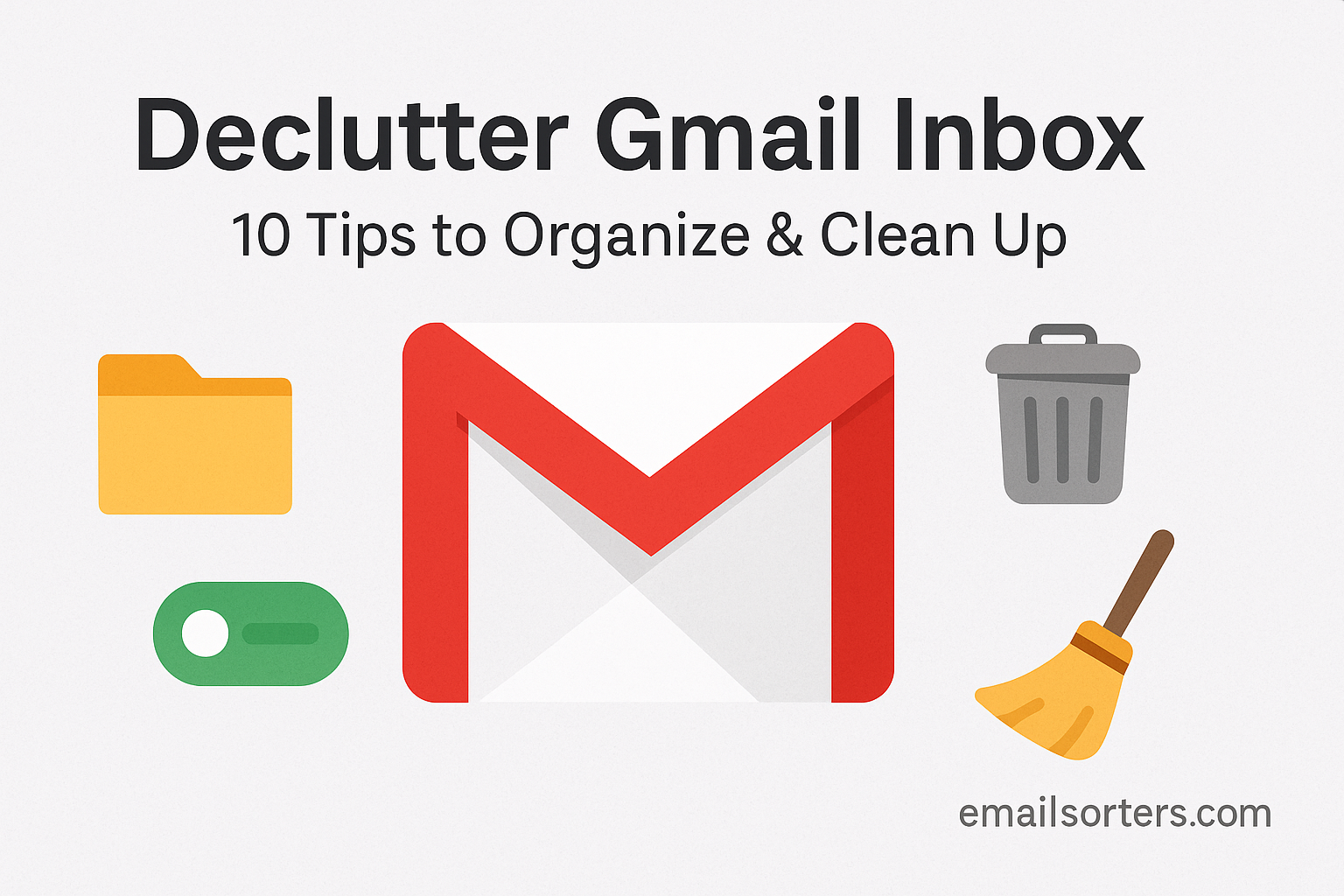Declutter Gmail inbox, sounds like a dream, right? But when your inbox is overflowing with hundreds (or thousands) of unread emails, it can quickly feel like a digital disaster.
You open Gmail to find important messages buried under promos, newsletters, and who knows what else. Sound familiar? You’re definitely not alone.
The good news? With a few simple strategies, you can organize and clean up your Gmail inbox without spending hours deleting emails one by one.
In this post, we’ll share 10 easy tips to declutter your Gmail inbox and get it back under control—fast.
Ready to breathe easier every time you check your email? Let’s dive in!
The Cost of a Cluttered Gmail Inbox
A cluttered Gmail inbox is more than just a visual mess—it’s a daily productivity killer. With emails pouring in from every direction—promotions, newsletters, reminders, updates, and spam—your focus scatters. Important messages get lost. Urgent replies are delayed. Just looking at an overloaded inbox raises stress levels and lowers your ability to think clearly.
Too many unread messages create a constant feeling of being behind. You hesitate to open Gmail, knowing it’ll take time to sort through the noise. This email overload isn’t just annoying—it’s a digital version of clutter that follows you everywhere.
If this sounds familiar, it’s time to change your approach. Gmail offers tools that make it easy to clean up and stay organized—you just need to know how to use them.
Why These Gmail Tips Work Fast
The tips in this guide don’t require a tech background or hours of manual sorting. They’re simple to implement, take just minutes per day, and provide noticeable results almost instantly.
When you follow these methods consistently, your inbox becomes lighter, your brain feels clearer, and your workday becomes smoother. These are small steps, but they deliver a big impact.
You’ll learn how to separate essential from non-essential, how to automatically sort new emails, and how to maintain control without inbox stress. Start today, and by the end of the week, you’ll wonder how you ever worked with a cluttered inbox.
Gmail Decluttering for Productivity
When your inbox is cluttered, every open session becomes a sorting mission. Before you even begin responding, you’re forced to scroll through irrelevant emails—marketing messages, social media alerts, shipping updates. That extra cognitive effort drains energy before any productive work starts.
Clearing your inbox doesn’t just make it look cleaner. It boosts focus. When you only see the emails that matter, you act faster. You make better decisions. You stop wasting time on things that aren’t urgent or important.
Decluttering Gmail helps you remove distractions from your workflow, which is one of the most overlooked yet effective email productivity tips available.
Organize Gmail Inbox to Work Smarter
Gmail comes with built-in features that help organize email without needing plugins or external apps. Categories, filters, labels, and search tools are all designed to reduce clutter and increase control.
When used properly, these tools let Gmail do most of the inbox cleaning work for you. With less manual sorting and better visibility, you can spend your time responding to emails—not managing them.
Set Up Gmail Folders and Labels
Keeping personal and professional emails in the same inbox often creates confusion and inefficiency. Important client updates get buried under family messages or account notifications. To fix this, use Gmail labels as folders to separate your inbox by function.
Labels act like folders, but they’re more flexible. You can apply multiple labels to one message, allowing emails to live in more than one category. For instance, a message can be both “Work” and “Invoices.”
Create top-level labels like “Work,” “Personal,” “Admin,” “Finance,” or “Leads,” then add sub-labels to further organize by project or contact.
This structure makes it easier to find messages and respond appropriately without jumping between inbox types.
Use Labels for Faster Search and Context
Labels also improve searchability. Gmail’s search is powerful, but with proper labeling, it becomes lightning-fast. You can search by label and keyword to pull up messages from months ago in seconds.
Labels help you group similar emails, which saves time when you need to review a thread, pull up a receipt, or track a conversation history.
Color-coded labels also help visually scan your inbox faster. You can instantly identify emails that are high priority or related to certain teams, clients, or tasks.
Use this system consistently, and you’ll turn Gmail from a basic mailbox into an efficient, searchable workspace.
The Power of Gmail Categories
By default, Gmail offers category tabs—Primary, Social, Promotions, Updates, and Forums. These categories are Gmail’s way of helping users separate essential communication from background noise.
Promotional emails from retailers, newsletters, and social notifications go into their respective tabs. This keeps your Primary inbox focused on conversations, projects, and direct contacts.
You can customize this setup by adjusting what Gmail classifies into each tab. For instance, if an important update is landing in Promotions, you can reclassify it so future messages go to Primary.
Once these categories are set properly, Gmail automatically sends similar future messages to the right tabs, greatly reducing manual sorting.
Customize Categories for Better Control
Some users turn off all tabs and rely solely on labels and filters. Others prefer the visual simplicity of tabs for batch processing. Whatever your preference, the key is consistency.
If you leave all tabs on, make it a habit to review them daily. Promotions can fill up fast. Check, scan, and delete. Social and Forum tabs can also be trimmed regularly to prevent overflow.
Used right, categories act as invisible assistants, handling routine sorting so you can focus on what matters most.
10 Quick Gmail Declutter Tips
- Delete newsletters you no longer read
- Unsubscribe from irrelevant lists
- Use filters to auto-sort incoming emails
- Archive old emails you may need later
- Label emails by project or priority
- Use snooze to defer non-urgent emails
- Empty spam and trash folders weekly
- Combine similar threads for easier viewing
- Star important emails for fast access
- Review inbox daily to prevent buildup
Delete Newsletters You No Longer Read
Start your cleanup by getting rid of newsletters that no longer add value. Over time, many users subscribe to email lists for discounts, updates, or curiosity—and never open them again. These messages pile up fast and clutter your inbox without offering real benefits. Use Gmail’s search function to find them quickly by typing terms like “unsubscribe” or sender names. Deleting these old newsletters clears visual noise and makes space for meaningful emails.
Unsubscribe from Irrelevant Lists
Beyond deleting past messages, stop the flow at its source. Unsubscribe from mailing lists that no longer serve you. This includes stores, blogs, tools, or apps that send constant updates you don’t read. Gmail often offers an “Unsubscribe” link next to the sender info, making it easier than ever. Set a goal to unsubscribe from at least five lists every week. Within a month, you’ll notice a dramatic drop in incoming distractions.
Use Filters to Auto-Sort Incoming Emails
Filters are one of Gmail’s most powerful tools. With a few clicks, you can create rules that automatically label, archive, star, or forward emails based on sender, subject, or content. For example, filter all invoices from your accounting software into a “Finance” label. Or route all newsletters into a “Read Later” folder. This proactive approach turns Gmail into a self-managing inbox and saves hours every month.
Archive Old Emails You May Need Later
Don’t delete everything. Gmail gives you unlimited search access—so use the Archive feature instead of the Trash. When you archive, messages leave your inbox but stay retrievable. This keeps your inbox lean without risking the loss of information you might need. Use this on threads you’ve responded to, receipts, confirmations, and status updates that don’t require further action.
Label Emails by Project or Priority
Custom labels let you organize emails into categories like “Project A,” “Urgent,” or “Follow-Up.” These labels give context and allow you to view related emails together, regardless of their arrival time. You can color-code labels for even faster scanning. When used consistently, labeling creates structure in your inbox and improves both retrieval and decision-making.
Use Snooze to Defer Non-Urgent Emails
Not every email requires action right away. If something needs a response but not immediately, snooze it. Gmail’s Snooze feature hides the message from your inbox and resurfaces it at a time you choose. Use this to control your attention and focus on what matters now—without forgetting to handle it later. Snooze emails you’ll need to revisit tomorrow, next week, or after a meeting.
Empty Spam and Trash Folders Weekly
Old spam and trashed emails still count toward your storage quota and contribute to clutter. Set a weekly reminder to empty both folders. Gmail auto-deletes spam after 30 days, but manual checks can help you clear space faster and prevent any missed legit messages that landed there by mistake.
Combine Similar Threads for Easier Viewing
Gmail’s default conversation view groups emails by subject, keeping replies in one expandable thread. This makes it easier to follow discussions and prevents inbox overload from back-and-forth messages. If yours is turned off, re-enable it in settings. It cuts down visual clutter and helps you keep related conversations organized.
Star Important Emails for Fast Access
Use stars to mark emails that need quick follow-up or contain critical information. Starring works best when limited to truly important items, so your Starred folder becomes a go-to list for high-priority tasks. Combine stars with labels or filters for even more powerful email prioritization.
Review Inbox Daily to Prevent Buildup
Even the best email systems require maintenance. Take five minutes daily to scan your inbox, delete or archive what’s not needed, label ongoing items, and snooze what can wait. This simple habit prevents small problems from becoming massive clutter. Just like brushing your teeth, daily inbox hygiene keeps your digital space clean and stress-free.
Delete and Unsubscribe
Every cluttered Gmail inbox has one common enemy—newsletters. Many users subscribe to countless mailing lists without realizing how quickly they build up. Instead of letting them pile up for months, take 10 minutes to search for “unsubscribe” or “newsletter” and remove the ones you no longer read. This quick purge creates immediate inbox space and prevents further distractions.
Many of these newsletters are sent daily, which means deleting a few subscriptions can reduce inbox volume by dozens of emails per week. The fewer distractions you receive, the easier it is to focus on relevant messages.
Stop Email Clutter at the Source
The best way to manage inbox clutter is to prevent it from arriving. When you unsubscribe from irrelevant lists, you take control of what enters your inbox. Gmail’s built-in unsubscribe button (available in many promotional emails) makes this fast and convenient.
To maintain long-term clarity, make this a weekly habit. Unsubscribing is a preventive strategy that helps maintain inbox balance. Think of it as digital decluttering—each list you leave is one less message you’ll have to process tomorrow.
Filters and Sorting Rules
If you’re constantly dragging emails into folders or marking them manually, it’s time to automate. Gmail filters let you route messages to specific labels, auto-archive, or even forward them based on sender or subject line. For example, you can create a rule that moves all “payment confirmation” messages to a “Finance” label or that marks emails from your manager as “Important.”
Filters are easy to set up and modify. Once created, they run in the background, sorting emails as they arrive. This ensures your inbox stays organized without you having to touch every message.
Free Up Time for Real Work
Filters reduce the need to scan through every message manually. When your inbox is automatically sorted into relevant categories, your daily email triage becomes a breeze. You go directly to what matters—client updates, team tasks, or urgent requests—and ignore the rest.
This email automation is one of the most effective ways to clean up Gmail inbox clutter and boost overall productivity. It not only saves time but also lowers stress by giving your inbox structure and predictability.
Archiving vs Deleting
When trying to clean your Gmail inbox, it’s tempting to delete everything. But that can backfire. You might delete receipts, confirmations, or conversations you’ll need later. Instead, use the Archive feature. It removes emails from the inbox without deleting them, so they’re out of sight but still searchable.
Archiving keeps your workspace tidy while preserving useful data. Whether it’s a record of a client conversation, a digital warranty, or event details—you’ll have it on hand without seeing it daily.
Why Archiving is Smarter Than Purging
Emails take up space, but Gmail offers powerful search tools that make it unnecessary to keep them in view. Archiving helps you maintain a lightweight inbox without the anxiety of losing valuable messages.
Use archiving daily. After reading and handling an email, if you don’t need it in front of you, archive it. This clears your view while maintaining a reliable history of your communications.
Over time, this habit becomes second nature. You’ll stop scrolling endlessly and instead start trusting your search bar to find anything you need—when you need it.
Using Gmail Snooze Effectively
Not every email is urgent. Some require attention—but not now. Gmail’s Snooze feature is perfect for these situations. When you snooze a message, it disappears from your inbox and reappears at a time you choose.
This reduces inbox clutter immediately and lets you deal with tasks at the right time. You can snooze emails until the afternoon, the next day, or a custom date. It’s especially useful for follow-ups, reminders, or anything that needs action after a meeting or deadline.
Snoozing keeps your inbox focused on the present, not future tasks.
Stay Focused on What’s Important Now
A cluttered inbox pulls your attention in ten directions. With snooze, you eliminate distractions and stay focused on what matters today.
Instead of re-reading the same email every morning, snooze it and move on. You’ll be reminded when it’s relevant—without having to hold it in your mental to-do list.
Use snooze in tandem with labels and filters for a full productivity workflow. When properly used, this single feature can transform the way you approach email triage and time management.
Weekly Maintenance Routines
Spam and Trash folders are often ignored, but they still affect your Gmail storage limit. Gmail automatically deletes spam and trash items after 30 days, but manual cleanups offer faster relief—especially if your account stores thousands of messages.
Make it a weekly habit to open these folders, scan for any misclassified messages, and permanently delete the rest. This not only frees up space but also reinforces the habit of inbox upkeep.
Weekly maintenance ensures that outdated messages don’t quietly take up space and attention. A five-minute cleanup each Friday can help prevent long-term buildup and keep your Gmail account running smoothly.
Quick Cleanups to Avoid Email Pileup
Besides emptying spam and trash, take a few minutes to review labels, check archived threads for completion, and scan your Promotions or Social tabs for anything worth deleting.
Doing this regularly prevents email pileup and keeps your inbox from becoming overwhelming again. Quick, repeated maintenance is far more effective than doing a full inbox cleanse once every six months.
The goal isn’t perfection. It’s keeping Gmail manageable with minimal daily effort.
Thread Management and Stars
Gmail’s conversation view (also known as thread view) keeps all replies in a single chain. This reduces the number of items in your inbox and makes it easier to follow discussions over time.
When disabled, each reply becomes a new email, causing rapid inbox bloat. Enabling thread view helps you manage conversations without feeling overwhelmed by sheer volume.
Threaded emails allow you to expand or collapse messages, find the latest reply faster, and manage ongoing discussions with fewer clicks. This is especially useful for team communications and long project chains.
Use Stars to Highlight What Matters
Stars help prioritize important messages in real-time. You can start emails that require follow-up, include critical attachments, or serve as reminders for upcoming events.
Use stars sparingly. Reserve them for emails that truly need immediate or special attention. When used correctly, the Starred folder becomes a shortlist of high-priority actions.
Some users combine stars with Gmail’s multiple inbox views, showing starred messages in a separate pane. This is a great way to keep your most important items visible and separate from daily email traffic.
Build a Daily Inbox Review Habit
Decluttering is a one-time task. But staying organized is a daily commitment. Take five to ten minutes each morning or evening to clear out irrelevant messages, archive what’s done, and label anything ongoing.
Just like brushing your teeth, a daily inbox review prevents long-term issues. You won’t need full-day cleanup sessions because you’re already managing clutter before it grows.
This small habit also sets the tone for the rest of your day. It creates a clean workspace and puts you in control before distractions take over.
Stay Consistent with Quick Reviews
The trick to email consistency is simplicity. Don’t wait for the inbox to become unmanageable. A few small actions daily can keep things clean: delete what you don’t need, snooze what you can’t handle now, and label what you’ll need later.
Pair this with a once-weekly deeper clean, and you’ll never fall into digital overwhelm again. The more consistent your review, the more confident and efficient your email habits become.
Use with Gmail Productivity Extensions
If you want to take your Gmail organization even further, integrate with popular productivity tools. Extensions like Todoist for Gmail, Boomerang, and Simplify Gmail enhance Gmail’s capabilities without adding complexity.
Todoist lets you turn emails into tasks, helping you track action items without leaving your inbox. Boomerang adds advanced scheduling and follow-up reminders. Simplifying Gmail strips out visual clutter for a cleaner interface.
These extensions work in sync with Gmail’s native tools. When used properly, they create a powerful system that enhances your focus and responsiveness.
Combine These with General Email Hacks
Decluttering your Gmail inbox is just one part of the productivity puzzle. To maintain momentum, pair these techniques with broader email habits, like checking email at set times, turning off notifications, and automating repetitive replies.
Conclusion
A cluttered Gmail inbox doesn’t just slow you down—it silently drains focus, increases stress, and makes every workday harder than it needs to be. But it doesn’t have to stay that way.
By applying these 10 Gmail declutter tips, you create a clean, efficient inbox that helps you think clearly, act quickly, and communicate more effectively. From filters and folders to snooze and archiving, these are simple, scalable habits that deliver real results.
Start small. Delete old newsletters. Set up one filter. Snooze one email. Each action clears space—for better thinking, faster decisions, and less digital chaos.
Declutter now. Work better today. And keep it clean for the long run.
FAQs
What’s the fastest way to clean up Gmail?
Start by deleting unread newsletters and archiving older emails. Use filters to automate future organization, and unsubscribe from lists you no longer read.
Is it better to delete or archive emails?
Archiving is better for long-term access. It removes messages from your inbox without deleting them, so they remain searchable if needed later.
How can I automatically organize Gmail?
Use Gmail filters to label, star, or route messages based on sender, subject, or keywords. Pair this with categories and snooze for full automation.
How often should I declutter my inbox?
Do a quick inbox review daily and a deeper clean (spam, trash, threads) weekly. Consistency keeps inbox clutter from becoming overwhelming.
Can Gmail categories reduce email overload?
Yes. Gmail’s tabs—Primary, Promotions, Social, Updates—sort incoming messages automatically, keeping distractions out of your main inbox.