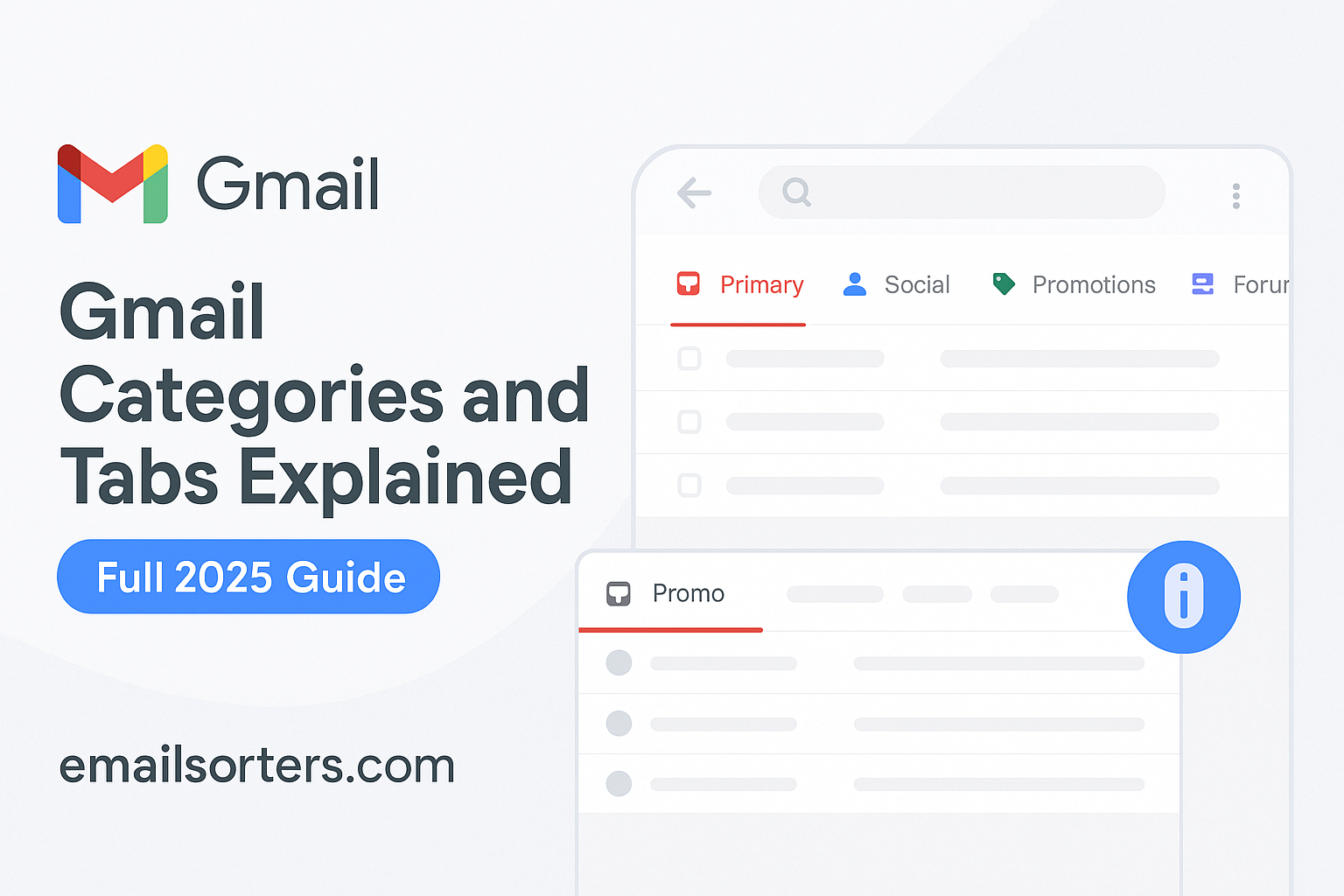Confused by all the Gmail categories and tabs cluttering your inbox? You’re definitely not the only one. One minute your email is organized, the next, important stuff is hiding in “Promotions” or lost in “Updates.”
So what do these tabs actually do? And how can you make them work for you instead of against you?
In this full 2025 guide, we’ll break down exactly how Gmail’s categories and tabs work, why they matter, and how to customize them to fit your email habits.
What Are Gmail Categories and Tabs?
Gmail categories are built-in labels that classify your incoming emails based on their type. Tabs are the visible sections at the top of your Gmail inbox that display these categories separately. When enabled, Gmail sorts emails into tabs automatically, preventing clutter from overwhelming your Primary inbox.
By default, Gmail provides five tabs:
- Primary: This tab contains emails from people you communicate with directly, such as friends, colleagues, and family. It also includes messages that don’t appear in other categories. For example, if a client replies to your proposal, it lands here so you can respond quickly.
- Social: Here, Gmail places notifications from social networks like Facebook, LinkedIn, Twitter, Instagram, and other platforms. For instance, friend requests, connection invitations, and tagged photo alerts are categorised under Social, keeping them away from business or personal correspondence.
- Promotions: Emails about deals, offers, marketing campaigns, and other promotional content are filtered here. If you subscribe to an e-commerce store’s daily offers or flash sales, they will appear under Promotions.
- Updates: This tab captures confirmations, receipts, bills, invoices, and account notices. For example, your electricity bill notification, Netflix payment confirmation, or Amazon order receipt will appear under Updates, ensuring they are separate from personal conversations.
- Forums: Messages from online groups, mailing lists, and discussion boards appear here. For instance, if you’re subscribed to a coding community’s mailing list, those emails are automatically categorised under Forums.
How Gmail’s Algorithm Classifies Emails into Tabs
Gmail uses advanced algorithms to analyse each email’s content, sender information, and your interaction history. It examines keywords in the subject line and body, sender domains, and your previous engagement patterns to decide where an email belongs.
For example, an email titled “Your electricity bill is ready” from your utility provider will go to Updates, while “50% off all men’s shirts today only” from a fashion brand will go to Promotions. If your friend tags you in a Facebook photo, that notification lands in Social. Over time, Gmail’s algorithm learns your preferences. If you regularly move a sender’s emails from Promotions to Primary, Gmail remembers this and automatically categorises future emails from that sender to your Primary tab.
Enabling or Disabling Gmail Categories and Tabs
If you want to organise Gmail with tabs, you need to activate them first. By default, Primary is always enabled, but you can choose to display any combination of Social, Promotions, Updates, and Forums.
Here’s how:
- Click the gear icon at the top right of your Gmail.
- Select “See all settings”.
- Go to the “Inbox” tab.
- Under “Categories”, check or uncheck the tabs you want to show.
- Scroll down and click “Save Changes”.
If you prefer a minimalist inbox with no tabs, simply uncheck all except Primary. This merges all emails into a single list. Refer to Google Support for official instructions on tab setup.
Benefits of Using Gmail Tabs
Using Gmail categories and tabs offers significant productivity benefits. Firstly, it saves time. You no longer need to scroll past dozens of promotional emails to reach urgent conversations. Secondly, it reduces email stress by visually decluttering your inbox, so you don’t feel overwhelmed by the sheer number of unread emails. Thirdly, it improves focus. For example, you can process the Primary tab during work hours and check Promotions when you have free time.
Students can focus on assignment updates and university communications without being distracted by sales emails. Professionals can prioritise client responses while scanning Promotions for office supplies discounts later. Business owners can keep invoices organised in Updates and manage newsletter subscriptions under Promotions for future campaigns.
Combine Gmail tabs with the Snooze feature to defer non-urgent emails, reducing decision fatigue each morning.
Steps to Customise Gmail Categories and Tabs
Here are the quick steps to customise your Gmail tabs for optimal workflow:
- Open Gmail and click the gear icon for settings.
- Select “See all settings” and go to the Inbox tab.
- Check or uncheck the tabs (Social, Promotions, Updates, Forums) you want.
- Drag emails between tabs to teach Gmail where they belong.
- Click “Save Changes” to apply your new tab configuration.
Customising Gmail Tabs for Personal Workflow
Once tabs are enabled, Gmail will auto-classify incoming emails. However, you can customize this further. If an email lands in Promotions but you want it in Primary, drag it to the Primary tab. Gmail will prompt you to confirm whether future emails from that sender should always go to Primary. Confirming this trains Gmail to categorise similar messages correctly, saving you from repeating the same sorting task daily.
For example, if you receive course materials from an online learning platform but they appear in Promotions, drag them to Primary to ensure your study resources are prioritised.
Practical Examples: Tabs in Daily Workflows
Consider these realistic scenarios:
- Student Workflow: A university student keeps Primary for lecturer emails, Updates for payment confirmations, Promotions for e-book discounts, and Social for Facebook group announcements.
- Professional Workflow: A marketer uses Primary for team emails, Updates for invoice receipts and contract approvals, Promotions for software deals, and Social for LinkedIn notifications.
- Business Owner Workflow: An e-commerce store owner keeps Primary for customer orders, Updates for supplier invoices, Promotions for ad platform offers, and Forums for Shopify community updates.
Each workflow ensures only the most relevant emails appear in Primary during peak focus hours, maximising productivity and reducing digital fatigue.
Troubleshooting When Gmail Misplaces Emails
Sometimes Gmail categories misplace emails despite their accuracy. For instance, an invoice might appear in Promotions instead of Updates. To fix this, drag the email to the correct tab. Always confirm when Gmail asks whether to apply this for future emails from the sender.
If issues persist:
- Review your filter settings to ensure rules aren’t overriding default tab placement.
- Check whether multiple labels are applied that could confuse Gmail’s algorithm.
- Re-train Gmail by consistently dragging miscategorised emails to their correct tabs.
If Gmail tabs are not showing at all, ensure they are enabled in your settings. Reload Gmail after making changes to confirm that tabs appear properly.
Organising Beyond Tabs
While Gmail tabs explained above keep your inbox structured, deeper organisation requires folders and labels. Tabs categorise by email type, but folders (labels) group emails by project, client, or task regardless of category. For example, create a “Website Redesign Project” folder to organise all related emails in one place, whether they come from Primary or Updates.
Read our folder guide to learn step-by-step how to create and manage folders for projects, clients, or personal goals efficiently.
Advanced Email Productivity Tips
To boost your broader productivity, implement these Gmail efficiency tips alongside tabs:
- Schedule Email Checks: Limit checking Promotions to twice a day to avoid distraction.
- Batch Process Emails: Process each tab at designated times to focus deeply on one category.
- Use Filters with Tabs: Combine Gmail filters with tabs to auto-label critical senders for quick access.
- Archive Aggressively: Archive emails after responding to keep Primary clean.
Explore more email productivity tips to transform your Gmail management from reactive to strategic.
Try Email Hacks for Maximum Control
If you want even more advanced control, apply strategic email hacks to automate repetitive tasks. For example:
- Automatically label and archive promotional emails from specific brands.
- Set up canned responses to handle recurring queries efficiently.
- Use Gmail’s offline mode to draft replies when disconnected, then send them later.
These small hacks compound into significant time savings each week.
Final Thoughts
Understanding how Gmail categories and tabs work empowers you to keep your inbox clean without manual sorting. By enabling and customising Gmail categories and tabs, you reduce clutter, save time, and focus on what matters each day. Apply these practical steps to transform your inbox into a productivity hub in 2025.
Whether you’re a student filtering course announcements, a professional managing critical projects, or a business owner streamlining customer communication, mastering Gmail tabs will keep your inbox stress-free and your mind clear for bigger goals.