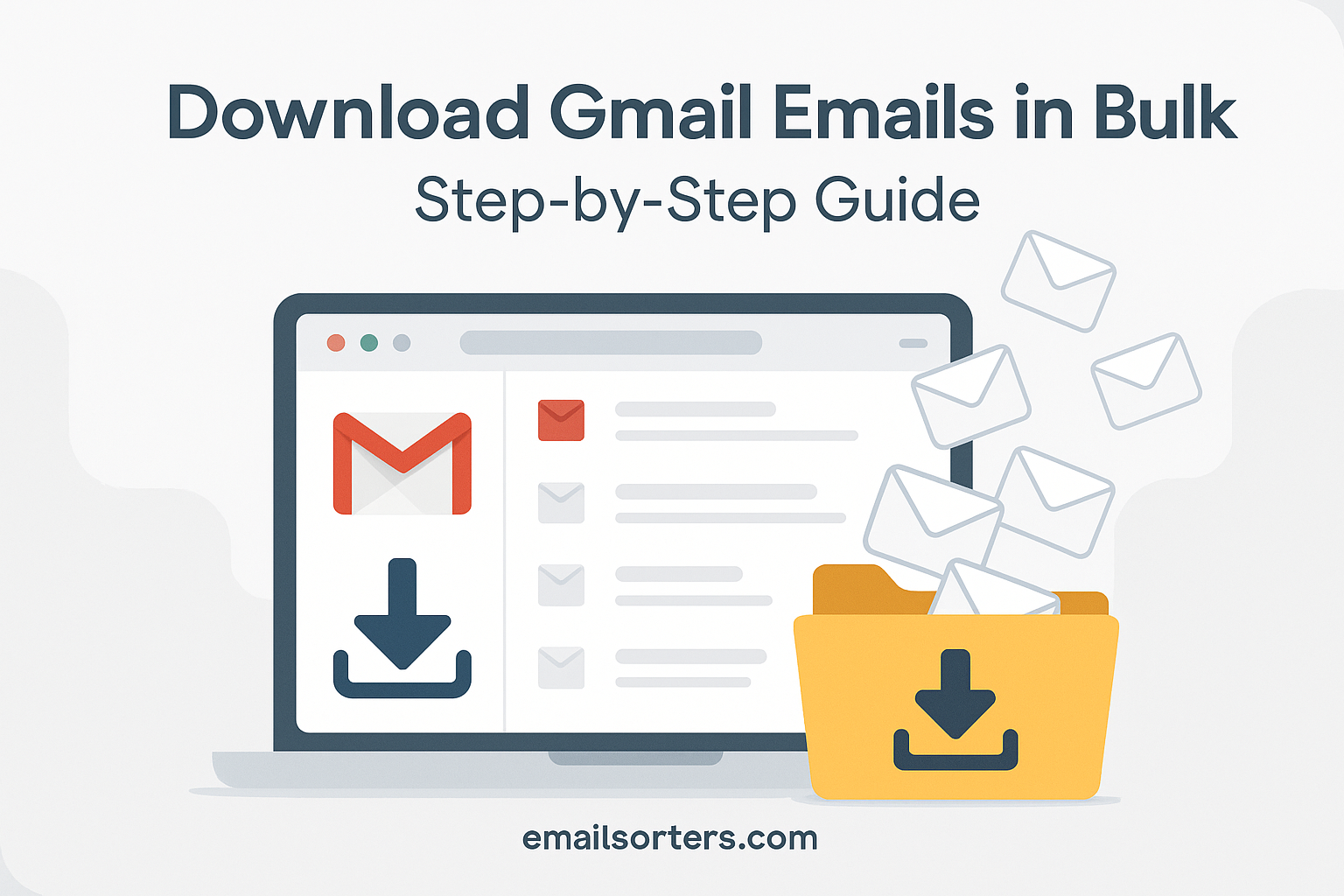Need to download Gmail emails in bulk but don’t know where to start? You’re not alone. Whether you’re backing up important messages or switching accounts, grabbing everything at once can feel like a tech puzzle.
The good news? You don’t need to be a Gmail wizard to get it done.
In this simple step-by-step guide, we’ll walk you through exactly how to bulk download your Gmail emails—quickly, safely, and without losing your mind.
Ready to take control of your inbox data? Let’s dive in and get those emails downloaded.
Why Backing Up Gmail Emails Is Essential
One of the biggest reasons to backup Gmail emails is to prevent data loss. It’s easy to make mistakes—like deleting a message or conversation thread you later realize you needed. Even Gmail’s trash folder only holds deleted messages for 30 days before permanent deletion.
Beyond human error, cyberattacks are another concern. If someone gains access to your account, they could erase vital messages or disrupt years of organized communication. Relying solely on cloud storage without a personal archive leaves you open to potential loss with no easy way to recover.
By performing a regular Gmail email download, you create an offline, permanent copy of your most valuable communications. It’s especially important if your inbox includes contracts, receipts, invoices, or legal documents.
Account Migration or Transition Needs
If you’re switching jobs, changing school systems, or moving from one Gmail account to another, downloading your email history makes the transition much smoother. A bulk Gmail export allows you to retain ownership of your messages without relying on the original account staying active.
Let’s say you’ve been using your university Gmail and now need to migrate to a personal or business account. Exporting and saving your emails lets you access old messages anytime, even if your original login is disabled or deleted. It also makes it easier to import selected messages into new systems or email clients.
This approach is also helpful for IT administrators managing company-wide account changes or users leaving an organization. Instead of manually forwarding everything (which is messy and slow), a backup offers cleaner, faster access.
Legal, Academic, and Regulatory Storage Requirements
Many professionals—especially in legal, medical, academic, and government roles—are required to maintain copies of email communications for recordkeeping. Whether it’s due to data retention laws, accreditation audits, or personal compliance practices, having local archives is crucial.
Downloading Gmail emails in bulk allows users to meet these needs without relying solely on third-party retention systems. It also ensures data is preserved in its original format, complete with attachments, timestamps, and metadata intact.
Businesses working in highly regulated industries can use Gmail backups to protect themselves from liability, prove communication chains, or respond to information requests. And for students, keeping academic correspondences saved can help when appealing grades or applying for scholarships.
What Is Google Takeout?
Google Takeout is the official tool provided by Google to export your data—including Gmail emails—in bulk. It’s a free service that lets you select which Google products to export from and then generates downloadable files for backup or transfer.
When it comes to Gmail, Takeout gives you full control over what to include, whether it’s your entire inbox or just specific labels. It’s designed to help users like you create a safe offline copy of your data with minimal hassle.
This tool works directly with your Google Account, ensuring secure access and fast download options. It’s by far the simplest and most reliable method for a complete Gmail email download.
Benefits of Using Google Takeout for Gmail Backup
Google Takeout is not just easy—it’s comprehensive. You can choose exactly what you want to export, whether that’s all emails, specific folders, or just the messages under particular labels.
Unlike forwarding or manual saving, Google Takeout preserves attachments, formatting, and conversation threads. The download comes in a compressed format to reduce storage space, and the file remains available for several days in case you need to re-download.
Another benefit is that Takeout works across all Google services. If you’re doing broader data management, you can back up Google Drive, Photos, Calendar, Contacts, and more at the same time.
It’s perfect for both personal users and professionals who need reliable, organized, and searchable archives. For large inboxes, Google Takeout offers an easy way to handle bulk Gmail export tasks without technical headaches.
Supported File Format – What Is MBOX?
When you use Google Takeout to download Gmail emails in bulk, the archive comes in a format called MBOX. This is a standard mailbox file used by many email clients, including Mozilla Thunderbird, Apple Mail, and Microsoft Outlook (with conversion tools).
MBOX is a single file that stores all your selected Gmail messages in chronological order. It includes both the content and metadata—subject lines, timestamps, sender info, and attachments are all preserved.
The great thing about MBOX is that it’s highly portable. You can open it in multiple programs, convert it to other formats, or keep it as an archive for compliance. Understanding MBOX ensures you know what you’re getting—and how to use it once it’s on your computer.
Next, we’ll break down the actual steps you’ll follow to use Google Takeout to complete your Gmail export efficiently and safely.
Step-by-Step Guide to Using Google Takeout for Gmail
Google Takeout for Gmail is the easiest way to back up your emails safely. This step-by-step guide will show you exactly how to use Google Takeout to download and store your Gmail data. Whether you want to keep a full archive of your inbox or just back up important folders, Google Takeout makes it simple.
Logging Into Google and Accessing Takeout
To begin your Gmail email download, the first step is signing in to the Google account you want to back up. Open a browser and visit Google Takeout, which is the central hub for exporting any data linked to your Google services.
Once you land on the Takeout dashboard, you’ll see a list of all the services associated with your account—from Calendar and Contacts to Google Drive and YouTube. Each of these can be included or excluded based on your needs.
Scroll down until you see “Mail.” This is your Gmail data. Make sure the checkbox is selected to include it in the export. If you only want to export certain labels or folders, click the “All Mail data included” button and select only the ones you need.
At this stage, you’re customizing exactly what your bulk Gmail export will include. Whether you’re backing up years of inbox messages or just a project-specific folder, Takeout gives you flexibility.
Choosing the Right Data to Export
After confirming Gmail as your chosen service, scroll to the bottom and click “Next step.” You’ll then be guided to a configuration page where you can set your export preferences.
The first choice is the delivery method. Google lets you choose whether to receive your download link via email or save the file to a cloud service like Google Drive, Dropbox, OneDrive, or Box. The default and most commonly used method is to have a download link emailed to you.
Next, you’ll decide how often you want the export to occur. You can choose a one-time download or set it to automatically export every two months for a year. This is ideal for anyone who wants recurring backup Gmail emails without manually repeating the process.
Finally, select your file format and size. Google compresses the export into a .ZIP or .TGZ file, and you can choose maximum file sizes (1GB to 50GB). If your export is large, it’ll be split into multiple parts for easier downloading.
Selecting MBOX Format and File Size Preferences
The MBOX format is the standard for Gmail exports and is selected automatically by Google when backing up email. This file type ensures you get a readable, standard archive that works with common desktop email apps.
When selecting file size, think about your storage. For instance, choosing a 2GB file size means Gmail will break your export into manageable .ZIP parts. This is helpful for users with slower internet speeds or limited hard drive space.
You don’t need to install anything to complete the export. Once the settings are in place, just hit “Create export.” Google then begins compiling your Gmail archive based on your preferences.
Depending on the size of your inbox, this may take minutes or hours. Google will notify you by email when the archive is ready to download.
Exporting and Downloading the Gmail Archive
Once the export is complete, open the email from Google with the subject “Your Google data is ready to download.” Click the download link provided. You may need to re-authenticate your account for security reasons.
After downloading, unzip the folder and locate the file named “mail.mbox.” This is your complete Gmail archive. It contains all the emails, threads, and attachments based on the labels and timeframes you selected earlier.
Congratulations, you’ve now completed a Gmail email download that secures your inbox offline.
From here, you can store the file on your local machine, transfer it to a USB drive, or upload it to a secure cloud backup. Just remember: this is a sensitive file. It contains your entire email history and should be handled with care.
How to Access and Open MBOX Files
Using Free Desktop Email Clients (e.g., Thunderbird)
The easiest way to open your MBOX file is to use a free email client like Mozilla Thunderbird. It supports MBOX natively and allows you to view all emails just like a traditional inbox.
To use Thunderbird, install the app on your computer, set up a local account, then import the MBOX file. Once imported, your emails will appear in the interface, searchable, sortable, and fully accessible offline.
Thunderbird is popular because it’s open-source, stable, and works across Windows, Mac, and Linux systems. It’s perfect for users who want a no-cost way to explore their downloaded Gmail data.
Third-Party Tools for MBOX Viewing
If Thunderbird isn’t your preference, several other tools can help you view MBOX files. Some notable ones include MBOX Viewer (Windows), MailRaider (Mac), and SysTools MBOX Converter.
These tools vary in interface and functionality. Some are read-only; others allow you to convert emails or migrate them into other apps. Many of these tools are designed for professionals who manage multiple inboxes, bulk email archives, or client email history.
Depending on your device, pick a lightweight viewer that doesn’t require email account setup—ideal for one-time viewing or quick inspections of exported content.
Converting MBOX to Other Formats (PDF, PST, etc.)
If your workflow requires using Outlook, you’ll need to convert your MBOX file to PST format. This can’t be done directly through Gmail or Google Takeout but requires conversion software.
Tools like SysTools MBOX to PST Converter or Stellar Converter for MBOX make the process easy. These apps take your MBOX file and turn it into an Outlook-compatible archive.
You can also convert MBOX to PDF if you need a human-readable format for legal, academic, or archival purposes. Just open the MBOX in an email viewer and export individual messages or full threads as PDFs.
Practical Tips for Gmail Backup Security
Gmail Backup Security is essential to protect your data after a backup. Once you finish your Gmail email download, your next step should be securing that backup. Your MBOX file holds sensitive data like personal emails, financial records, and client communications. Storing it unprotected on your computer is risky, especially if your device is shared or exposed to malware.
Use Encrypted Storage for Email Archives
Once you’ve completed your Gmail email download, securing that data should be your next priority. Your MBOX file contains sensitive information—personal conversations, financial records, client discussions, and more. Storing it unprotected on your computer can pose a major risk, especially if the device is shared or vulnerable to malware.
To prevent unauthorized access, store your exported files in an encrypted location. This can be an encrypted external hard drive or a password-protected cloud storage service with two-factor authentication. File encryption software like VeraCrypt or BitLocker can also be used to add an extra layer of protection.
For business users, encrypting backups is often not optional—it’s a compliance requirement. Whether you’re governed by GDPR, HIPAA, or internal IT policies, encrypted storage safeguards you from both legal and operational risks.
Schedule Recurring Exports for Ongoing Backups
Backing up your Gmail inbox shouldn’t be a one-time task. New emails arrive daily, and important messages can land at any moment. If you’re relying on a months-old backup, you’re still at risk of losing recent data.
Google Takeout allows you to set up recurring exports every two months for one year. This is an ideal solution for professionals who want hands-off, automatic backup Gmail emails without constantly revisiting the export process.
To maintain a more frequent backup cycle, you can create a calendar reminder to perform a manual export weekly or monthly. Combine this with proper file naming (e.g., Gmail_Backup_July_2025.zip) to keep a clean, trackable backup archive.
Organize Your Inbox Before Exporting for Clean Results
Another overlooked but powerful tip: tidy up your inbox before exporting. Why? Because Gmail Takeout doesn’t just download what you want—it downloads what you have.
By reviewing your labels, folders, and categories ahead of time, you can export only what’s relevant and leave out the junk. Remove spam, delete unnecessary social alerts, and archive old newsletters before generating the backup.
This is especially helpful if you’re working with a large inbox or trying to export specific conversations. With a structured inbox, your MBOX file is easier to navigate later.
Alternative Options to Manage Gmail Data
Manage Gmail Data with these alternative options to keep your emails safe and accessible.
Forwarding Emails to Another Account
If downloading seems too bulky or you want real-time inbox syncing, consider setting up forwarding to another Gmail account. This method ensures every new email is automatically copied to a backup inbox.
It doesn’t replace the need for occasional downloads, but it’s helpful for managing backups over time, especially if you’re transitioning between accounts or storing duplicates elsewhere.
Archiving vs Downloading Gmail
It’s important to understand the difference between Gmail’s archive function and a proper download. Archiving removes a message from the inbox but keeps it within Gmail’s cloud system. It does not create a separate offline copy.
By contrast, downloading via Takeout ensures you have a portable, device-independent version of your data. It’s ideal when you need access without the internet or want to move the data outside the Google ecosystem.
Use archiving to declutter and preserve messages within Gmail, and downloading when you need secure, long-term access beyond Google’s platform.
Syncing Gmail with Offline Mail Clients
Another alternative to downloading in bulk is syncing your Gmail with an email client like Outlook, Apple Mail, or Thunderbird. These apps can download your entire inbox and store messages locally, allowing you to search, read, and respond to emails even without an internet connection.
This method works best when you want continuous offline access to your inbox, especially in environments with limited internet connectivity. However, it requires ongoing app usage and doesn’t produce a tidy export file like Takeout.
Still, it’s a useful backup option that complements your Gmail strategy.
Managing Storage After Download
Managing Gmail Storage after downloading your emails is important to keep your account organized and efficient.
Deleting Old Emails After Export
After you’ve successfully completed your download Gmail emails in bulk, it may be time to clean house. If you’re close to your Gmail storage limit, deleting old or archived emails that have already been backed up can help free up space.
Before doing so, double-check that the MBOX file is complete and accessible. Once verified, use Gmail’s search tools or filters (e.g., older_than:1y) to find and safely delete outdated content.
Cleaning Up Google Account Storage
Beyond Gmail, your Google Account includes Drive, Photos, Docs, and other services. All of these consume storage. Once you’ve backed up your inbox, it might make sense to delete large attachments or unnecessary files to regain cloud space.
Gmail makes it easy to search for attachments using has:attachment or by file size (larger:10M). Deleting these after export is a smart way to optimize your account.
Storing Backups Locally and on the Cloud
Redundancy is key in data management. Don’t rely on just one location. Store your exported Gmail backup in multiple places: on your local device, an external hard drive, and a trusted cloud backup platform.
This multi-location strategy protects you from hardware failure, accidental deletion, or unauthorized access. For long-term safety, use a combination of cold storage (external hard drives not constantly connected) and encrypted cloud backups.
Final Thoughts
Backing up your inbox isn’t just about being cautious—it’s about staying in control. Whether you’re a student, a freelancer, a corporate professional, or a remote worker, your inbox holds essential records, conversations, and digital receipts of your day-to-day life.
Using the Gmail email download process via Google Takeout gives you complete ownership of your data. It ensures you don’t lose valuable messages due to technical errors, forgotten passwords, or account access problems. It’s also an efficient way to prepare for migration, meet data retention rules, or simply declutter and archive.
With clear steps, tools like MBOX readers, and smart storage strategies, downloading Gmail emails in bulk is easier than ever in 2025. And with a solid backup routine in place, your email management becomes proactive—not reactive.
Start with one export today, and make it a regular part of your digital hygiene moving forward. Your future self will thank you.
FAQs
How long does it take to export Gmail data using Google Takeout?
The export duration depends on the size of your inbox. A small Gmail account (less than 1GB) can be processed in minutes, while large inboxes (20GB+) may take hours. Google will notify you via email when your export is ready, and you’ll typically have about a week to download the file.
Can I select only certain labels to back up in Gmail?
Yes. During the Google Takeout process, you can customize your export by selecting specific labels instead of the entire inbox. This is useful if you’re only interested in backing up certain folders like “Clients” or “Receipts” and want to exclude things like Social or Promotions.
Is the MBOX format compatible with Outlook or Apple Mail?
MBOX works natively with Apple Mail and Mozilla Thunderbird. For Microsoft Outlook, you’ll need to convert the MBOX file to PST format using third-party tools. Once converted, you can import the backup directly into your Outlook application.
Can I automate Gmail backups with Takeout?
Yes. Google Takeout allows users to schedule recurring backups every two months for up to a year. While not fully automated in real-time, this scheduled export is helpful for users who want to maintain periodic backups without remembering to do it manually each time.
What happens if I delete the exported file from my PC?
If you delete your downloaded Gmail archive and didn’t back it up elsewhere, that backup is lost. However, if your export link from Google is still valid (usually for 7 days), you can re-download it. After that, you’ll need to repeat the Takeout process to generate a new file.