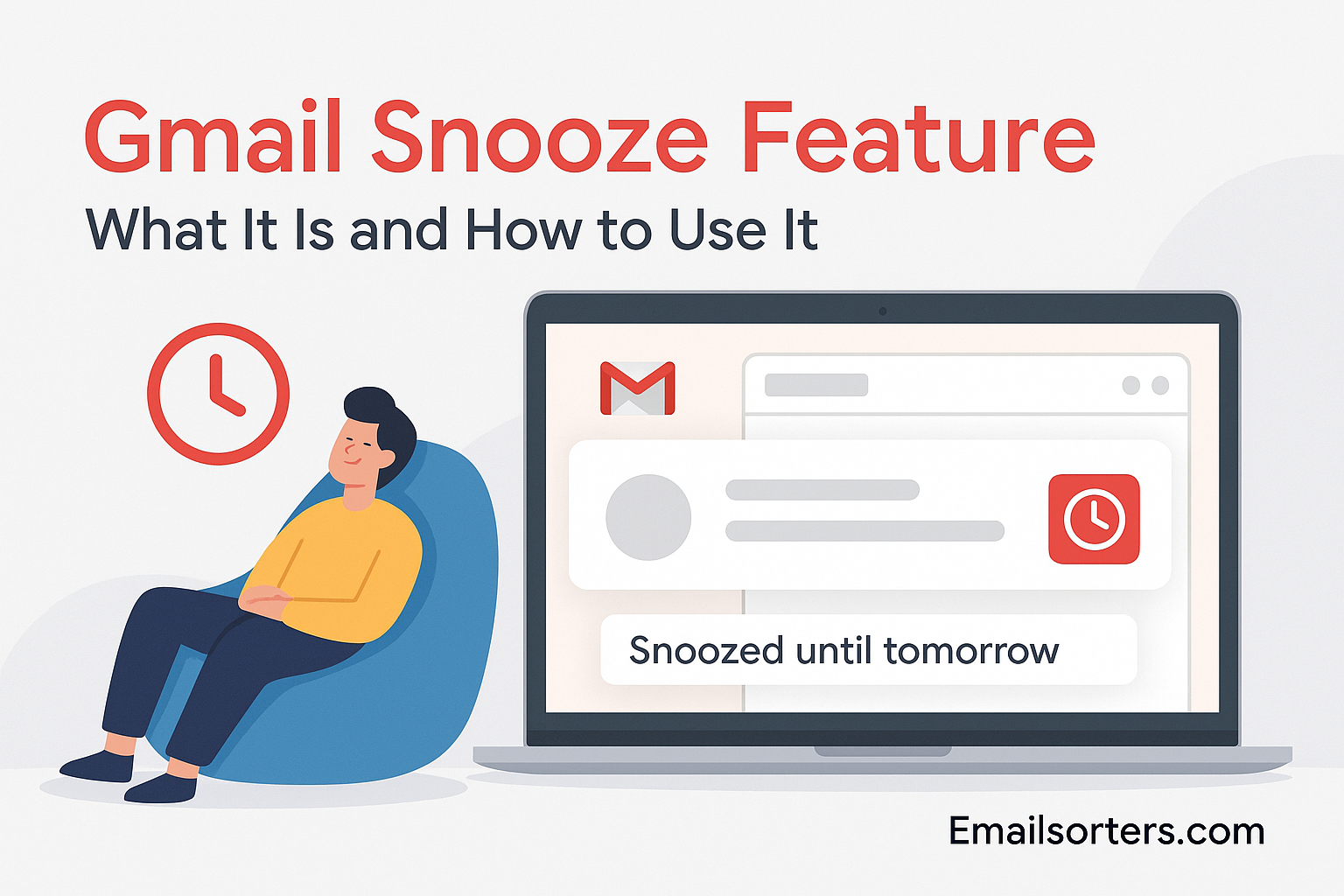The Gmail Snooze feature might be your inbox’s best-kept secret. Ever opened an email, thought “I’ll deal with this later,” and then totally forgot about it? Yeah, same.
That’s where snooze comes in, like a handy “remind me later” button for your emails.
But how exactly does it work? And how can you use it to stay on top of things without letting messages slip through the cracks?
In this guide, we’ll break down what Gmail Snooze is, why it’s a game-changer, and how to use it like a pro.
Why You Need Gmail’s Snooze Feature in 2025
Most people receive dozens, or even hundreds, of emails a day. Between work communication, social updates, automated alerts, promotions, and subscriptions, it’s easy for your inbox to become a chaotic mess. If you’ve ever found yourself reading an email and thinking “I’ll deal with this later,” then promptly forgetting about it… you’re not alone.
Email doesn’t just demand time. It demands mental energy. The more messages sitting in your inbox, the more cognitive weight they carry. And when you’re surrounded by distractions, it’s hard to focus on your actual work. That’s where snoozing comes in. It gives you a way to temporarily remove an email from your sigh, and your stress.
By using the snooze option in Gmail, you make your inbox more manageable. Think of it like setting an alarm for a message. You’re not ignoring it, you’re timing it for when you can actually take action.
Emails That Aren’t Urgent, But Still Important
Some messages don’t require immediate attention but are too important to be buried. Maybe you received an event reminder, a follow-up from a client, or a response you’re waiting to reply to after a meeting. You don’t want these emails cluttering your mind—or your inbox—but you also can’t risk missing them.
This is the sweet spot for the Gmail snooze feature. It allows you to park the message temporarily and bring it back exactly when you need it. Unlike marking it as unread or starring it (which still leaves it in the inbox), snooze removes it completely until the time you choose.
This delay isn’t procrastination—it’s prioritization. You decide what deserves your attention now and what can wait. You’re training your inbox to serve your schedule instead of the other way around.
Benefits of Using Snooze for Smart Email Timing
Using Gmail’s snooze feature gives you multiple advantages:
- Declutters your inbox: Your workspace is cleaner, less chaotic, and easier to navigate.
- Reduces mental fatigue: With fewer distractions, you make better decisions and stay focused longer.
- Improves task timing: You respond to messages when it makes the most sense—after meetings, before deadlines, or during planning sessions.
- Enhances Gmail productivity: By snoozing instead of reacting, you can batch your email sessions more effectively.
What Is the Gmail Snooze Feature?
The Gmail snooze feature lets you temporarily remove an email from your inbox and have it return at a specific time or date. This is not deletion. This is not archiving. It’s simply a pause, an intentional delay, when you want to deal with a message.
Introduced officially in 2018 and continually refined, snoozing allows you to stay in control of your workflow. Instead of using clumsy workarounds (like marking a message unread or forwarding it to yourself), you get a built-in, efficient scheduling option.
When an email is snoozed, it disappears from the main inbox view and reappears at the top when the selected time arrives—just like a new message.
How Gmail Snooze Works Behind the Scenes
Technically, when you snooze a message, Gmail moves it out of your inbox and places it under a special “Snoozed” label. It assigns the email a new timestamp corresponding to your chosen reminder time. When that time hits, Gmail automatically moves the message back to your inbox and marks it as unread.
Snoozing doesn’t change the original message thread or delete anything—it just hides it until you’re ready. It works seamlessly across devices too. If you snooze something on desktop, it syncs on mobile, and vice versa.
This behind-the-scenes automation makes Gmail snooze especially helpful for users who manage multiple devices or check email throughout the day.
Where Snoozed Emails Go in Gmail
Snoozed emails aren’t gone—they’re just out of view. Gmail moves them into a dedicated Snoozed folder that you can access from the left sidebar. This section lists all currently snoozed items, including the date and time they’re set to return.
You can review or edit snoozed times at any moment by clicking this folder. It’s useful when plans change or if you need to re-prioritize something earlier than expected.
Snoozing works well alongside Gmail categories, such as Primary, Social, and Promotions, to streamline visibility. If your inbox uses these tabs, snoozed messages reappear in their original category when they return—ensuring context stays intact.
How to Use Gmail Snooze Effectively
The Gmail snooze feature is most effective when used with intention. It’s not just about delaying emails—it’s about optimizing when you engage with them. Here are several practical situations where snoozing shines:
- Follow-up Reminders: If you’re waiting on someone to reply, snooze their message for a few days. If they haven’t responded by then, you’ll know it’s time to follow up.
- Scheduled Tasks: Suppose your team meeting is Friday afternoon. Snooze the agenda email until Friday morning, so it’s fresh in your inbox when you need it.
- After-Hours Emails: Get a message after work but don’t want to forget it? Snooze it for the next business morning so it appears when you’re back on the clock.
- Event Prep: If someone sends you tickets or a schedule for a future event, snooze the email for the day before the event so it’s easy to find and review.
- Newsletter Timing: Love reading updates but don’t want them mid-day? Snooze newsletters to reappear during your break or evening routine.
Real-Life Examples of Gmail Snooze in Action
Here’s what snooze looks like in different user workflows:
- Freelancer: Taylor receives an inquiry about a project. The client isn’t ready to begin until next month. Taylor snoozes the email to pop back up two weeks before the project start date.
- Student: Jordan gets an exam scheduled for next month. They snooze the email until one week before the test to start prepping.
- Manager: Priya gets a weekly team update every Monday but reviews reports Thursday. She snoozes the emails to return Thursday morning, aligning messages with her workflow.
Gmail Snooze vs Archive vs Mark as Unread
If you’ve ever wondered whether to archive, snooze, or mark an email as unread, here’s a clear breakdown:
- Archive: Removes the email from your inbox, but it stays in All Mail. It won’t return unless you search for it.
- Mark as Unread: Keeps the message in your inbox but visually marks it as not yet handled. Useful for flagging but doesn’t clear clutter.
- Snooze: Hides the email and automatically resurfaces it at your chosen time, like a reminder built into your inbox.
Quick Steps to Use Gmail Snooze Feature
Here’s how to snooze emails in Gmail quickly and efficiently:
- Open your Gmail inbox
- Hover over or open the email you want to snooze
- Click the clock icon (Snooze) on the right side of the email toolbar
- Select one of the default options like “Tomorrow” or “Next Week”
- Or click “Pick date & time” to set a custom reminder
- The email disappears from the inbox and reappears at the selected time
- To review or cancel snoozes, click on the “Snoozed” label in the left-hand sidebar
This built-in option works the same on mobile and desktop, making it one of the simplest yet most powerful Gmail features.
Enhancing Gmail Productivity with Snooze
If your Gmail account is set up with tabs—like Primary, Social, and Promotions—snoozed emails will return to the same tab they came from. This preserves your context and keeps organization intact. It also makes snooze a natural extension of your Gmail categories strategy.
Let’s say a promotional offer is interesting but not urgent. You can snooze it for the weekend. When it reappears in your Promotions tab, it won’t disrupt your focus during the workweek.
Pairing Snooze with Folder Setup and Filters
To take full advantage of snoozing, consider combining it with custom folders and filters. Label an email (e.g., “Projects” or “Invoicing”) before snoozing. When it returns, it’s already categorized.
You can also create filters to auto-label messages, then snooze them manually based on context. For instance, all receipts could be labeled “Finance” and snoozed to return at tax prep time.
This method brings clarity and reduces email fatigue, turning Gmail into a proactive planning space.
Combining Snooze with Other Gmail Features
The Gmail snooze feature pairs well with many other built-in tools:
- Tasks Integration: You can add snoozed emails directly to your task list when they return.
- Search Functions: Use Gmail’s search bar to find snoozed messages by label or sender.
- Reminders: Set follow-up nudges when snoozed messages arrive back.
These integrations give Gmail more power than ever. Whether you want to automate follow-ups or simply reduce your inbox stress, these features let you work smarter, not harder.
Common Questions and Troubleshooting
Many users run into similar questions after they start using the Gmail snooze feature, especially if they’re new to using Gmail for more advanced productivity. Let’s break down the most frequent concerns and solutions.
One of the most asked questions is whether you can unsnooze an email. Yes, you can. Simply go to the “Snoozed” label in your sidebar, open the message you want to change, and either adjust the snooze time or click “Unsnooze.” When you unsnooze an email, it returns to your inbox immediately with its original timestamp.
Another common concern is what happens if you delete a snoozed email. If you delete it, it’s gone—just like any regular message. Gmail does not hold onto a backup just because it was snoozed. However, if you archive it instead of deleting it, it will still live in your All Mail folder but won’t return to the inbox.
People also wonder if snoozed emails sync across devices. The answer is yes. Gmail syncs snoozed settings across all devices that access your account. If you snooze a message on your laptop, it will behave the same way on your phone or tablet. This consistency makes snoozing reliable, whether you’re using Gmail on mobile or desktop.
It’s also worth noting that snoozed emails retain their original thread. So if the sender replies while the email is snoozed, the conversation will return to your inbox right away—before the snooze ends. This ensures you never miss out on updates or new information related to a snoozed message.
Lastly, some users accidentally snooze emails and don’t realize where they went. In this case, checking the “Snoozed” section can help recover them. This area acts like a temporary holding zone, visible in the left-hand menu alongside Sent, Drafts, and Spam.
Gmail Snooze for Different Users
The power of the snooze option in Gmail lies in its flexibility across various professions and daily routines. Let’s take a closer look at how different types of users benefit from snoozing.
Freelancers and independent professionals often wear many hats. They handle marketing, communication, client work, invoicing, and project planning, all from one inbox. Snoozing allows them to manage timing more intentionally. For example, a freelancer can snooze unpaid invoice follow-ups to reappear after a net-30 deadline, keeping finances organized without setting separate reminders.
Students and educators also gain serious value from snoozing. With countless emails from schools, professors, coursework platforms, and extracurriculars, it’s easy for a message to get lost. Students can snooze assignment emails to reappear two days before deadlines, while teachers can snooze questions from students until their designated office hour times. The flexibility supports focus without the risk of forgetting something important.
Managers and team leaders benefit by aligning email messages with their meeting schedules, weekly reviews, or project timelines. Suppose a manager receives a report on Monday but only analyzes metrics on Thursdays, snoozing the report until Wednesday night creates perfect alignment with their planning cadence. It’s also great for deferring HR reminders or vendor check-ins without cluttering their day-to-day email stream.
Across all these roles, the key value of Gmail’s snooze feature is timing. When you control when messages appear, your inbox starts to work for you, not the other way around.
Tips to Maximize Gmail Snooze Benefits
While snoozing is simple in concept, using it strategically can dramatically increase its impact. The first tip is to schedule regular review sessions for snoozed messages. Set aside time daily or weekly to check the Snoozed folder. This ensures nothing slips through the cracks, especially if you’ve postponed emails far into the future.
Another tip is to avoid snoozing excessively. If you find yourself constantly pushing emails forward without acting on them, it’s time to reevaluate your inbox workflow. Snoozing should be used to intentionally align email visibility with your schedule—not to indefinitely postpone dealing with tasks.
Combining snooze with labels is also a game changer. Assign context before snoozing. For example, label a snoozed message as “Accounting” or “Client Feedback.” When it resurfaces, you’ll already know what it relates to and can jump straight into action. This method reduces friction and increases follow-through speed.
It’s equally effective to set standard snooze times that match your daily routine. For instance, if you process emails each morning and late afternoon, always snooze items to return during those windows. This batching technique streamlines focus and minimizes interruptions.
Finally, don’t forget to evaluate your overall Gmail setup. Snoozing works best when paired with filters, labels, and categories. A chaotic inbox undermines snooze’s value. Organize your messages using proper folder setup to make snoozing more structured and actionable.
Final Thoughts
The Gmail snooze feature is more than just a convenience—it’s a practical tool for digital self-management. As inboxes grow more complex and overflowing, the ability to delay messages until the exact moment you’re ready becomes essential.
Rather than keeping your inbox cluttered with half-read reminders and mental to-dos, snoozing gives you breathing room. It empowers you to focus only on what’s relevant in the moment, without losing track of the bigger picture. It’s like giving your inbox a brain of its own—one that knows when to bring things back into your attention.
This simple feature, when used consistently, supports a cleaner digital workspace, stronger task follow-through, and less mental clutter. It enhances decision-making by removing the noise and surfacing the right messages at the right time.
Whether you’re managing projects, preparing for exams, juggling clients, or simply trying to stay focused throughout the day, snoozing helps you cut through the chaos. Pair it with labels, filters, folders, and Gmail features like tasks or priority inbox, and you’ve got a powerful system for staying organized in 2025 and beyond.
FAQs
Is Gmail Snooze available on mobile?
Yes, the snooze option is available in both the Android and iOS Gmail apps. To snooze on mobile, simply open or long-press an email, tap the three-dot menu, and select “Snooze.” You’ll be able to choose from preset options like “Later today” or set a custom time. The behavior is identical to the desktop version, with full sync across all devices.
Can I snooze multiple emails at once?
Absolutely. You can select multiple emails in your inbox, then click the snooze icon (clock symbol) in the top toolbar. All selected messages will be snoozed to the same time. This is a great trick for batching low-priority messages, newsletters, or non-urgent tasks that you want to revisit in one focused session.
Do snoozed emails count toward inbox quota?
Yes, snoozed emails are still part of your storage. Gmail doesn’t remove or compress the emails—it simply hides them from the inbox and stores them under the “Snoozed” label. If you’re close to your Gmail storage limit, consider archiving or deleting unneeded attachments before snoozing messages with large files.
How do I find my snoozed emails?
Snoozed emails are stored under the “Snoozed” tab in the left-hand menu of your Gmail interface. This label functions like a temporary holding area where you can view all currently snoozed messages and their scheduled return times. From here, you can edit, reschedule, or unsnooze any message manually.
Can I create rules to auto-snooze emails in Gmail?
Currently, Gmail doesn’t allow automated snoozing through filters or settings. Snoozing must be applied manually to each message. However, using filters and labels to organize incoming emails can reduce the need for frequent snoozing. Combined with clear email tips and batch processing routines, you can minimize the effort required to manage non-urgent mail.