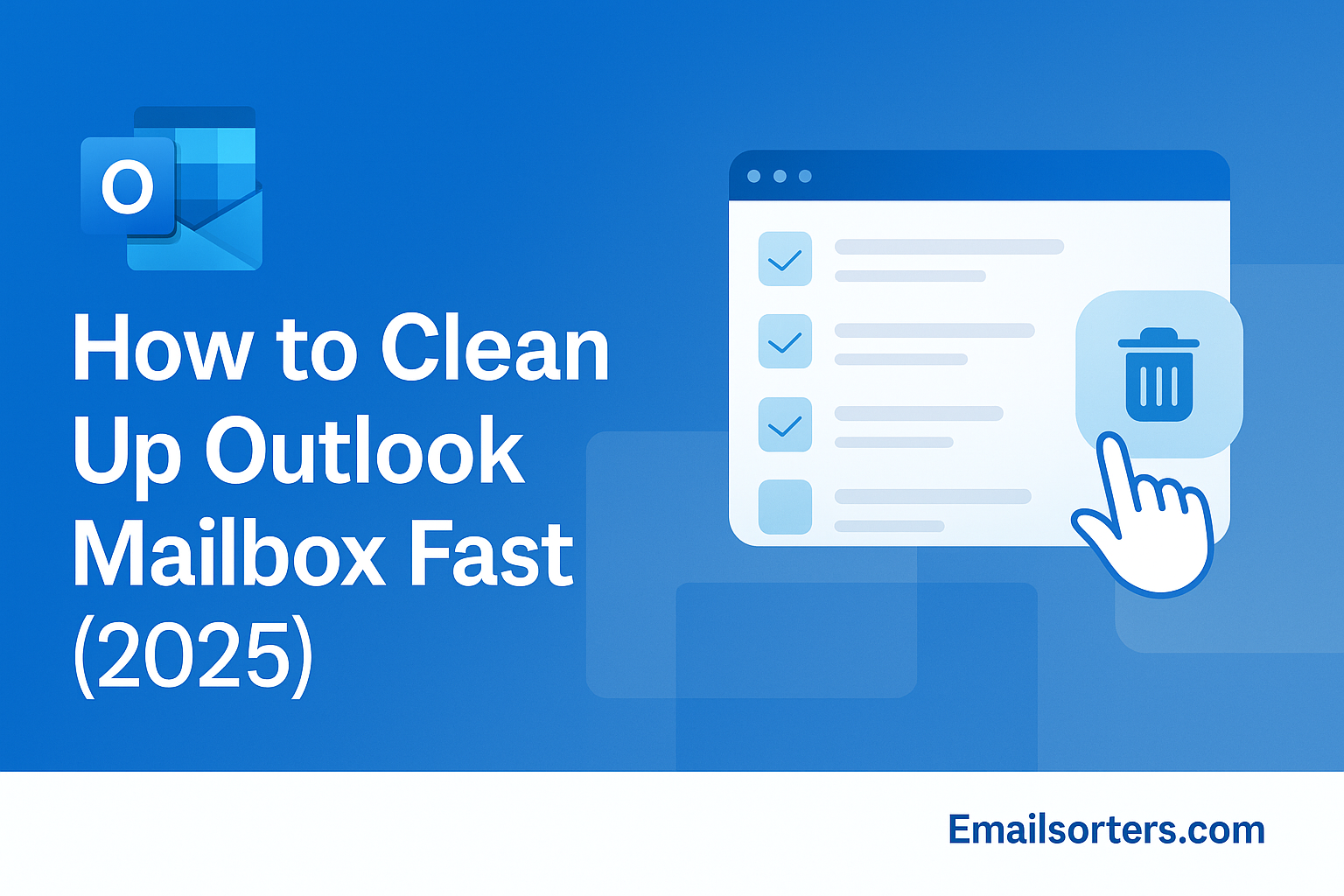Your Outlook mailbox can get messy fast, one minute it’s organized, the next it’s overflowing with unread emails, meeting invites, and things you swore you’d reply to “later.”
Sound familiar? You’re not alone.
If scrolling through cluttered folders is draining your focus (and sanity), it’s time for a quick fix.
In this 2025 guide, we’ll show you how to clean up your Outlook inbox fast, clear out the junk, and keep things tidy going forward, with no tech headaches.
Ready to make your inbox work for you, not against you? Let’s dive in.
Why You Must Clean Up Outlook Regularly
Regular cleanups are not just about aesthetics. A brisk, occasional inbox purge keeps your mailbox efficient and healthy. When Outlook has fewer items to load and index, performance improves across desktop, web, and mobile apps. Sync delays and search slowdowns vanish. From a mental standpoint, inbox clutter triggers underlying stress.
Seeing hundreds of unread messages weighed down your mind, research shows clutter taxes your attention and focus. Technical users, professionals handling client communication, students juggling assignments, remote workers balancing notifications, rely on a clean inbox to stay responsive. Routine cleanup is quick and manageable. Skip it and errors, delay, and disorganization pile up.
Outlook’s Built‑in Cleanup Tools
Outlook offers powerful, builtin cleanup options that handle bulk messages and streamline workflows.
Conversation Clean Up examines message threads and deletes redundant replies. If you’ve seen older messages in a thread, Clean Up compresses the conversation into the most recent messages. You can apply Clean Up to individual threads, folders, or the entire mailbox.
Sweep is designed for rapid bulk cleanup. It can delete all emails from a specific sender, older than a set number of days, or only keep the latest email. Sweep is great for recurring newsletters or store alerts.
Rules let you automate sorting incoming mail. You can send promotional content to a designated folder, mark certain emails as read, or delete messages containing keywords. Once set up, rules act automatically.
Focused Inbox separates your inbox into two tabs, Focused and Other. Outlook learns which senders and messages matter most and places them on the Focused tab, minimizing distractions from newsletters or social updates.
Used together, these features transform inbox chaos into automated order.
Quick Steps to Clean Up Outlook Fast
- Clean up redundant conversations with Conversation Clean Up
- Sweep newsletters and promotions in bulk
- Archive old emails to save space
- Sort messages into folders using rules
- Empty Deleted Items and Junk folders to clear space
Combine these steps weekly. You’ll finish in under ten minutes and avoid building a backlog again.
Manual Deletion and Folder Organization
Manual deletion still has a place. Use it when cleanup tools don’t cover your needs or when handling sensitive content personally.
Select emails by age, sender, or attachment size. Click Delete to remove them. If you don’t want to lose messages entirely, move them instead to Archive or a custom folder.
Organizing folders by project or sender gives clarity when search isn’t enough. A simple folder structure, Work, Receipts, Personal, covers most workflows. Drag and drop emails into folders or apply rules to automate sorting. This saves time and strengthens retrieval.
Archiving for Space and Search Efficiency
Archiving moves messages out of your active mailbox but keeps them searchable. Archived emails are stored in an archive file or online archive folder, depending on your Outlook version and Exchange setup. This frees up primary space and improves performance. Unlike deleted items, archived messages remain accessible in searches and views.
Use Archive instead of delete for messages you might need later, like receipts, contracts, and archived communications. Scheduled archiving can be done manually or automated with rules targeting emails older than a certain date.
Smart archiving frees up space while keeping important records.
Automating Routine Cleanup with Rules
Rules handle inbox cleanups automatically. Once created, they require no manual effort. Common rules include:
- Move emails from social media or newsletters to a “Subscriptions” folder
- Delete promotional messages containing words like “sale” or “coupon”
- Flag emails from your manager or key clients for reply
- Move receipts from ecommerce sites into a “Receipts” folder
Access Outlook’s Rules by clicking the toolbar or Settings. Define conditions and select actions, move, flag, delete, mark as read. You can apply rules to new and existing messages.
Periodic cleanup tasks can also be automated. For example, auto-archive or delete emails older than 365 days.
Rules act as assistants, keeping your inbox neat without effort.
Optimizing Focused Inbox and View Settings
Focused Inbox learns which messages matter most. High-priority senders stay in Focused; everything else goes to Others. To train it, move messages between tabs when miscategorized.
You can disable Focused Inbox if you prefer a single view with manual sorting.
For clutter control, set default sort options, Newest on top, Unread view, or pinned important threads. These help you stay aligned with what matters right now.
Use clean, consistent message view settings to reduce visual noise and improve loading speed.
Using Outlook Cleanup Tools on Desktop vs Web vs Mobile
Functions vary slightly between platforms.
The Outlook desktop app on Windows/Mac offers full cleanup: Sweep, Rules, Conversation Clean Up, Archive, and Focused Inbox.
Outlook on the web (Outlook.com or Office 365) supports Sweep, folder management, and Focused Inbox. Cleanup tools are slightly pared down but still effective.
Mobile Outlook apps for iOS and Android support Archive and Delete, and they accept Sweep commands and Rule access but do not expose Cleanup tools visually. You can use swipe gestures for fast deletion.
Working across platforms, desktop main cleanup, web for occasional adjustments, mobile for daily housekeeping, gives a full-spectrum solution for inbox organization.
Comparison with Other Email Platforms
Other providers like Yahoo and AOL offer similar cleanup features. For example, Yahoo Mail cleanup relies on search filtering and bulk deletion, and AOL cleanup uses folders and search effectively. Outlook adds automation tools and higher performance compared to those providers. Outlook’s Sweep and Clean Up features go deeper than basic search and delete. While Yahoo Mail cleanup relies heavily on manual filters, Outlook automates inbox hygiene with minimal effort.
When to Use Third‑Party Email Managers
Outlook handles most cleanup tasks well. But extremely large inboxes or complex workflows may benefit from automation outside Outlook. Email manager apps can archive, group, and unsubscribe from within your mailbox at scale. Use tools when Outlook’s built-in tools slow down or can’t handle volume. Ensure tools support Outlook and comply with data policies before use.
Optional Windows Client Alternatives
If Outlook doesn’t match your style, Windows users have other full-featured options. Many offer robust cleanup features, swipe gestures, and rule automation. For those familiar with Outlook’s tools, switching to another client may offer similar efficiency.
Emotional Benefits and Stress Reduction
Inbox clutter contributes to mental stress. A chaotic inbox can lead to email anxiety and reduce productivity. Maintaining inbox hygiene rarely leads to inbox zero perfection, but it encourages focus. A light, clean inbox is easier to manage and less overwhelming. When emails remain accessible logically, you feel in control. Inbox routines reduce cognitive load and help maintain work-life boundaries.
Expert Tips and External Resources
For a deep dive into Outlook tools and folder cleanup, Microsoft Support offers detailed guides. Communities like How‑To Geek provide advanced workflows and automation patterns. Following expert-reviewed protocols ensures long-term organization and smooth mailbox performance.
Conclusion
Cleaning up Outlook mailboxes fast is not hard. Use built-in tools, Clean Up, Sweep, Archive, rules, and Focused Inbox, and include a weekly habit to maintain control. The process takes minutes but pays off hourly in productivity, speed, stress relief, and clarity. Outlook is powerful enough for daily users and professionals. With discipline and simple steps, it becomes your ally—inbox organization becomes habit, not chore.