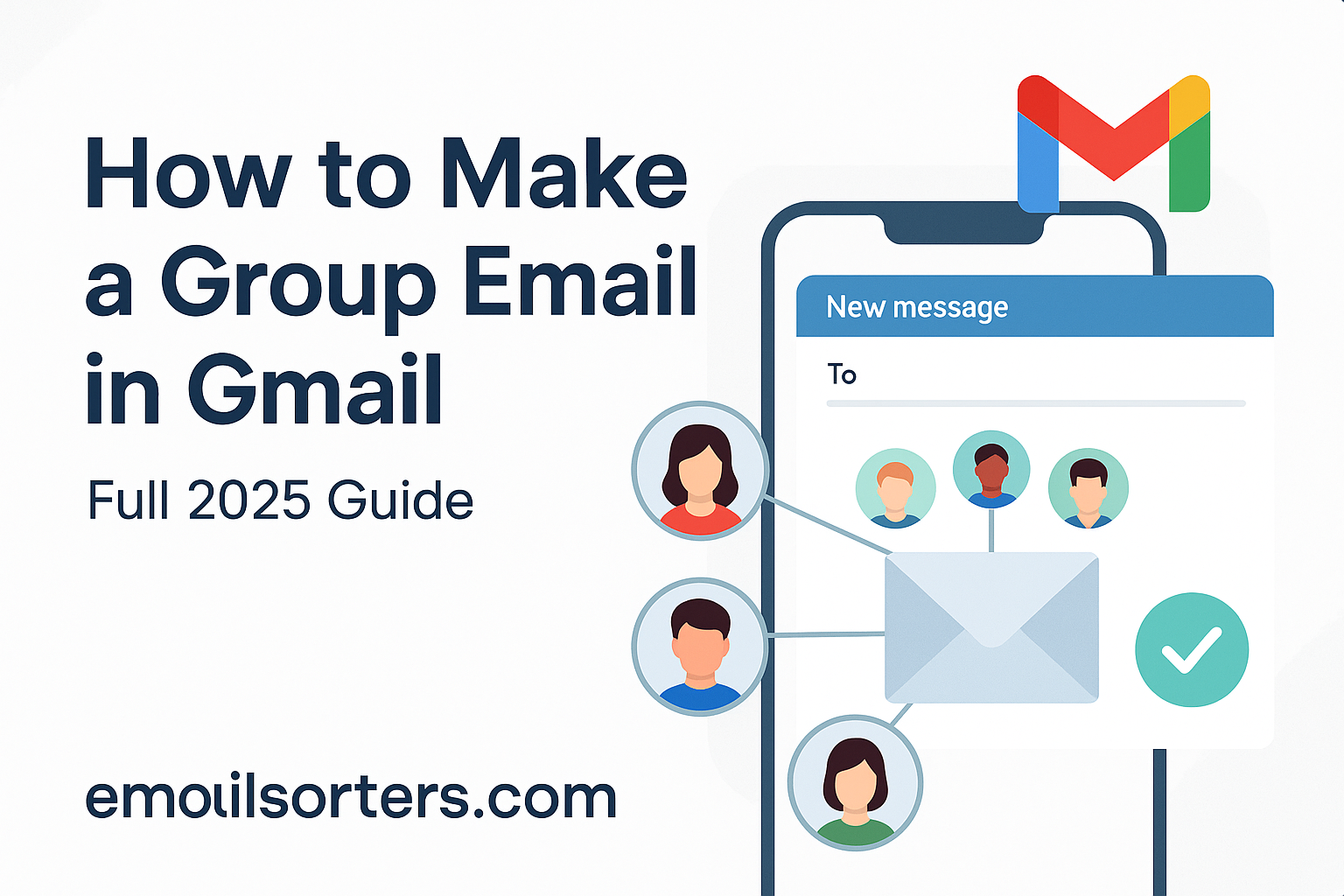Ever wondered how to make a group email in Gmail without typing every single address every time? Trust me, it’s a game changer, especially when you need to email your team, family, or friends fast.
But Gmail doesn’t shout about this feature, and finding the easiest way can feel like hunting for a hidden treasure.
In this full 2025 guide, we’ll show you exactly how to set up a group email in Gmail, step by step, so you can save time and stay organized.
What is a Group Email in Gmail?
A group email in Gmail allows you to send a single email to multiple recipients simultaneously by creating a contact group. Instead of entering each email address individually, you create a group in Google Contacts and assign it a name. When you type the group name in the “To” field, Gmail automatically includes all associated email addresses. This feature is distinct from Google Groups, which is better suited for organizations needing advanced features like discussion forums or shared inboxes. For most users, contact groups offer a simple and effective way to send mass emails in Gmail.
Why Use Group Emails in Gmail?
Group emails in Gmail are a smart way to simplify communication and save time. Instead of manually typing multiple addresses every time you send a message, you can create a contact group and reach everyone at once. This not only speeds up your workflow but also reduces the chance of leaving someone out. It’s especially useful for professionals who need to send updates, announcements, or team-wide messages regularly.
Group emails also improve organization by allowing you to categorize contacts, like clients, coworkers, or project teams, so you can stay focused and efficient. To take it a step further, using a custom email address adds a layer of professionalism, helping your messages stand out as polished, branded, and credible.
Who Can Benefit from Group Emails?
Group emails are versatile and benefit various users:
- Professionals: Perfect for sending project updates, meeting invites, or client newsletters.
- Students: Useful for study groups to share notes or coordinate assignments.
- Families: Ideal for sharing event invitations or family updates with multiple members.
- Clubs and Organizations: Great for sending announcements or membership updates.
How to Create a Contact Group in Gmail
Creating a contact group in Gmail is simple and starts with Google Contacts. First, go to contacts.google.com, or click the Google Apps grid icon (the nine-dot square) in the top-right corner of Gmail and select Contacts.
Once there, look at the left-hand menu and find Labels. Click the “+” icon next to it to create a new label, this will be your group name, such as “Work Team” or “Family.” After naming your group, click Save.
Next, select the contacts you want to include by checking the boxes next to their names. Then, click the Manage labels icon (a tag with a plus sign), choose your new group label, and click Apply.
Your contact group is now ready to use when composing emails in Gmail. For more detailed or official guidance, you can visit Google’s support page on how to view, group & share contacts.
How to Send a Group Email in Gmail
Once you’ve created a contact group in Google Contacts, sending a group email in Gmail is easy. Start by clicking “Compose” in Gmail to open a new message window. In the “To” field, begin typing the name of your contact group.
Gmail will automatically suggest the matching label, simply select it, and all the associated email addresses will be added to the recipient list. From there, just write your message as usual, then click “Send.” Everyone in the group will receive the email, making it a quick and efficient way to reach multiple people at once.
Managing Your Contact Groups
Keeping your Gmail contact groups up to date is simple and helps ensure your emails reach the right people. To add contacts to a group, go to contacts.google.com, select the contacts you want to include, click the “Manage labels” icon, choose the group name, and click “Apply.”
To remove contacts, click the group label under the “Labels” section, select the contacts you want to take out, click “Label” again, and uncheck the group name. If you need to edit or delete a group, go to the “Labels” section, click the three dots next to the group name, and choose “Edit label” to rename it or “Delete label” to remove the group entirely.
Don’t worry, deleting a label won’t delete the contacts themselves. Regularly managing your groups helps keep your communication organized and efficient.
Potential Issues and Solutions
While sending group emails in Gmail is convenient, there are a few common issues to watch for. One major limitation is Gmail’s sending cap, personal accounts can typically send to around 100 recipients per day. If you need to email larger groups regularly, upgrading to Google Workspace provides higher limits and more professional features.
Another concern is group visibility; when using the “To” field, every recipient can see each other’s email addresses. To protect privacy, use the “Bcc” field instead. Just keep in mind that this prevents group replies, so recipients won’t be able to respond to everyone at once.
It’s also important to keep your Google Contacts updated, if someone changes their email address, update it in the group to ensure messages go through. For handling bulk communication or managing high volumes of messages, you might also explore ways to forward multiple emails in Gmail for streamlined correspondence tracking.
Organizing Group Emails
Organize your inbox using labels & folders. Create labels for group-related emails to track communications easily. Labels are more flexible than folders, but both can help maintain order.
Enhancing Productivity with Gmail
Gmail offers features like filters, canned responses, and keyboard shortcuts to boost productivity. Learn more about using Gmail effectively in our guide on productivity.
Integrating with Email Apps
Enhance group emailing with apps offering tracking or scheduling. Check out our email apps list for top recommendations in 2025.
Best Practices for Using Group Emails
To get the most out of group emails, it’s important to follow a few best practices. Start by keeping your groups up to date, regularly add new contacts and remove outdated ones to ensure accuracy.
Choose clear, descriptive names for your groups, like “Marketing Team” or “Client Outreach,” so you always know who you’re emailing. For sensitive or large communications, use the Bcc field to protect recipients’ privacy.
Avoid overloading a group with too many people; smaller, focused groups usually lead to more effective communication. Whenever possible, personalize your message to match the group’s needs or interests, which helps improve engagement.
Also, keep an eye on replies to confirm your message was received and understood. If you’re emailing large audiences regularly, consider switching to a mailing list or email marketing service for better scalability and tracking.
Troubleshooting Common Issues
If your contact group isn’t showing up in Gmail, double-check that the group exists in Google Contacts and make sure there are no typos in the label name. If emails aren’t sending, verify that all addresses are valid and that you haven’t exceeded Gmail’s daily sending limits, especially with personal accounts. To avoid deliverability issues, steer clear of spammy language, and ensure your messages comply with Gmail’s content and sending policies.
Advanced Features and Integrations
For more advanced functionality, consider upgrading to Google Workspace, which offers higher sending limits and enhanced group management tools for businesses. If you’re managing large-scale communications like newsletters, tools such as Mailchimp can integrate with Gmail to streamline the process.
For sales and client outreach, platforms like Salesforce or HubSpot offer CRM integrations that help automate and track group communication. You can also boost efficiency with productivity apps like Zapier, which automate repetitive email tasks, or use tools like Streak to track email opens and engagement directly from your Gmail inbox.
Security and Privacy Considerations
Always prioritize privacy and security when using group emails. Use the Bcc field to protect recipients’ email addresses in bulk messages. Only add people to your groups if they’ve given consent to receive emails, and follow anti-spam laws and best practices. To safeguard your account, enable two-factor authentication, and make sure you’re complying with data privacy regulations like GDPR, especially if you’re communicating with clients or users in different regions.
Conclusion
Group emails in Gmail offer a simple, effective way to communicate with multiple people at once—whether you’re managing a team, organizing a study group, or staying in touch with family. By setting up contact groups properly, using integrations when needed, and following privacy and security best practices, you can streamline communication, save time, and keep your messaging consistent and professional.