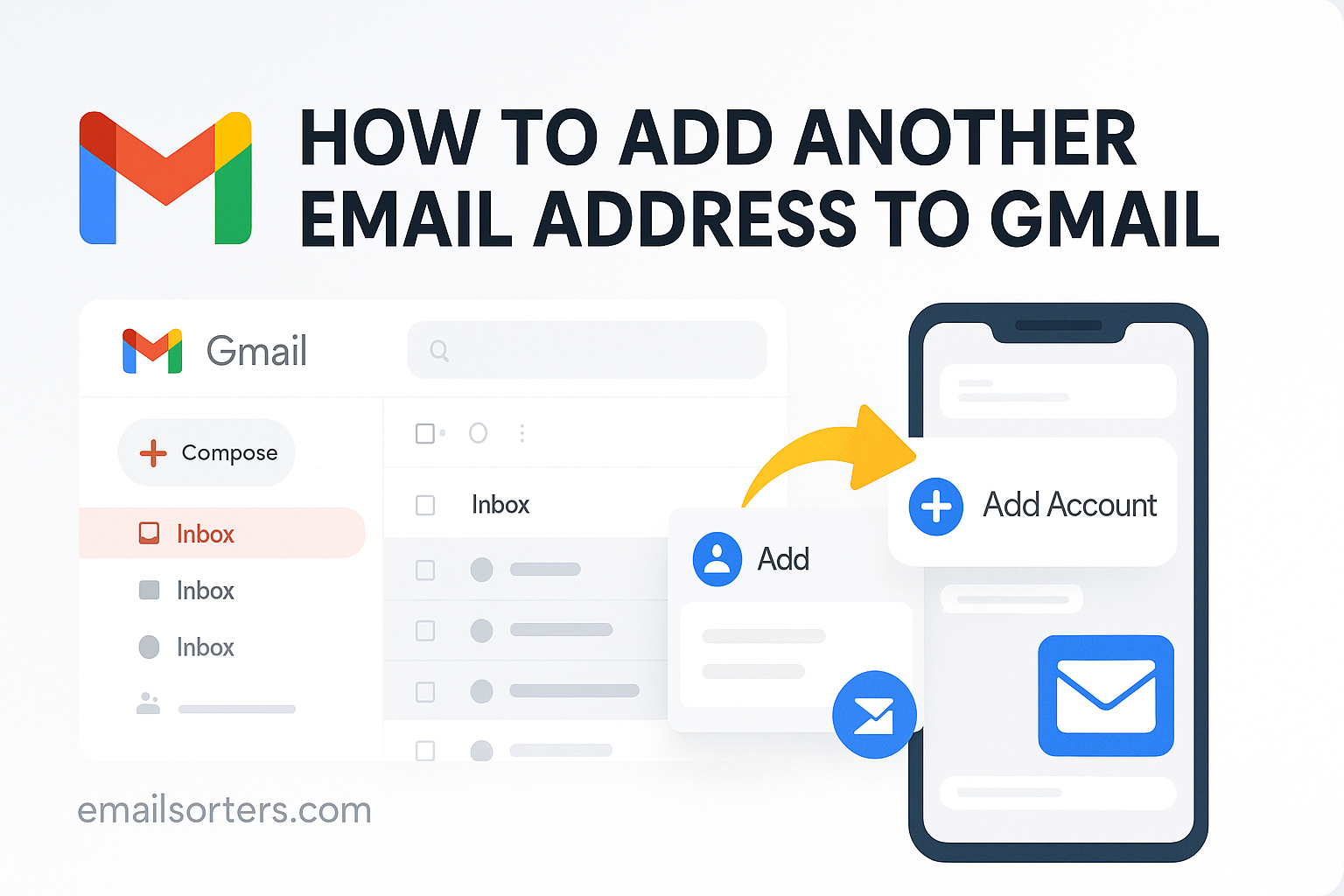Trying to add another email address to Gmail but feeling lost in the settings maze? You’re not the only one. Gmail’s powerful, but let’s be honest, it doesn’t always make things easy.
What if you could check all your emails in one inbox, reply as different senders, and keep things perfectly organized, without switching tabs all day?
Yep, it’s possible. And surprisingly simple.
In this 2025 guide, we’ll show you exactly how to link another email to your Gmail account step by step, whether it’s work, personal, or something in between.
No fluff. No tech stress. Just your inbox, upgraded.
What It Means to Add Another Email Address to Gmail
When you add another email address to Gmail, you’re not just copying messages from one inbox to another, you’re giving Gmail permission to fetch mail from that account and even send mail as if it came from there. You turn Gmail into a central command center for multiple addresses.
Gmail supports two types of connections:
- Gmail-to-Gmail connections – Seamless integration between Google accounts.
- External account links – Uses POP3 or IMAP settings to pull emails from services like Yahoo, Outlook, or custom domain emails.
This setup lets you read, reply, and manage emails from your other accounts without leaving Gmail. You also get to use Gmail’s intuitive interface, smart filters, and powerful search across all your accounts.
It’s not forwarding. With forwarding, your other email account pushes messages to Gmail. But when linking accounts, Gmail actively checks for new messages on your behalf, downloads them, and presents them as part of your unified inbox. You can even set different signatures or reply addresses.
Why Add Another Email Address to Gmail?
There are plenty of reasons to go through the quick setup of linking other accounts to your Gmail. Here are the top ones:
Simplified Workflow for Professionals
If you’re managing client emails, personal communication, and business inquiries separately, you’re wasting time. Centralizing everything into Gmail streamlines communication and helps you stay organized. Imagine replying to every inquiry, regardless of source, from a single inbox. Clean, efficient, stress-free.
Boosted Productivity
Tired of notifications from five different email apps? By adding multiple emails to Gmail, you reduce distractions. You can focus on your work instead of managing the tools that deliver it. Want to go deeper into this?
Branding and Email Identity
Have a business email with your own domain, like jane@janesdesigns.com? You can link that to Gmail too. This lets you manage it without leaving Gmail, and it looks professional to clients. We walk through this in detail in our guide on How to Create a Custom Email Address.
Adding email addresses to Gmail isn’t just a power user trick—it’s a must-have for anyone who communicates a lot. And if you’re juggling inboxes without this feature, you’re simply working harder than you need to.
Before You Begin – What You Need
Before you start adding email addresses to Gmail, make sure you have a few basics covered.
Your Other Email Address Credentials
You’ll need the full email address and its current password. If it’s a Gmail account, just be ready to log in. If it’s a non-Gmail service like Yahoo or a work address, keep the incoming and outgoing server info handy.
IMAP/POP Access
For non-Gmail accounts, Gmail uses POP3 to pull in emails. IMAP is generally not supported directly for fetching, so POP access needs to be enabled on the other account. You’ll also need SMTP settings to send messages from that account.
Here’s a quick comparison:
| Protocol | Function | Use in Gmail |
| POP3 | Downloads emails from the server to Gmail | Used for linking non-Gmail inboxes |
| SMTP | Sends emails using your linked email address | Required for “Send mail as” |
Make sure these are enabled in your external account’s settings.
Forwarding Alternative
If you just want to send new emails to Gmail without full linking, you can use email forwarding instead.
Once you’ve gathered everything, you’re ready to dive in and actually add another email address to Gmail.
Step-by-Step: Add a Second Gmail Account
Linking another Gmail account to your primary Gmail inbox is the easiest setup. Google makes this integration smooth since it’s all within the same ecosystem.
Step 1: Open Gmail Settings
- Log into your main Gmail account.
- Click the gear icon in the top-right corner.
- Select “See all settings.”
Step 2: Access the ‘Accounts and Import’ Tab
- In the settings menu, navigate to the “Accounts and Import” tab.
- Scroll down to the “Check mail from other accounts” section.
Step 3: Add Another Gmail Address
- Click “Add a mail account.”
- A pop-up will appear. Enter the Gmail address you want to add.
- Choose “Import emails from my other account (POP3)” and click “Next.”
Step 4: Enter Account Credentials
- Enter the full Gmail address and password for the account you’re linking.
- You can also adjust advanced options like labeling imported emails or leaving a copy on the original server.
- Click “Add Account.”
Step 5: Enable Send Mail As (Optional)
- After adding, Gmail will ask if you want to send mail as this account.
- Choose “Yes,” then follow the instructions to verify your identity and finish setup.
Step 6: Test It Out
- Send a test email to your newly linked address.
- Check that it shows up in your main Gmail inbox and try replying to it.
Step-by-Step: Add a Non-Gmail Email Address
Adding a non-Gmail account—like Yahoo, Outlook, or a custom email—requires a few more steps, but it’s just as manageable.
Step 1: Go to Gmail Settings > Accounts and Import
- Just like before, open Gmail and navigate to Settings > Accounts and Import.
Step 2: Click “Add a mail account”
- Under “Check mail from other accounts,” click “Add a mail account.”
- Enter your full non-Gmail email address and click “Next.”
Step 3: Choose POP3 Import Method
- Gmail will ask if you want to link using Gmailify (only available for select providers) or import using POP3.
- Select POP3, then click Next.
Step 4: Enter POP/SMTP Server Settings
For most services like Yahoo or Outlook:
| Setting | Yahoo | Outlook |
| POP Server | pop.mail.yahoo.com | outlook.office365.com |
| Port | 995 | 995 |
| SMTP Server | smtp.mail.yahoo.com | smtp.office365.com |
| SMTP Port | 465 or 587 | 587 |
Enter your email and password.- Enable SSL and choose to label incoming messages.
Step 5: Verify and Test
- Gmail will send a confirmation email to your non-Gmail account.
- Open it in a new tab or app and click the link to verify.
Once verified, Gmail will start fetching emails from your external account, labeling them, and delivering them into your inbox.
Using Gmail to Send Emails from Another Address
Once you’ve added an external or secondary Gmail account, you’ll likely want to send messages from that account too, all while staying in your main Gmail dashboard.
Step 1: Navigate to Send Mail As
- Go back to Settings > Accounts and Import.
- Scroll to “Send mail as” and click “Add another email address.”
Step 2: Enter Your Name and Email
- Input the name and email address you want to send from.
- Choose “Treat as an alias” (leave checked for most users).
- Click “Next Step.”
Step 3: Enter SMTP Server Details
For Gmail:
- SMTP Server: smtp.gmail.com
- Port: 587
- Your full email and password.
For Yahoo or Outlook, use their respective SMTP settings.
Step 4: Verify and Send
- Gmail will send a confirmation code to the email you’re linking.
- Enter the code or click the confirmation link.
- Done! You can now select this address from the “From” field when composing emails.
You can also set a default send-from address if you use one account more than the others. Plus, create different signatures per account to reflect work, personal, or branded identities.
Organizing Emails from Linked Accounts
Once you’ve linked multiple accounts, it’s important to keep things neat. Gmail offers powerful tools to sort and manage incoming mail without creating chaos.
Use Labels
Gmail lets you apply labels automatically to incoming messages from each linked account. This way, you’ll instantly know where an email came from. You can color-code these labels and even filter them in your inbox view.
Smart Folder Setup
While Gmail doesn’t have traditional folders, you can simulate them using labels and filters. Need help? Follow our Create Folders in Your Gmail Account.
Set Filters to Sort Automatically
Set up Gmail filters to:
- Archive or delete messages from certain senders.
- Apply labels to emails from specific domains.
- Automatically mark some messages as read.
These rules keep your unified inbox clean and distraction-free.
Managing Multiple Accounts from Gmail Like a Pro
Now that everything’s set up, let’s level up your email management game.
Seamlessly Switch Between Accounts
If you use multiple Google accounts (rather than linking them), you can switch easily via your profile icon in the top-right corner. Each account gets its own tab and settings.
Use the Gmail App
The Gmail app on iOS and Android supports multiple accounts. You can view all emails from linked accounts or filter to one inbox at a time. Set notification preferences for each account individually.
Consolidate Using Tools
If you need even more control, consider using external email management apps. Our guide on How to Manage Multiple Email Accounts Using Apps covers the best platforms.
With just a few smart habits, you’ll manage Gmail multiple accounts setup like a pro—saving hours every week.
Troubleshooting Common Issues
Even with a clean setup, adding another email address to Gmail can occasionally hit a few snags. Don’t worry—most are easy to fix.
Can’t Verify Linked Account
One of the most common issues is Gmail failing to verify your secondary email.
Fixes:
- Double-check that you entered the correct password and server settings.
- Make sure POP access is enabled on your external email account.
- Temporarily disable two-factor authentication or use an app-specific password.
- Check your spam folder for the confirmation email.
Emails Not Appearing in Inbox
Your account is verified, but Gmail isn’t pulling in emails.
Fixes:
- Go to Settings > Accounts and Import > Check mail now to manually trigger fetching.
- Check filter rules that might be auto-archiving or deleting new emails.
- Confirm that emails aren’t being marked as spam or being filtered into labels.
Duplicate Emails or Sync Delays
You may see repeated messages or a lag between when an email is sent and when it appears.
Fixes:
- Don’t enable both forwarding and linking for the same account. Choose one method.
- If importing old emails, expect duplication—Gmail treats historical imports differently from live syncing.
- Keep your external inbox clean to reduce syncing load.
Adding Multiple Emails to Gmail – Tips and Limits
What if one extra account isn’t enough? Gmail can handle multiple linked accounts—but there are some things to keep in mind.
How Many Accounts Can You Add?
Technically, Gmail supports up to five email accounts using the POP3 method. For sending mail, you can add multiple “Send mail as” identities under Gmail’s SMTP settings.
This is more than enough for most users, including:
- One personal Gmail
- One work Gmail
- One custom domain
- One Yahoo or Outlook
- One support or alias account
Avoiding Spam Flags
When sending emails from multiple identities, you might trigger spam filters—especially with new or unknown domains.
Tips:
- Set up SPF and DKIM records if using a custom email address.
- Avoid using the same message copy/paste format across accounts.
- Space out your sends to avoid triggering Gmail’s rate limits.
Managing Account Separation
Even when everything shows up in one inbox, keep it organized:
- Use labels.
- Color-code them.
- Set unique signatures.
Security Tips for Linked Email Accounts
When you link other accounts to Gmail, you’re essentially giving Gmail permission to act on your behalf. That’s powerful—but also risky if not secured correctly.
Use Two-Factor Authentication
Always enable 2FA on both your Gmail and the linked accounts. This protects your data even if a password is leaked.
Monitor Login Alerts
Gmail alerts you to suspicious activity. Take those alerts seriously. If you get a login alert for a linked account you don’t recognize, unlink it and change passwords immediately.
Review App Access
Visit your Google account security settings and check which apps or services have access. Remove any you no longer use.
Who Should Use Gmail Multiple Accounts Setup?
Wondering if this setup is right for you? Here’s who benefits the most:
Freelancers and Contractors
Juggling multiple clients or projects? Linking all your work and personal inboxes to Gmail means you never miss a brief, payment update, or follow-up.
Small Business Owners
If you run a company with branded email addresses like info@yourbiz.com or support@yourbiz.com, managing them from Gmail keeps operations efficient.
Professionals with Branded and Personal Addresses
Even if you’re not a business owner, having a clean separation between personal and professional communications is a must. Gmail makes this easy without the need for multiple logins.
FAQs About Adding Another Email to Gmail
1. Can I add more than one address?
Yes. Gmail allows up to five external email accounts using POP3 and unlimited send-from aliases.
2. Will recipients know which account I sent from?
Only if you forget to switch the “From” address. Gmail shows the email address you sent from in the message header.
3. What’s the best way to keep things organized?
Use Gmail’s labels and filters. Apply a label to each linked account and automate sorting to keep your inbox clean.
4. Can I remove a linked account anytime?
Absolutely. Go to Settings > Accounts and Import and click “delete” next to any linked account.
5. Does this work on the Gmail mobile app?
Yes. The Gmail app supports multiple accounts. You can toggle between them or view all messages together.