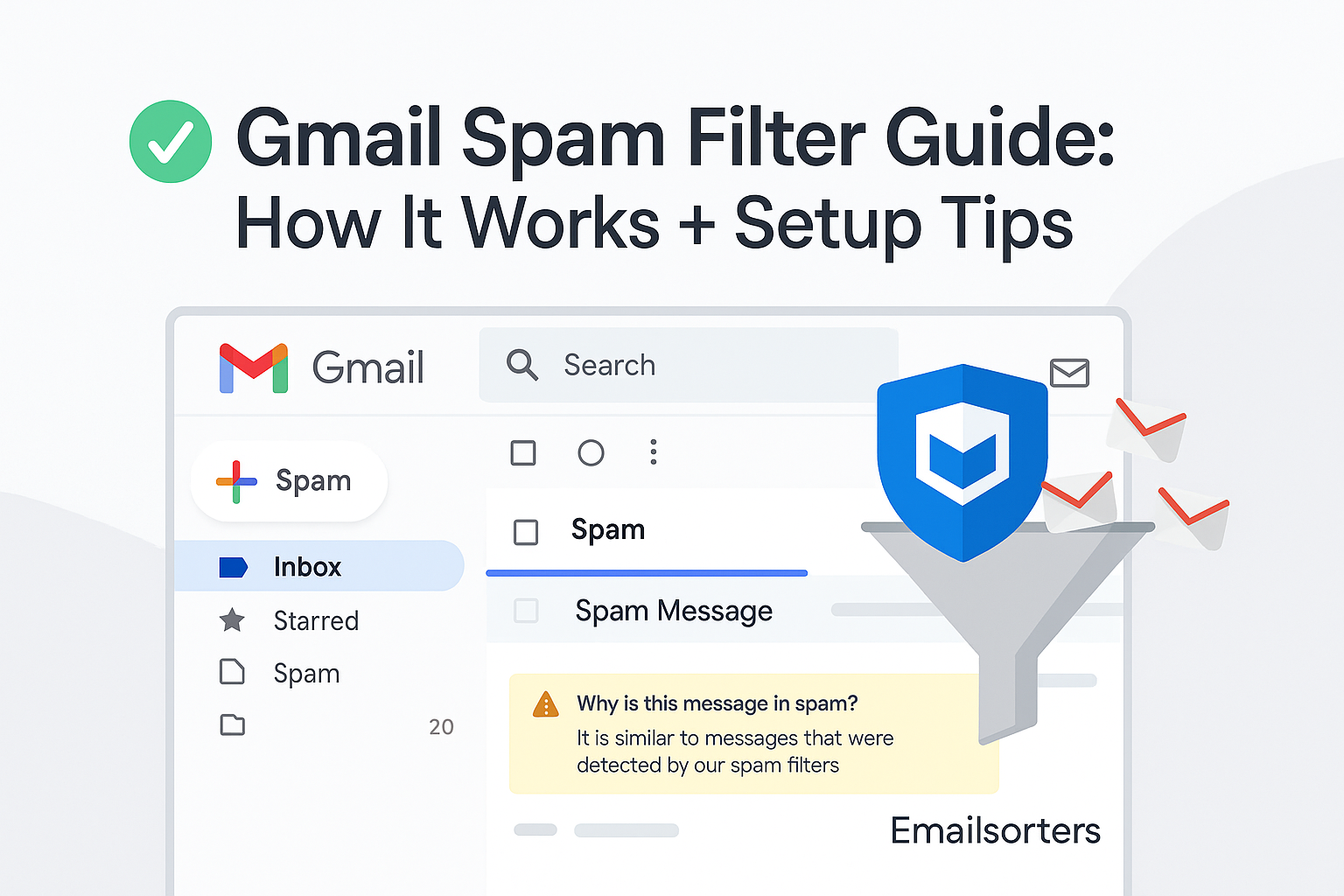The Gmail spam filter is your inbox’s silent bodyguard, blocking junk before you even see it. But have you ever wondered how it actually works or why some legit emails still end up in spam?
It’s smarter than you think… but not perfect.
In this guide, we’ll unpack the secrets behind Gmail’s spam filter, how it decides what’s junk, and, most importantly, how you can tweak it to work for you, not against you.
Whether you’re missing important emails or just tired of sifting through the garbage, we’ve got you covered.
What is the Gmail Spam Filter?
The Gmail spam filter is a built-in feature designed to protect your inbox from unwanted, unsolicited, or dangerous emails. It automatically sorts incoming emails, moving suspicious ones to the spam folder while allowing legitimate emails to reach your inbox.
This filter uses advanced algorithms, including machine learning and artificial intelligence, to analyze various aspects of emails and determine their legitimacy. It blocks over 99.9% of spam, phishing, and malware attempts before they reach your inbox. However, like any tool, it requires understanding and proper configuration to work effectively for you.
How Does Gmail Identify Spam?
Gmail’s spam filter evaluates numerous factors to identify spam. It examines the text, subject line, and body of the email for keywords and phrases commonly associated with spam, such as “free,” “winner,” or “limited time offer.” It checks if the sender has authenticated their domain using standards like SPF, DKIM, and DMARC. Unauthenticated senders are more likely to be flagged.
Each sender has a reputation score based on past behavior; a history of sending spam lowers this score. The filter also looks at sending patterns, such as bulk mail or unusual timing. Emails with suspicious attachments or links to unsafe websites are scrutinized. User feedback, like marking emails as spam or not spam, helps train the filter. Gmail also uses global data to identify emerging spam trends, ensuring it stays ahead of new tactics.
Machine Learning Signals Used by Gmail Spam Filter
Machine learning is central to Gmail’s spam filtering system. The system is trained on a large dataset of emails manually labeled as spam or not spam, helping it learn patterns. As users mark emails as spam or not spam, the system updates its models, adapting to new spam types and user preferences.
It extracts features like word frequency, sender domain, and email structure to classify emails. Advanced algorithms, such as neural networks or decision trees, analyze these features. For sophisticated spam, anomaly detection identifies emails that deviate from normal behavior. This dynamic approach ensures the filter evolves with spammers’ tactics.
Why Legitimate Emails Sometimes End Up in Spam
Gmail’s spam filter isn’t perfect, and legitimate emails can be misclassified. Emails from unfamiliar senders may be treated cautiously, especially if they lack a strong reputation. Emails with atypical keywords, formatting, or promotional language might trigger the filter. High-volume sending, even if legitimate, can lead to some emails being flagged. False positives occur due to the system’s complexity, occasionally misinterpreting signals. Overly sensitive settings can also catch legitimate emails. Understanding these reasons helps you prevent important emails from being filtered out.
How to Adjust Gmail Filter Settings
Gmail allows you to customize email handling through filters. Click the gear icon in Gmail and select “See all settings.” Go to the “Filters and Blocked Addresses” tab. Click “Create a new filter” and specify criteria like sender, recipient, subject, or keywords. Choose actions like archiving, deleting, marking as read, applying a label, or skipping the inbox. Click “Create filter” to save.
For example, to send newsletters to a “Newsletters” label without cluttering your inbox, create a filter for the sender, select “Apply the label: Newsletters,” and choose “Skip the inbox.” Besides spam filters, Gmail offers other ways to organize your inbox through categories and tabs.
To ensure emails from important contacts reach your inbox, create a safe sender list. Identify email addresses or domains you want to allow. In the “Filters and Blocked Addresses” tab, create a filter with the sender’s email in the “From” field. Select “Never send it to Spam” to bypass the spam filter. Save the filter. If an email lands in spam incorrectly, mark it as “Not Spam” to train Gmail. To manage your inbox efficiently, consider Email Hacks for Better Inbox Control and Productivity.
Blocking Senders
To block unwanted senders, open an email from them, click the three dots next to “Reply,” and select “Block.” This adds the sender to your blocked list, sending future emails to spam. Manage blocked addresses in the “Filters and Blocked Addresses” tab. Gmail regularly introduces new features to enhance spam protection.
Reporting Spam Accurately
Reporting spam improves Gmail’s filters. Locate the spam email in your inbox or spam folder. If in the inbox, open it, click the three dots, and select “Report spam.” If in the spam folder, leaving it there counts as feedback. If you accidentally mark an email as spam, recover it by marking it as “Not Spam.”
Troubleshooting Common Issues
Issues with the spam filter can occur. If important emails land in spam, check the spam folder regularly, mark them as “Not Spam,” and add senders to your safe sender list. If spam reaches your inbox, mark it as spam and use filters to block senders or keywords. If filters don’t work, ensure they’re set up correctly and check for conflicts. Emails from the same sender may inconsistently land in spam due to fluctuating reputation or content; consistently marking them as “Not Spam” helps. For senders, understanding blacklists is crucial.
Best Practices for Senders
If you send emails, especially in bulk, avoid being filtered as spam. Authenticate your domain with SPF, DKIM, and DMARC. Send quality content that recipients engage with. Avoid spammy words and excessive HTML. Provide clear unsubscribe options. Gradually increase sending volume for new accounts to build trust. Monitor deliverability with tools like SenderScore.org. While Gmail’s spam filter is robust, some users may consider third-party spam filters for extra security.
Recovering Emails from Spam
If an important email lands in spam, open the spam folder, locate the email, and click “Not Spam” from the three-dot menu. This moves it to your inbox and trains Gmail. If deleted from spam, check the “All Mail” label, as emails are permanently deleted after 30 days.
If You’re Marked as a Spammer
If your emails frequently go to spam, check your sender score using tools like SenderScore.org. If blacklisted, follow removal procedures. Improve authentication with SPF, DKIM, and DMARC. Increase subscriber engagement to build a better reputation. Clean your email list by removing inactive addresses.
Conclusion
Mastering Gmail’s spam filter ensures a clean, efficient, and secure inbox. By understanding its mechanics, customizing settings, and providing feedback, you can keep important emails accessible while blocking unwanted ones. With these tips, you’re equipped to take control of your email experience.