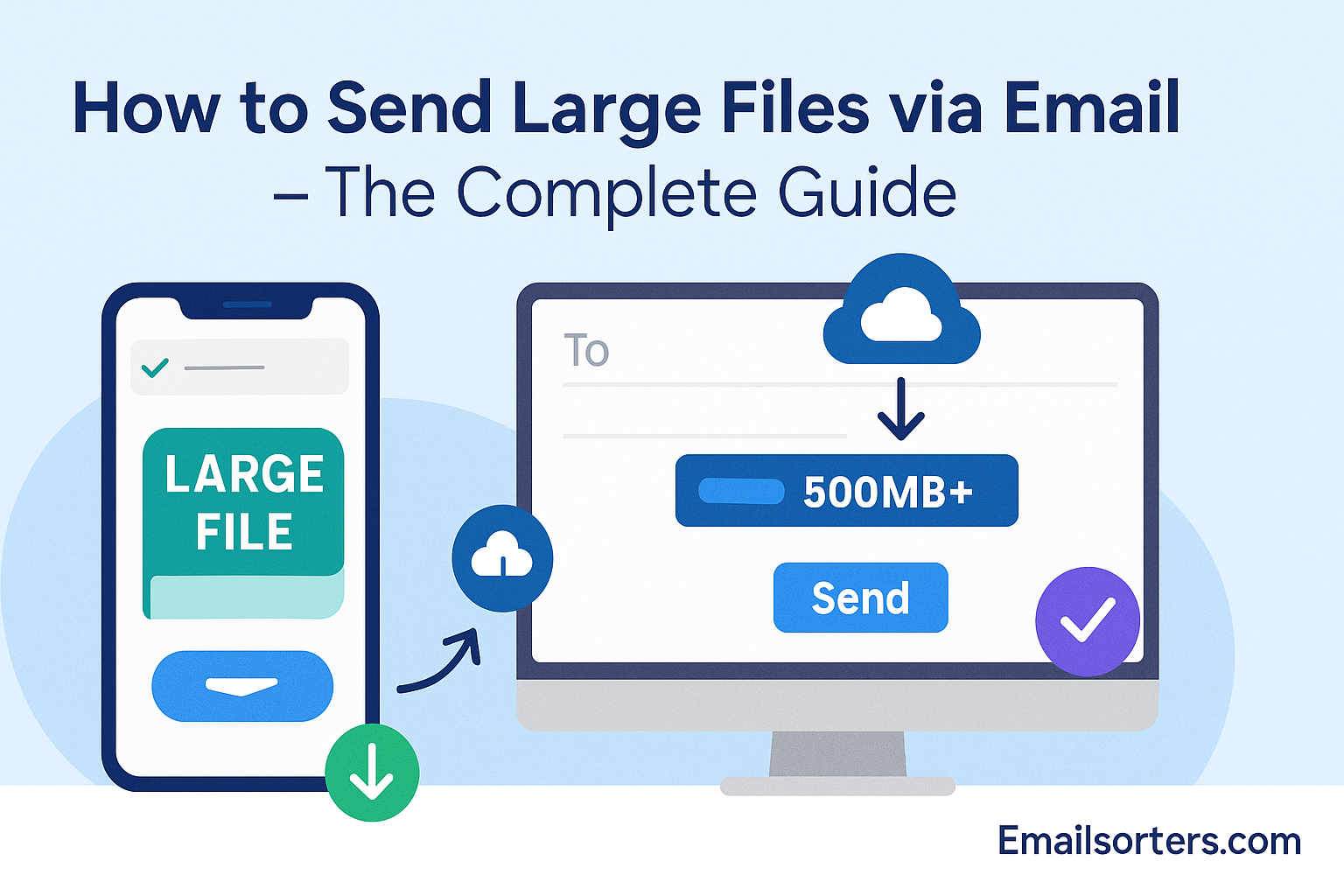Send Large Files via Email with ease using this complete guide. Sending large files can feel impossible when email services block them for being too big.
Whether you’re sharing a high-resolution video, a large PDF, or a folder full of images, most email providers have strict file size limits.
This guide explains why email file size limits exist, compares popular email services like Gmail, Yahoo Mail, and Outlook, and gives you clear, step-by-step instructions to send large files.
You’ll learn smart solutions, including cloud storage, file compression, and dedicated file transfer services. With these tools, you can share large files quickly and securely without hassle.
Why Sending Large Files via Email Can Be a Challenge
Email services set strict attachment size limits to keep their systems running smoothly. These limits prevent servers from being overwhelmed by large files, which could slow down email delivery or cause outages. They also reduce security risks, as oversized files could be used maliciously. For instance, Gmail allows attachments up to 25 MB for sending and 50 MB for receiving. Outlook limits attachments to 20 MB, and Yahoo Mail caps at 25 MB. Files like videos or large PDFs often exceed these thresholds, triggering error messages like “Attachment too large.” This frustrates users who need to share files quickly, forcing them to seek workarounds like cloud storage or compression.
Email Attachment Size Limits: Gmail, Yahoo, Outlook & More
Each email provider has its own attachment size limits, which can vary slightly. Here’s a clear comparison:
- Gmail: 25 MB for sending, 50 MB for receiving
- Outlook (Hotmail): 20 MB for sending (can use OneDrive for larger files)
- Yahoo Mail: 25 MB
These limits ensure efficient server performance but can be a hurdle for users sharing large files. Paid plans or business accounts may offer higher limits, but most users rely on free accounts with these restrictions.
Best Cloud Storage Options for Sending Large Files
Cloud storage services are a reliable way to send large files. They allow you to upload files and share them via a link, bypassing email size limits. Here’s a look at the top options:
Google Drive integrates seamlessly with Gmail. When you try to attach a file larger than 25 MB, Gmail prompts you to upload it to Google Drive and share a link. With 15 GB of free storage, it’s ideal for most users. It’s especially convenient for Gmail users, as the process is automatic and user-friendly.
Dropbox offers easy file sharing through links and integrates with Yahoo Mail. Its free plan provides 2 GB of storage, which is sufficient for smaller files. Paid plans offer more space for frequent users. Dropbox is a great choice for those who value simplicity and cross-platform compatibility.
OneDrive works well with Outlook. If you attach a file larger than 20 MB, Outlook may suggest uploading it to OneDrive and sharing a link. With 5 GB of free storage, it’s a solid option for Microsoft users. OneDrive also supports collaboration, making it useful for work-related files.
iCloud Drive is tailored for Apple users, integrating with Apple Mail. It offers 5 GB of free storage and is a good choice for those in the Apple ecosystem. However, it’s less versatile for non-Apple users.
Top Methods for Sending Large Files Through Email
Several methods can help you send large files via email, each suited to different scenarios:
Uploading files to cloud storage and sharing links is the most popular approach. Services like Google Drive, Dropbox, and OneDrive let you upload files and generate shareable links. You can paste these links into your email, allowing recipients to download the file directly. This method works for files of any size, as long as the cloud service supports it.
Compressing files reduces their size, potentially bringing them within email attachment limits. Tools like WinRAR, 7-Zip, or built-in operating system features (e.g., Windows’ “Compressed (zipped) folder” or Mac’s “Compress” option) can shrink files. However, compression may not suffice for very large files, and some recipients may struggle to unzip them.
For businesses, SharePoint is a powerful tool for sharing large files internally. It allows users to upload files to a shared library and send links to colleagues. For personal or external sharing, dedicated file transfer services like WeTransfer, SendAnywhere, or Filemail are excellent. These services let you upload files and send download links via email, often with features like password protection or expiration dates.
How to Send Large Files with Gmail
Gmail’s integration with Google Drive makes sending large files straightforward. Follow these steps:
- Open Gmail and click “Compose” to start a new email.
- Click the “Attach files” icon (paperclip) at the bottom of the compose window.
- Select your file. If it’s larger than 25 MB, Gmail will prompt you to upload it to Google Drive.
- Follow the prompts to upload the file to Google Drive. Gmail will insert a shareable link into your email.
- Adjust sharing settings (e.g., view-only or editable) if needed.
- Send the email.
To manage emails with large attachments, use Gmail’s sorting features. You can sort Gmail by size to find emails with large attachments, sort Gmail by sender to locate emails from specific people, or sort Gmail by unread to track unread messages. These tools help you stay organized when dealing with large files.
Sending Large Files via Yahoo Mail – What Works Best
Yahoo Mail allows attachments up to 25 MB. For larger files, you’ll need to use a cloud storage service. Here’s how:
- Open Yahoo Mail and click “Compose.”
- Click the “Attach files” icon to upload a file from your computer.
- If the file exceeds 25 MB, use a cloud storage service like Dropbox, which integrates with Yahoo Mail.
- Upload the file to Dropbox, generate a shareable link, and paste it into your email.
- Send the email.
To manage large attachments, use Yahoo Mail Sort By Sender to quickly find emails from specific senders. This is helpful for tracking previous file transfers.
How to Email Large Files Using Outlook
Outlook’s 20 MB attachment limit is slightly lower than Gmail or Yahoo Mail, but its integration with OneDrive makes sharing large files easy. Here’s how:
- Open Outlook and click “New Email.”
- Click “Attach File” in the toolbar.
- If the file is larger than 20 MB, Outlook may prompt you to upload it to OneDrive.
- Follow the prompts to upload the file to OneDrive and insert a shareable link into your email.
- Adjust sharing permissions if necessary.
- Send the email.
To stay organized, use the Flag email feature to mark important emails with large attachments. You can also check the “Sent” folder using Check email inbox to confirm the email was sent successfully.
Share a File Link from Your Cloud Storage
Sharing a file link is a simple way to send large files. Here’s the process:
- Upload the file to a cloud storage service like Google Drive, Dropbox, or OneDrive.
- Generate a shareable link by clicking “Share” and copying the link.
- Paste the link into the body of your email.
- Send the email.
This method is user-friendly and doesn’t require recipients to have an account with the cloud service, making it accessible for everyone.
Zip or Compress Attachments Before Sending
Compressing files can reduce their size, potentially allowing them to fit within email limits. Here’s how:
- On Windows, right-click the file or folder, select “Send to,” then choose “Compressed (zipped) folder.”
- On Mac, right-click the file or folder and select “Compress.”
- Attach the zipped file to your email.
Compression works best for files that are slightly over the limit. For very large files, cloud storage or file transfer services are more effective.
Use SharePoint Server Libraries for Large Files
For business users on Microsoft 365, SharePoint is a robust solution for sharing large files internally. Here’s how it works:
- Upload the file to your company’s SharePoint library.
- Generate a shareable link by clicking “Share.”
- Paste the link into an email or share it directly with colleagues.
- Send the email or notify the recipient.
SharePoint is ideal for secure, internal file sharing, especially for teams collaborating on large documents or projects.
Wrapping Up
Sending large files via email doesn’t have to be a hassle. Always check your email provider’s attachment size limits—25 MB for Gmail and Yahoo Mail, 20 MB for Outlook. For files exceeding these limits, cloud storage services like Google Drive, Dropbox, or OneDrive are the easiest solution. Compression can work for smaller files, while dedicated file transfer services like WeTransfer or47 Filemail are great for massive files or added security. Choose the method that best fits your needs and your recipient’s preferences.
FAQs – How to Send Large Files via Email
Why Won’t My Email Let Me Send Large Files?
Email providers impose size limits to manage server resources and enhance security. If your file exceeds the limit (e.g., 25 MB for Gmail, 20 MB for Outlook), you’ll see an error. Use cloud storage or file transfer services to share larger files.
How Can I Send a File Larger Than 25MB?
Upload the file to a cloud storage service like Google Drive or Dropbox and share the link via email. Alternatively, use file transfer services like WeTransfer for quick, secure sharing.
What’s the Best Way to Email a Large File in Gmail?
Gmail automatically prompts you to upload files larger than 25 MB to Google Drive and share a link. This is the simplest and most reliable method for Gmail users.
Can I Email a Large PDF File? Here’s How
Yes, upload the PDF to a cloud storage service like Google Drive or OneDrive and share the link. If the PDF is slightly over the limit, try compressing it first.
How Do I Send a Large Video File Through Email?
Videos are often too large for email attachments. Upload the video to a cloud storage service like Google Drive or Dropbox and share the link via email. Compression is rarely effective for large videos.