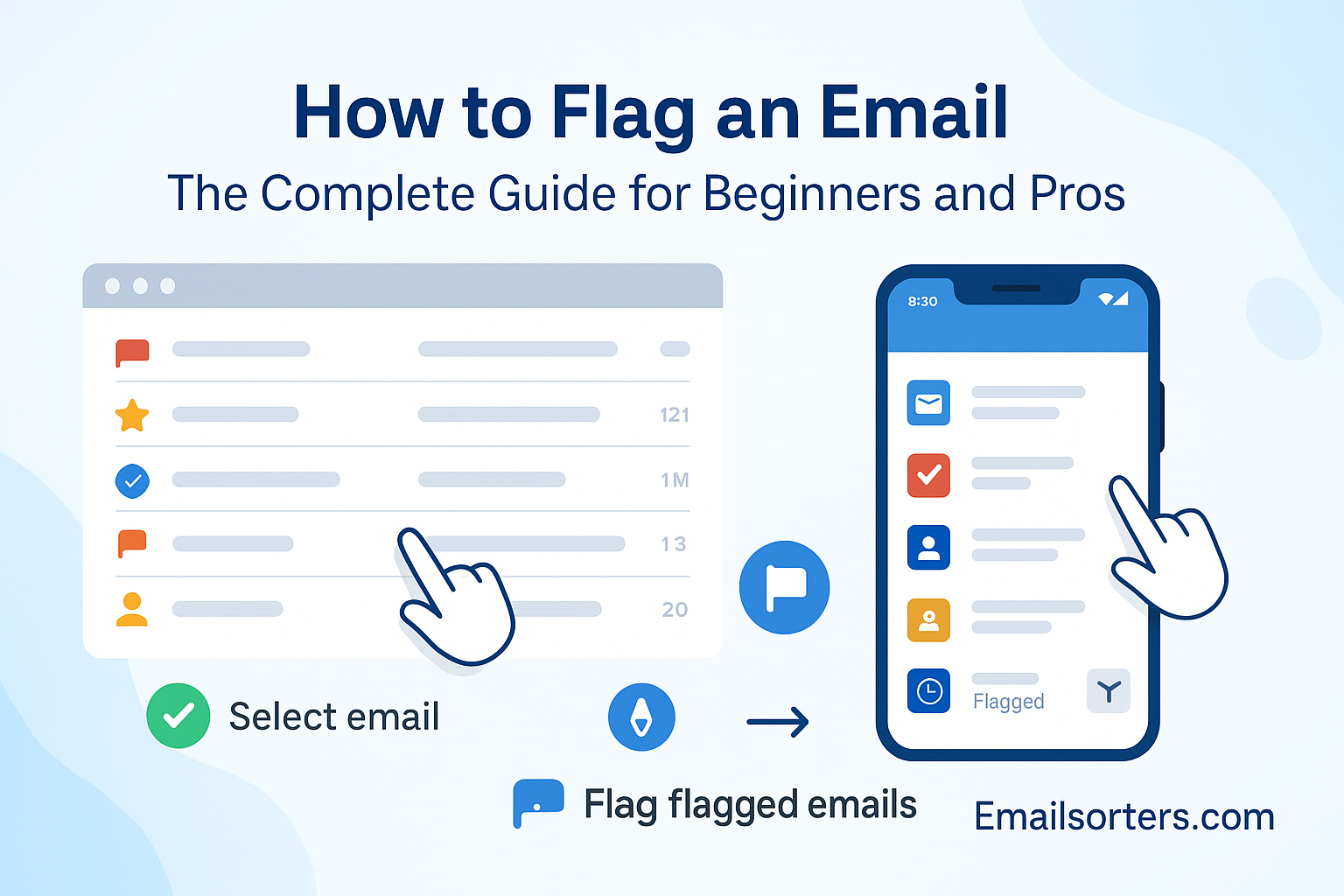How to flag an email might seem simple, but are you really using it to your advantage? Most people aren’t.
There’s more to it than just clicking a little flag icon. It’s a powerful way to stay organized, never miss follow-ups, and keep your inbox stress-free.
In this guide, you’ll learn the smart, easy way to flag emails, whether you’re just getting started or looking to level up.
Let’s get into it and turn your inbox into your most efficient tool.
What Does It Mean to Flag an Email?
Flagging an email is one of those small, simple actions that can make a big impact on your digital productivity. But what does it actually mean? In the simplest terms, flagging an email is the act of marking it for follow-up or attention. It’s a way of saying, “Hey, don’t forget about this one.” It doesn’t move the email or change its content—it just puts a virtual sticky note on it so you can come back to it later.
Different email clients use different terminology. For example, Gmail uses stars, Outlook has flags, and Apple Mail allows color-coded flags. But the purpose is the same: it’s about prioritizing and organizing your inbox to prevent important emails from slipping through the cracks.
Think about how often we open an email, read it, and think, “I’ll deal with that later.” Then three days go by, and the message is buried under a mountain of new ones. That’s where flagging saves the day. It helps you visually distinguish emails that need action from those that don’t.
Whether you’re new to the concept or you’ve been using it casually, understanding the ins and outs of flagging will help you become a more organized, efficient email user.
Why Email Flagging Is a Productivity Power Move
Let’s face it, email can be overwhelming. Inboxes are a black hole of to-dos, reminders, deadlines, and distractions. Without a system in place, you’re either constantly checking your inbox or missing out on crucial messages. Enter flagging: a simple but powerful way to bring order to chaos.
Flagging allows you to instantly prioritize emails without having to respond to them right away. This means you can keep your workflow intact without switching tasks every time a new message pops up. Instead, you can batch your email follow-ups and focus on what’s important in the moment.
It also helps reduce stress. You no longer have to rely on memory or keep scribbling tasks in a separate planner. Your email becomes your to-do list—neatly organized and easy to manage. For busy professionals, entrepreneurs, and even students, this is a game changer.
Another perk? You can use flags to create a visual hierarchy. For example, red flags can indicate urgent emails, blue can mean informational, and yellow might be used for emails awaiting a response. Color-coded flags bring clarity and intention to your inbox.
Understanding the Purpose of Flagging Emails
One of the core reasons people use email flags is to manage their priorities without losing sight of important tasks. Imagine walking into your inbox and immediately spotting the five most critical emails of the day—that’s the beauty of flagging.
Whether you’re juggling multiple projects or just trying to keep up with your team, email flags act like mini reminders. You can categorize tasks like “needs reply today,” “read later,” or “delegate to team.” This system turns your inbox from a cluttered message board into a well-organized priority tracker.
And it’s not just for high-level strategy. Even the little things, like remembering to RSVP to a meeting invite or reviewing a document by the end of the day, become more manageable when flagged. Think of it as digital triage: the most urgent gets immediate attention, and the rest is lined up in a smart, intentional order.
The key is consistency. If you get in the habit of flagging important emails as soon as you see them, you’ll spend less time hunting through your inbox and more time doing meaningful work. This is where flagging transforms from a simple tool to a daily discipline.
Boosting Email Organization with Flags
Flagging isn’t just about managing urgency—it’s also about staying organized. For most of us, the inbox is a mixed bag of newsletters, meeting invites, updates, and actual work. It’s easy to lose track of what’s what. Flags bring structure to that mess.
By setting a consistent flagging strategy, you can create your own system of email tagging without diving into complicated folder structures. For instance:
- Red flags: Immediate action needed
- Yellow flags: Follow up within 48 hours
- Blue flags: Informational only, but keep visible
This visual system makes it easier to scan your inbox and immediately know where things stand. You won’t have to click into every message to figure out what’s next. Over time, this translates to better time management and fewer dropped balls.
It’s especially helpful if you’re dealing with shared inboxes or working on a team. Everyone can adopt the same flagging system and stay in sync. Flags can act as a non-verbal communication tool: if a message is flagged red, the whole team knows it’s top priority.
How to Flag an Email in Different Email Clients
Flagging emails is a handy way to keep track of important messages that need your attention later. Different email clients offer various methods to mark and organize these emails, from simple stars to advanced follow-up flags with reminders. Understanding how each platform handles flagging can help you stay organized and boost your productivity across Gmail, Outlook, Apple Mail, Yahoo Mail, and more.
Gmail: Star and Importance Marking
If you’re a Gmail user, you might have noticed that Gmail doesn’t use the term “flag,” but it achieves the same goal with stars and importance markers. Starring an email is the equivalent of flagging. It highlights messages for follow-up or review, keeping them visually distinct in your inbox.
To start an email, just click the star icon next to the sender’s name. You can also access multiple star types (like red, yellow, green, etc.) by enabling “Multiple Stars” under Settings > See all settings > General. This transforms your Gmail into a color-coded priority system, where each color signifies a different level of urgency or action.
Another useful feature is Gmail’s “Important” label, automatically assigned using Google’s AI. It considers who you email most, keywords, and what messages you open. You can also manually mark messages as important using the small yellow arrow next to the email.
If you want a more advanced organization, create filters that automatically star or label incoming emails from specific senders or with particular keywords. These automation hacks turn Gmail into a powerhouse of productivity.
Outlook: Follow-Up Flags and Categories
Outlook users get a robust suite of flagging features. Unlike Gmail’s stars, Outlook uses actual flags that are deeply integrated with Microsoft’s productivity ecosystem. You can flag an email for follow-up, and even assign a date and time, creating a task in your To-Do list or Outlook Tasks.
To flag an email in Outlook, just click the flag icon next to the message. A red flag appears, and the message now shows up in your “To-Do List.” Right-clicking the flag lets you set custom due dates like “Today,” “Tomorrow,” or even a specific time.
Outlook also supports color-coded categories. Combine flags with categories for an even more efficient workflow. For instance, you can flag all client-related emails with a red flag and assign them to a “Clients” category.
What makes Outlook special is how seamlessly it syncs with other Microsoft products. Your flagged emails appear in your Microsoft To-Do app and calendar reminders, so you stay on top of deadlines across platforms.
Apple Mail: Using Flags for Organization
Apple Mail has a sleek, user-friendly flagging system that fits right into the Apple ecosystem. You can flag emails with different colors, making your inbox visually organized and easy to scan. Simply right-click an email and choose “Flag,” then pick a color like red, orange, blue, or even customize your own.
The beauty of Apple Mail’s flagging lies in its simplicity. Each flag color creates a smart mailbox automatically. For example, if you flag three emails with blue, you’ll find them all grouped under the “Blue Flag” smart mailbox. No more hunting around for messages—you have instant access to every flagged conversation.
These flags sync across devices using iCloud. So whether you’re checking your iPhone, iPad, or Mac, your flagged emails are always where you left them.
If you’re an Apple Reminders user, you can drag flagged emails directly into Reminders, converting them into actionable items. It’s a seamless system for anyone heavily invested in the Apple ecosystem.
Yahoo Mail: Flagging for Visibility
Yahoo Mail keeps things simple but effective when it comes to flagging. You can click the small flag icon next to any email, and it will be visually marked for easy access later. While it doesn’t offer as many advanced features as Outlook or Gmail, the basics are solid enough for most users.
The flagged emails are grouped in the “Starred” or “Flagged” section in the sidebar, depending on your interface. This section acts as a holding area for everything you need to follow up on, kind of like a makeshift to-do list.
Yahoo Mail’s strength lies in its simplicity. If you’re someone who prefers a clean, no-frills interface, its flagging function will suit you well. You can still combine this with folders or search filters to stay on top of tasks without feeling overwhelmed.
Best Practices for Email Flagging
Flagging emails isn’t just about marking them for later—it’s about creating an efficient system to manage priorities and follow-ups. Here are some best practices to make your email flagging more organized and actionable.
Color-Coding and Priority Levels
Color-coding your flags might seem like a small tweak, but it’s a game-changer when it comes to visual task management. Assigning meaning to different flag colors allows you to categorize and prioritize without having to open each email.
Here’s a sample system:
- Red Flag: Urgent – reply within 24 hours
- Orange Flag: Needs review – no immediate action
- Yellow Flag: Awaiting response from others
- Blue Flag: Informational or reference
- Green Flag: Completed but keep for records
The key to this system is consistency. Stick to your color rules across devices and accounts. Most email clients allow you to filter or sort by flag color, which means you can process all your urgent messages first, and then move on to lower-priority tasks.
Don’t forget to educate your team if you’re working in a collaborative environment. Shared color coding ensures everyone’s on the same page. You might even create a quick cheat sheet so teammates understand what each flag color means.
Setting Reminders with Flags
Flags alone are helpful, but pairing them with reminders brings your productivity to a whole new level. Think of it this way: a flag is a visual marker, while a reminder is an actual alarm bell.
In Outlook, this is built-in. You can add a reminder to a flagged email, specifying a due date and time. When the time comes, Outlook will nudge you with a notification. This is especially useful for emails that require follow-up, approvals, or time-sensitive tasks.
For Gmail users, there’s no built-in reminder, but there’s a workaround. Use Google Tasks or Google Keep to set reminders and link them to the flagged email. You can also use third-party tools like Boomerang or FollowUp.cc to schedule reminders for flagged emails.
On Apple Mail, use the Reminders app to convert flagged emails into tasks. Drag and drop the email into the Reminders list, set a due date, and you’re good to go.
This combo of flag + reminder keeps your digital to-do list alive and actionable. You’ll never forget a follow-up again.
Advanced Email Flagging Techniques
Advanced email flagging makes your work easier. You can set flags automatically and connect them with your task apps. This saves time and helps you stay organised.
Automating Flags with Rules and Filters
Automation is a true time-saver, and when it comes to flagging emails, setting up rules and filters can completely streamline your workflow. Imagine not having to manually flag every important email—because your email client does it for you.
In Gmail, filters are your best friend. Head to Settings > Filters and Blocked Addresses > Create a new filter. Here, you can set conditions like sender, subject, or keywords. Once the filter is set, choose actions such as “Star it” or “Apply label.” This is perfect for automatically flagging emails from clients, managers, or newsletters you want to read later.
Outlook offers even more robust automation via its Rules feature. Go to Home > Rules > Manage Rules & Alerts. You can create rules that flag messages from certain people, with specific words in the subject, or even based on their importance level. Once set, these emails will be automatically flagged and optionally added to your task list.
Even Apple Mail lets you create smart mailboxes using criteria like sender, date, and subject. Though it doesn’t automatically flag messages, you can easily view categorized emails in real-time through these smart folders, which mimic flagging functionality.
Integrating Flags with Task Management Tools
If you’re serious about productivity, integrating flagged emails with your favorite task management tools is a game-changer. This bridge between email and task manager ensures that no important action item gets lost in the shuffle.
Let’s start with Microsoft Outlook and Microsoft To Do—a perfect pair. When you flag an email in Outlook, it automatically appears in your To Do app, under the “Flagged Email” section. From there, you can add due dates, reminders, notes, and even assign the task to someone else if you’re using shared lists.
For Gmail, you can use Google Tasks. Open an email, click the “More” icon, and select “Add to Tasks.” This creates a task linked to the email, which you can manage directly in your sidebar. If you’re more into Kanban-style project boards, integrate Gmail with tools like Trello or Asana via third-party tools like Zapier or Make (formerly Integromat).
Apple Mail users can drag flagged emails into Reminders, turning them into actionable items. For more advanced functionality, third-party apps like Things 3, OmniFocus, and Todoist offer deep integration with Apple Mail, letting you turn flagged emails into structured tasks with projects, deadlines, and tags.
Flagging Etiquette in Professional Communication
Flagging emails at work needs care. It helps teams stay organised, but overusing flags can cause confusion. Learn how to use flags the right way in professional communication.
Using Flags Wisely in Team Emails
Flagging in a professional setting isn’t just about keeping yourself organized—it can also affect how your teammates perceive and interact with emails. When used correctly, flags serve as subtle signals for priority and accountability. But overuse or inconsistency can lead to confusion or even flag fatigue.
In a team environment, agree on a shared meaning behind different flag types or colors. For example:
- Red: Urgent action needed within 24 hours
- Yellow: Needs review within the week
- Blue: Informational, no action required
Communicate this system with your team so everyone’s on the same page. This reduces back-and-forth and increases efficiency. You can even set up templates or internal documentation that explains what each flag means.
If you’re using shared inboxes (like support@company.com), flags become even more crucial. Use them to assign responsibility—e.g., if a message is flagged, it’s “claimed” by someone, and once it’s resolved, the flag is removed.
Also, don’t over-flag. When every email is marked “urgent,” nothing is. Use flags sparingly and only when truly necessary. That way, when something really important is flagged, your team knows it deserves immediate attention.
Avoiding Overuse and Flag Fatigue
Like any tool, email flags lose their value when overused. If your inbox has a hundred flagged emails, how do you know which one matters most? That’s where flag fatigue sets in—it becomes just another kind of clutter.
Here’s how to avoid it:
- Limit the number of active flags: Use a “Five Flag Rule”—no more than five flagged emails at a time. Once you clear one, you can flag a new one.
- Review flagged emails daily: Make it part of your end-of-day or morning routine to scan and address flagged messages. Archive or unflag the ones you’ve dealt with.
- Use other tools: Don’t rely solely on flags. Combine them with folders, labels, or even external tools like Trello or Notion to handle larger projects.
- Be realistic: Not every email needs a flag. If it takes less than two minutes to respond, just do it instead of flagging it.
Troubleshooting Common Flagging Issues
Sometimes, email flags don’t work as expected. They might disappear or not sync between devices. Here are common flagging problems and how to fix them quickly.
Missing Flags or Lost Markings
One of the most frustrating things that can happen is when your carefully flagged emails suddenly lose their markings. It’s like setting a reminder and having it disappear before it goes off. But don’t panic—this is usually due to syncing or software issues.
In Gmail, starred emails should stay starred unless manually unstarred. If they disappear, check your filter settings or labels. You might have archived them or applied a conflicting filter. Also, remember that Gmail’s “Inbox” view hides starred emails if they’re in “All Mail.” Use the “Starred” label instead.
For Outlook, flagged messages may vanish if they’re deleted, moved to another folder, or if your Rules unintentionally unflag them. Always double-check your Rules list to see if a condition might be causing flags to be removed.
Apple Mail users sometimes experience flag sync issues across devices. Make sure iCloud sync is turned on for Mail in your settings. If the issue persists, try rebuilding your mailbox or re-adding your account.
Syncing Problems Across Devices
Sync issues can make your flags feel unreliable. You flag an email on your laptop, but when you open your phone, it’s nowhere to be found. Sound familiar?
This usually boils down to how your email client handles IMAP (Internet Message Access Protocol). IMAP is what allows multiple devices to access the same inbox. If your device isn’t syncing properly, flagged messages might not show up consistently.
In Gmail, IMAP is generally reliable, but check Settings > Forwarding and POP/IMAP to ensure IMAP is enabled. Also, mobile apps sometimes use cached versions of your inbox. Try refreshing or reinstalling the app.
For Outlook, syncing problems are common when using Exchange or multiple accounts. Go to File > Account Settings > Repair to troubleshoot the sync. Also, ensure all devices have the same update version of Outlook.
Apple Mail syncing flags across devices depends on iCloud or your email provider. Make sure your email account is using IMAP (not POP) and that “Mail” sync is enabled in iCloud settings.
Consistency is key—make sure all your devices are using the same protocols and are regularly updated to minimize sync issues.
Benefits of Email Flagging for Different Users
Email flagging helps different users stay organized and focused. Whether you’re a business owner, student, or employee, using flags can save time and improve how you manage important messages.
Entrepreneurs and Business Owners
For entrepreneurs, time is money—and emails are a major part of daily operations. Flagging helps business owners manage dozens of client conversations, vendor negotiations, investor queries, and internal communication efficiently.
By flagging key messages, entrepreneurs can prioritize responses that drive revenue or business decisions. For instance, a flagged message from a top client ensures you never miss a project update. Flagging also keeps tabs on invoices, partnership offers, and urgent deadlines.
Business owners can also use flags as a lightweight CRM system. Combine flagged emails with calendar reminders and task apps to manage follow-ups without needing complex tools. It’s a lean but effective strategy that saves time and boosts client satisfaction.
Moreover, delegating tasks becomes easier. Flagged emails can be forwarded to team members with specific instructions, ensuring smooth hand-offs without missing a beat.
Students and Educators
Email flagging isn’t just for professionals—it’s a lifesaver for students and teachers too. With the constant flow of announcements, assignment submissions, and feedback, flagging helps students stay on top of deadlines.
For students, flagged emails from professors or automated course platforms act as homework reminders. They can color-code based on subjects or urgency—red for assignments due soon, yellow for upcoming exams, and blue for optional readings.
Educators can use flagging to track student inquiries, grade submissions, or follow up on administrative communication. It’s a simple but effective way to prevent overlooked tasks in a chaotic academic schedule.
Flagging ensures that academic inboxes remain a source of clarity, not confusion. It’s like giving your school email a built-in homework planner.
Corporate Employees and Managers
In the corporate world, email is the central hub for everything—from internal updates to client communications. Flagging transforms your inbox into a control panel.
Employees can flag emails requiring follow-up, approvals, or immediate attention. Managers, meanwhile, can track deliverables, performance reports, and cross-functional coordination through color-coded flags.
Flagging also helps during team meetings or 1:1s. You can pull up flagged emails to reference issues, decisions, or pending approvals. It’s an instant archive of key communications.
And let’s not forget performance tracking. If you’re managing others, flagged emails from team members can act as a trail of commitments and progress—perfect for appraisals or feedback sessions.
Top Tools and Extensions to Improve Email Flagging
Using the right tools and extensions can make email flagging easier and more effective. Whether you use Gmail or Outlook, there are helpful add-ons that boost your productivity and keep your inbox organized.
Chrome Extensions for Gmail
If Gmail is your go-to email client, Chrome extensions can significantly enhance your flagging experience. Some top picks include:
- Boomerang for Gmail: Schedule emails, set follow-up reminders, and track responses—all through a simple interface. It’s great for turning flagged emails into actionable reminders.
- Gmail Stars+: Unlocks advanced star customization beyond the default options. Use more colors and symbols to fine-tune your flagging system.
- Sortd: Turns Gmail into a Trello-style board, letting you drag and drop flagged or starred emails into task lists. It’s perfect for visual thinkers.
Add-ins for Microsoft Outlook
Outlook users have access to a rich ecosystem of add-ins that supercharge flagging. Some standout options include:
- Microsoft To Do: Automatically syncs with flagged emails, helping you manage tasks across desktop and mobile.
- Evernote or OneNote Add-ins: Save flagged emails into note-taking apps for project planning or research.
- Trello Connector: Convert flagged emails into Trello cards for team task management.
Conclusion
Email flagging might seem like a small feature, but its impact on productivity is massive. Whether you’re a student trying to manage schoolwork, a business owner juggling clients, or a corporate manager tracking deliverables, flags turn chaos into clarity.
By using flags intentionally, creating a system that works for your brain, and integrating them with your digital tools, you can turn your inbox into a well-oiled machine. And the best part? It takes almost no time to learn.
So next time you read an email and think, “I’ll get back to this later,” don’t just leave it hanging. Flag it. Your future self will thank you.
FAQs
What’s the difference between flagging and starring an email?
Starring is typically used in Gmail to mark emails as important, while flagging is more common in Outlook and Apple Mail for follow-up tasks. Both serve the same purpose: highlighting messages that need attention.
Can I set alerts for flagged emails?
Yes. In Outlook, you can set reminders for flagged emails. In Gmail, you can use third-party tools like Boomerang to add reminder alerts for starred or flagged messages.
Do flagged emails get deleted automatically?
No, flagging an email doesn’t affect its deletion. However, if the email is deleted manually or by rules, the flag goes with it. Always check your settings and rules to avoid accidental loss.
How many emails can I flag?
There’s no hard limit in most clients. However, flagging too many emails can reduce effectiveness. It’s best to limit flags to high-priority items only.
Why do my flagged emails disappear sometimes?
This could be due to syncing issues, automated filters, or email deletions. Make sure you’re using IMAP for syncing across devices and double-check your email rules.