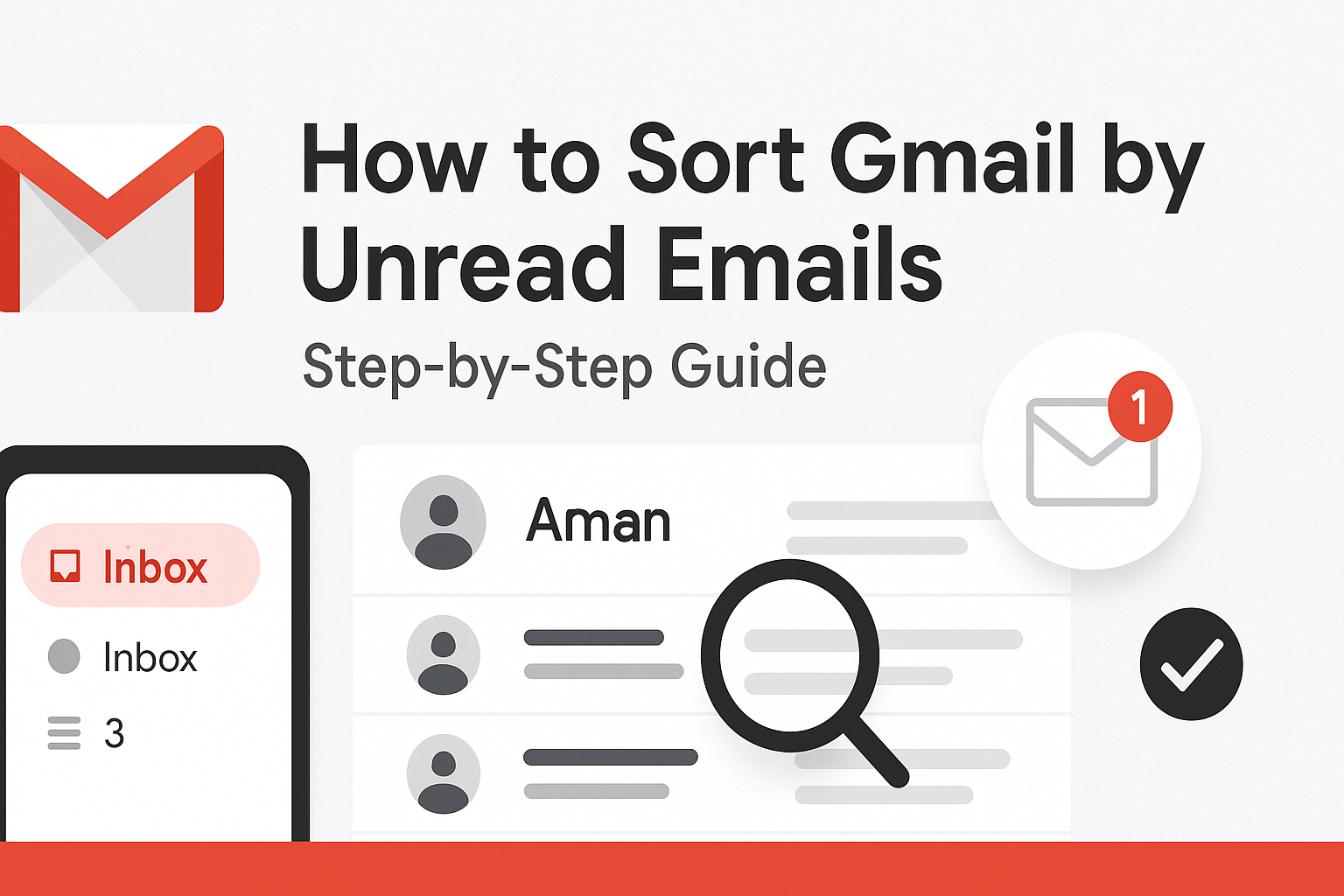Learn how to sort Gmail by size to quickly clear up storage space. With tools like Email Sorter and Gmail’s built-in search filters, you can easily find and manage large, storage-consuming emails, making inbox cleanup fast and stress-free.
Why You Should Sort Gmail by Size to Clean Your Inbox
Gmail inboxes can fill up fast. Between work emails, newsletters, social alerts, and large file attachments, it’s easy to run out of space. And because Gmail shares storage with Google Drive and Google Photos, reaching your limit can cause new emails to bounce, leading to missed messages. That’s why it’s essential to sort Gmail by size and take control of your inbox.
So, why does sorting emails by size matter? Attachments are often the biggest storage offenders. A few emails with 20–25MB files can quickly use up valuable space. Over time, those large messages and forgotten threads pile up, cluttering your inbox and wasting storage that could be used for important communication.
When you sort Gmail by size, you’re not just freeing up storage, you’re also improving Gmail’s performance. A bloated inbox can slow down search results and syncing, especially on older devices. Deleting large emails can make Gmail faster and easier to use.
There’s also a mental perk: cleaning your inbox can feel like decluttering your workspace. When you remove the bulk, your email becomes less overwhelming and easier to manage.
The good news? It’s easier than you think. Gmail includes built-in search filters to help you find large emails quickly. And if you want to go even further, tools like Clean Email act as a smart email sorter, helping you identify, organize, and remove space-hogging emails with just a few clicks.
How to Filter Emails by Size in Gmail on Desktop
If you’re using Gmail on a desktop, you’re in luck; Google has built-in features that make sorting by size quite simple. You don’t need to install any add-ons or third-party software to get started. All you need is the Gmail search bar and a few clever search operators.
Start by clicking into the Gmail search box at the top of your inbox. This isn’t just for finding contacts or subjects, it can be a powerful filter tool. To locate large emails, you can use the larger: search operator followed by the file size you’re targeting. For example:
makefileCopyEditlarger:10M
This command shows all emails that are larger than 10 megabytes. You can adjust the number based on what you’re looking for. Want to find those massive 25MB attachments? Just type:
makefileCopyEditlarger:25M
You can also use smaller: if you want to filter the other way around. Want to locate everything between 5MB and 10MB? Try combining the two:
makefileCopyEditlarger:5M smaller:10M
To narrow it down even more, add has:attachment to the query. This will filter only emails that contain attachments within that size range:
makefileCopyEditlarger:5M has:attachment
Once you’ve pulled up these emails, you can sort through them manually, or start deleting what you don’t need. Look for redundant file attachments, repeated newsletters, or old threads that are no longer relevant.
You can also use Gmail’s built-in sorting feature by selecting emails and choosing “Delete” from the toolbar. Make sure to check your Trash folder afterward, as Gmail keeps deleted messages for 30 days before permanently removing them.
This desktop method is fast, efficient, and gives you total control. You don’t need to pay for anything, and it works with your existing Gmail interface. It’s a smart first step before exploring more advanced tools.
Sorting Gmail Emails by Size on Mobile Using Email Sorter
Gmail on mobile is a whole different beast. While it’s convenient to check emails on the go, the mobile app lacks some of the advanced filtering features that make sorting by size easy on desktop. There’s no search operator dropdown, no file size filters, and managing emails one-by-one on a small screen can be frustrating. That’s where third-party tools come in handy.
Enter Email Sorter, an intuitive app designed specifically to bridge this gap. These apps connect securely to your Gmail account and analyze your inbox by file size, attachment type, sender, and more. Some even let you batch delete emails based on filters you choose.
Popular Email Sorter tools for mobile include:
- Clean Email (iOS and Android): This app scans your Gmail and organizes emails into categories like “Large Emails,” “Old Emails,” and “Emails from Social Media.”
- Mailstrom (Web-based but mobile-friendly): A browser-accessible tool that helps you visualize your inbox and delete in bulk.
- Unroll.Me (iOS): Great for removing newsletters, but also helps identify large emails through smart filters.
To get started with one of these tools:
- Download and install the app.
- Log in with your Gmail account and grant necessary permissions.
- Let the app scan your inbox (this might take a few minutes).
- View results categorized by size or attachment type.
- Select and delete or archive emails with a few taps.
While these tools often have free versions, some premium features may require a subscription. However, if you’re dealing with thousands of emails and can’t manage them manually, the investment is worth it for the time saved and the peace of mind.
Sorting Gmail by size on mobile becomes less of a chore and more of a swipe-and-tap task. With Email Sorter tools in your arsenal, you can clean your inbox while waiting in line, during your commute, or lounging on the couch.
Sort Gmail by Size on Mobile with an Email Sorter Tool
Managing Gmail on mobile can be frustrating, especially when your storage is almost full and you need to delete large emails fast. Unlike the desktop version, the Gmail mobile app lacks advanced search filters for sorting by size. There’s no dropdown for file sizes, no way to view emails by storage usage, and selecting messages one-by-one on a small screen is time-consuming.
That’s where email sorter apps become essential. These third-party tools connect securely to your Gmail account and help you sort Gmail by size, attachment type, date, sender, and more. Most importantly, they let you bulk delete large emails in just a few taps.
Here are a few top-rated Gmail email sorter tools for mobile:
- Clean Email (iOS & Android) – Scans your inbox and organizes emails into categories like “Large Emails,” “Old Emails,” and “Social Notifications.” Ideal for decluttering fast.
- Mailstrom (Web, Mobile-Friendly) – Offers a visual inbox dashboard and powerful filters to delete bulk emails efficiently.
- Unroll.Me (iOS) – Known for unsubscribing from newsletters, but also highlights space-wasting emails.
How to Use an Email Sorter on Mobile:
- Download and install your preferred email sorter app.
- Sign in with your Gmail account and grant access.
- Let the app scan your inbox (this may take a few minutes).
- Sort results by email size, attachment, or category.
- Select and delete or archive emails with a single tap.
Many of these tools offer free features, but advanced filters and auto-cleaning options may require a paid plan. Still, if you’re dealing with a bloated inbox or nearing Gmail’s storage limit, using an email sorter is a time-saving, stress-free solution.
Sorting Gmail by size on mobile doesn’t have to be a chore. With smart apps designed for inbox management, you can clean up space while commuting, relaxing, or on the go.
Find and Remove Large Attachments in Gmail
Attachments are often the main reason your Gmail storage fills up. From high-resolution images and PDFs to video files and PowerPoint decks, these large attachments quietly consume space in your inbox. The good news? Gmail makes it easy to find and remove large attachments to free up valuable storage.
To begin, use Gmail’s built-in search operators. The most effective way is by combining the has:attachment filter with a size indicator:
makefileCopyEdithas:attachment larger:10M
This command shows all emails with attachments larger than 10 megabytes. Want to be more specific? You can also search by file type:
- Find large PDFs: makefileCopyEdit
filename:pdf larger:5M - Find video files: makefileCopyEdit
filename:mp4
These filters help you identify not just large emails, but what’s making them large.
What to Do After Finding Large Emails
Once you locate the emails, decide whether to download the attachment and keep it or delete the email altogether:
- If the attachment is important, download it to your device or move it to Google Drive.
- Then, delete the email from Gmail to free up storage.
To bulk delete large Gmail emails:
- Use the appropriate search filter.
- Select all matching emails.
- Click the trash icon.
- Visit your Trash folder and click “Empty Trash now” to permanently remove the files.
Why This Method Works
This approach ensures you’re not just randomly deleting emails – you’re targeting space hogs. That means you protect important messages while clearing out the clutter.
Spending a few minutes identifying and removing large attachments can save you gigabytes of space and prevent Gmail from reaching its storage limit. It’s a simple and effective way to clean your Gmail inbox and make room for what matters.
Keep Only the Most Recent Newsletters
Newsletters can be informative and fun—until they clog up your inbox with hundreds of unread issues. Most of them are lightweight in size, but if you’ve subscribed to dozens of mailing lists, they can snowball into thousands of messages over time.
Instead of hoarding every issue from the past five years, keep only the most recent ones. Here’s how to do it efficiently.
Start with a search operator to locate newsletters. Most come from recognizable domains and contain unsubscribe links. Use:
cssCopyEditlabel:^unsub
This pulls up all emails that contain an unsubscribe option, which includes most newsletters. Then sort by date and start selecting older entries. You can choose to keep the latest 10 or 20 from each sender and delete the rest.
To automate this, set up a filter in Gmail:
- Click the gear icon and go to See all settings.
- Under the Filters and Blocked Addresses tab, click Create a new filter.
- In the “Has the words” field, type
unsubscribe. - Click Create filter, then check “Delete it” and apply it to matching conversations.
This way, future newsletters get deleted automatically, keeping your inbox cleaner and faster. Alternatively, unsubscribe from lists you no longer read using tools like Unroll.Me, or the unsubscribe button right within Gmail.
How to Delete Large Emails in Gmail with an Email Sorter
Manually searching for and deleting large emails in Gmail can be tedious—especially if your inbox has thousands of messages. That’s where an email sorter tool comes in. These smart tools are designed to automatically identify and delete large emails that take up valuable Gmail storage.
Email sorter apps connect securely to your Gmail account and scan your inbox based on specific filters like email size, attachment type, and date. Once the scan is complete, they present a clear view of your inbox, organized by what’s taking up the most space. From there, it only takes a few clicks to delete or archive unnecessary emails.
Why Use an Email Sorter Instead of Manual Deletion
Using an email sorter is faster, safer, and more accurate than deleting emails manually. These tools:
- Identify large emails that haven’t been opened in months or years
- Help prevent accidental deletion of important conversations
- Highlight emails with oversized attachments or bulk newsletters
- Offer preview options so you can review before taking action
Batch Delete for Faster Results
One of the biggest advantages of an email sorter is the ability to batch delete emails. Instead of selecting emails one at a time, you can select hundreds, or even thousands, and remove them all at once. This feature is a game-changer for anyone dealing with a bloated Gmail inbox.
Some tools also offer the option to archive emails rather than delete them, so you can safely store old messages while freeing up inbox space.
Popular Email Sorter Tools for Gmail
Here are a few trusted tools that help you delete large Gmail emails and manage inbox clutter:
- Clean Email – Organizes your Gmail into categories like “Large Emails” and “Old Emails.” Offers delete, archive, or label options.
- Mailstrom – Groups similar emails and allows bulk actions across thousands of messages.
- Email Studio – Adds automation features, like scheduled cleanup and size-based filtering.
Make It a Habit
To stay on top of Gmail storage limits, run a scan with your email sorter tool monthly. Regular cleanups help you avoid inbox overload, improve performance, and ensure you never miss an important message due to a full inbox.
Steps for Desktop Users
Using Email Sorter on desktop is perhaps the most efficient way to manage large Gmail emails. The larger screen, keyboard shortcuts, and browser integration make it super easy to navigate and clean up space with speed and precision.
Here’s a step-by-step guide for using an Email Sorter tool on desktop:
- Choose the Right Tool: Download or access a trusted Email Sorter like Clean Email, Mailstrom, or Email Studio via your web browser.
- Sign In Securely: Log in with your Gmail credentials through the tool. Most of these apps use secure OAuth authentication, which means your password is never shared directly with them.
- Let the Tool Scan Your Inbox: The initial scan may take a few minutes depending on your inbox size. The tool will sort emails by different metrics, including file size, age, and sender.
- Filter by Size: Navigate to the “Large Emails” or equivalent section. Here, you’ll see your emails arranged from largest to smallest.
- Select and Review: Preview emails to ensure you’re not deleting something important. Most tools allow you to see the sender, subject, and attachment size.
- Batch Delete or Archive: Once you’ve reviewed, select multiple emails and choose to delete or archive them. The deletion is permanent only if you empty your Gmail Trash afterward.
- Set Up Automation (Optional): Some tools allow you to create automatic rules, such as deleting emails older than a year or those larger than 10MB.
- Log Out Securely: Once you’re done, log out from the Email Sorter to keep your account secure.
Doing this once a month can drastically reduce inbox clutter, improve email performance, and give you long-term peace of mind.
Steps for Mobile Users
If you’re always on the move and prefer managing your Gmail from a smartphone, don’t worry—you can still delete large emails with Email Sorter apps built for mobile platforms. While the Gmail app itself lacks sorting options, third-party tools fill that gap perfectly.
Here’s how to do it on mobile using apps like Clean Email or Unroll.Me:
- Download the App: Visit the App Store (iOS) or Google Play Store (Android) and install a reputable email management app. Clean Email is one of the best-rated options for both platforms.
- Log In with Gmail: After installation, open the app and log in using your Gmail account. Make sure to grant the necessary permissions for the app to access your inbox.
- Scan Your Inbox: Allow the app to analyze your emails. This scan might take a few minutes, especially if your inbox is packed.
- Navigate to ‘Large Emails’: Once the scan is complete, look for a section or tab labeled “Large Emails” or something similar. These apps automatically group large-sized emails for easy access.
- Preview Emails: Click on individual emails to preview their contents before deleting. This is a smart way to ensure nothing important gets lost in the cleanup.
- Select and Delete: Use the bulk-select option to choose multiple emails and hit delete. Most apps will send them to the Gmail Trash folder.
- Empty the Trash: Head over to your Gmail app, navigate to the Trash, and empty it to reclaim your storage.
- Create Automation Rules: Apps like Clean Email allow you to create rules—for instance, auto-delete emails older than one year or those over 10MB.
- Schedule Regular Cleanups: Set reminders or schedule scans so the app runs a check every month or week, depending on your needs.
Mobile tools make inbox maintenance easy and quick, turning what used to be a time-consuming task into a couple of taps.
Simplify Your Gmail Inbox with Email Sorter Tools
The modern email inbox is a battlefield of spam, ads, unread newsletters, and massive attachments. Without regular maintenance, it turns chaotic. Fortunately, Email Sorter tools act like your digital housekeepers—keeping your inbox clean, organized, and lightning fast.
These tools are more than just email filters. They’re intelligent platforms that analyze your usage, highlight clutter, and offer smart suggestions. For example, some tools notice if you haven’t opened a sender’s emails in months and recommend unsubscribing. Others group emails by category—promotions, social, forums—making it easier to batch delete irrelevant content.
Automation is the real magic here. Instead of going through the same motions every month, Email Sorter tools let you set up rules. Want to delete all emails with attachments larger than 15MB? Or move old newsletters to a folder automatically? Done.
Not only do these tools save time, but they also help improve your Gmail performance. A lighter inbox loads faster, search works better, and sync issues become rare. And don’t forget the security benefit—when you clean out your inbox, you reduce the risk of old sensitive files being exposed if your account is ever compromised.
Here are some of the top features to look for in Email Sorter tools:
- Size Filtering: Quickly locate large files and emails.
- Smart Unsubscriber: Remove yourself from mailing lists you no longer care about.
- Bulk Actions: Delete, archive, or label thousands of emails at once.
- Email Age Sorting: Spot outdated emails you forgot you had.
- Cross-Platform Access: Use it on both desktop and mobile.
FAQs – Sorting Gmail by Size
Can I sort Gmail emails by size directly?
Not exactly. Gmail doesn’t have a built-in sort button to arrange emails by size like you’d find in Outlook. However, you can use Gmail’s advanced search operators to filter by size. The larger: operator is your best friend here. For example, larger:10M will show all emails larger than 10MB. While it’s not technically “sorting,” it gives you a filtered view where larger emails are displayed, typically with the biggest ones near the top.
To make this even more efficient, you can combine the larger: operator with has:attachment or a date filter like before:2023/01/01 to find old, large emails and clean them out. If you want visual sorting or batch management, then using third-party tools like Clean Email or Mailstrom is the better route.
How do I filter Gmail messages by size?
Filtering Gmail messages by size is straightforward once you learn the right search commands. Use the larger: operator followed by the size limit. For example:
larger:5M— Emails larger than 5 megabyteslarger:1M smaller:5M— Emails between 1MB and 5MBhas:attachment larger:10M— Emails with attachments over 10MB
You can also use filename: to filter by file type, such as:
filename:pdf larger:5Mfilename:mp4for videos
These filters are typed directly into the Gmail search bar. Once results appear, you can delete, archive, or move them as needed. It’s a super handy feature for inbox cleanup without using external tools.
How can I delete large emails in Gmail?
There are two main ways:
Manually via Gmail:
- In the search bar, type
larger:10Mor another size threshold. - Review the emails and select the ones you no longer need.
- Click the trash icon to delete them.
- Go to the Trash folder and click “Empty Trash now” to free up storage.
Using Email Sorter tools:
- Download a tool like Clean Email or Mailstrom.
- Connect it to your Gmail account securely.
- Let it scan and group large emails.
- Select and delete them in bulk.
- Empty your Gmail Trash to finalize the cleanup.
Email Sorter tools are perfect for speed and automation. They also help you avoid the risk of deleting important stuff by accident with built-in previews and filters.
What is the maximum Gmail attachment size?
Gmail allows attachments up to 25MB per email. But there’s a catch, this includes the MIME encoding, which can inflate your attachment size by about 33%. So your actual file may need to be around 18MB to 20MB to fit.
If your file is too large, Gmail will automatically upload it to Google Drive and send a download link instead. This helps avoid bounces and ensures your recipients still get the content.
Also, if you’re receiving many 20MB+ attachments, they’ll eat into your 15GB of free Google storage quickly. Filtering these large emails regularly helps keep your inbox and storage under control.