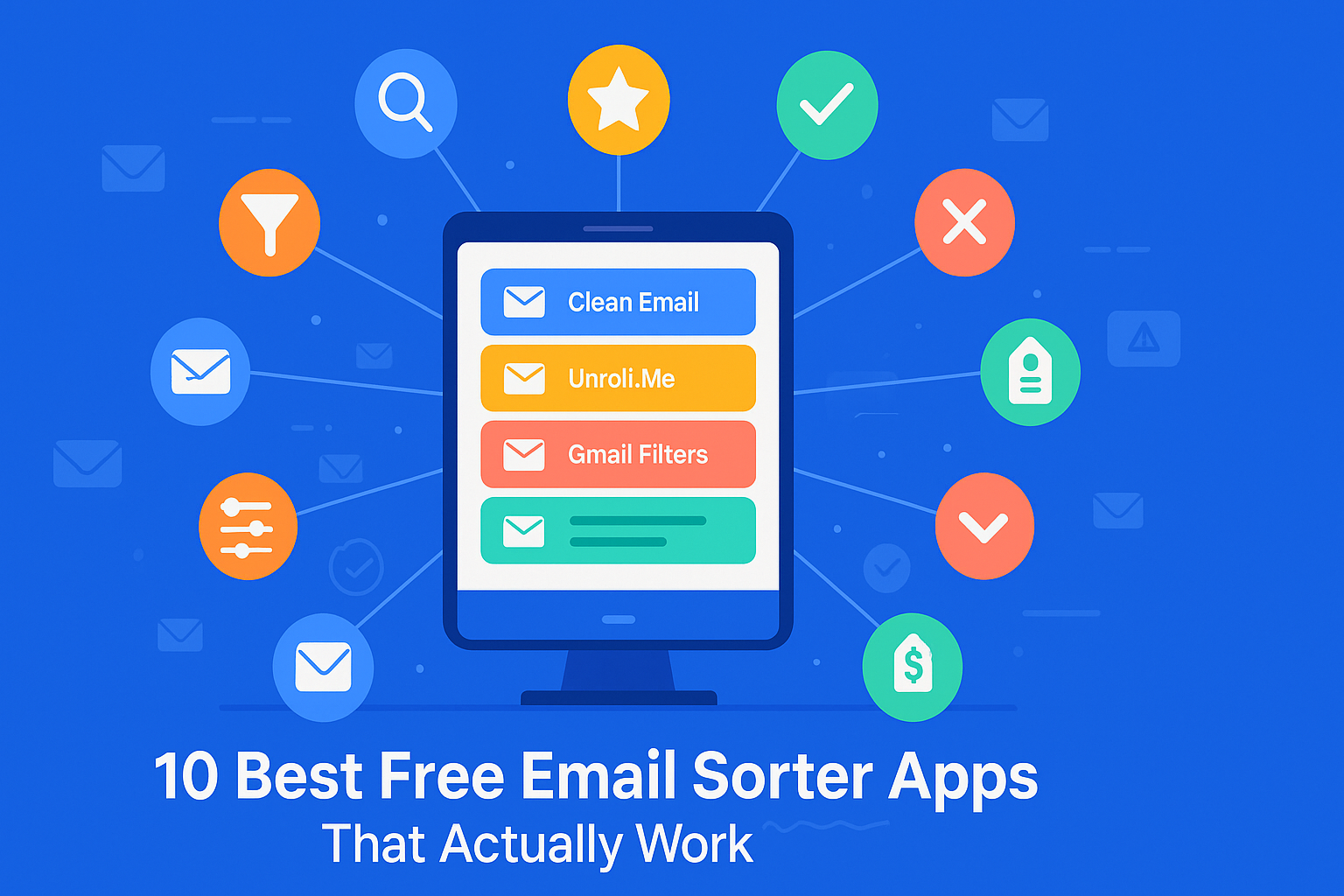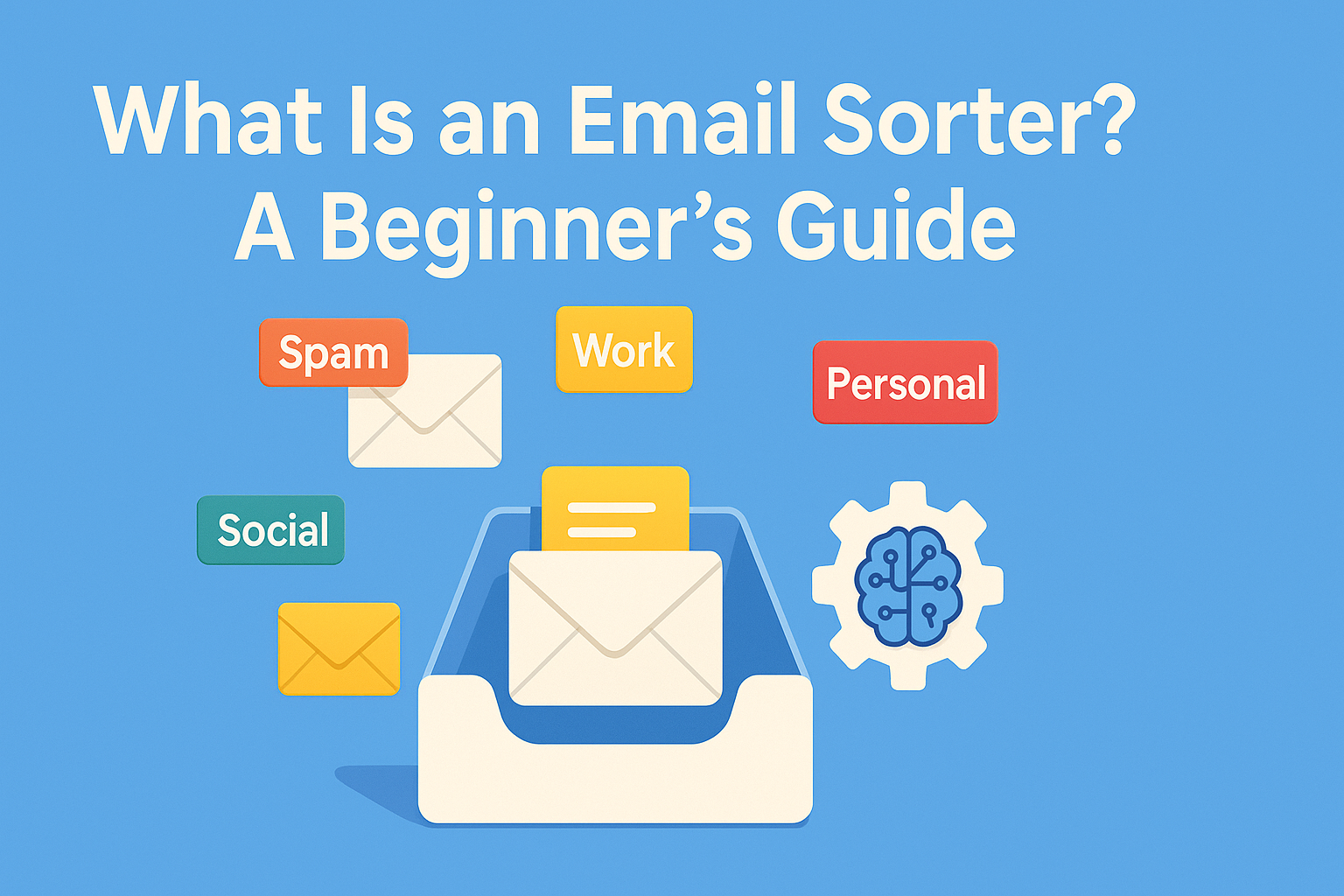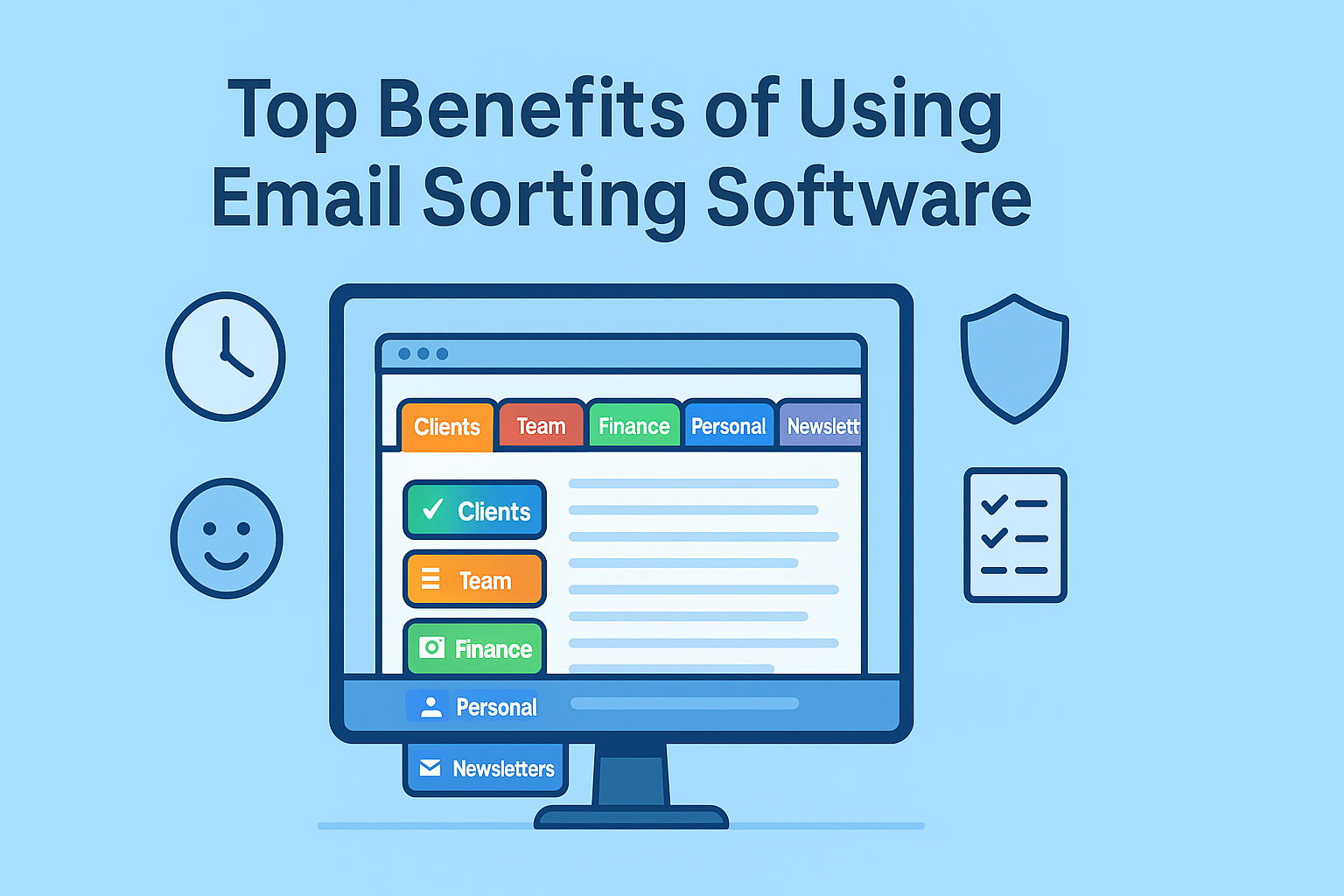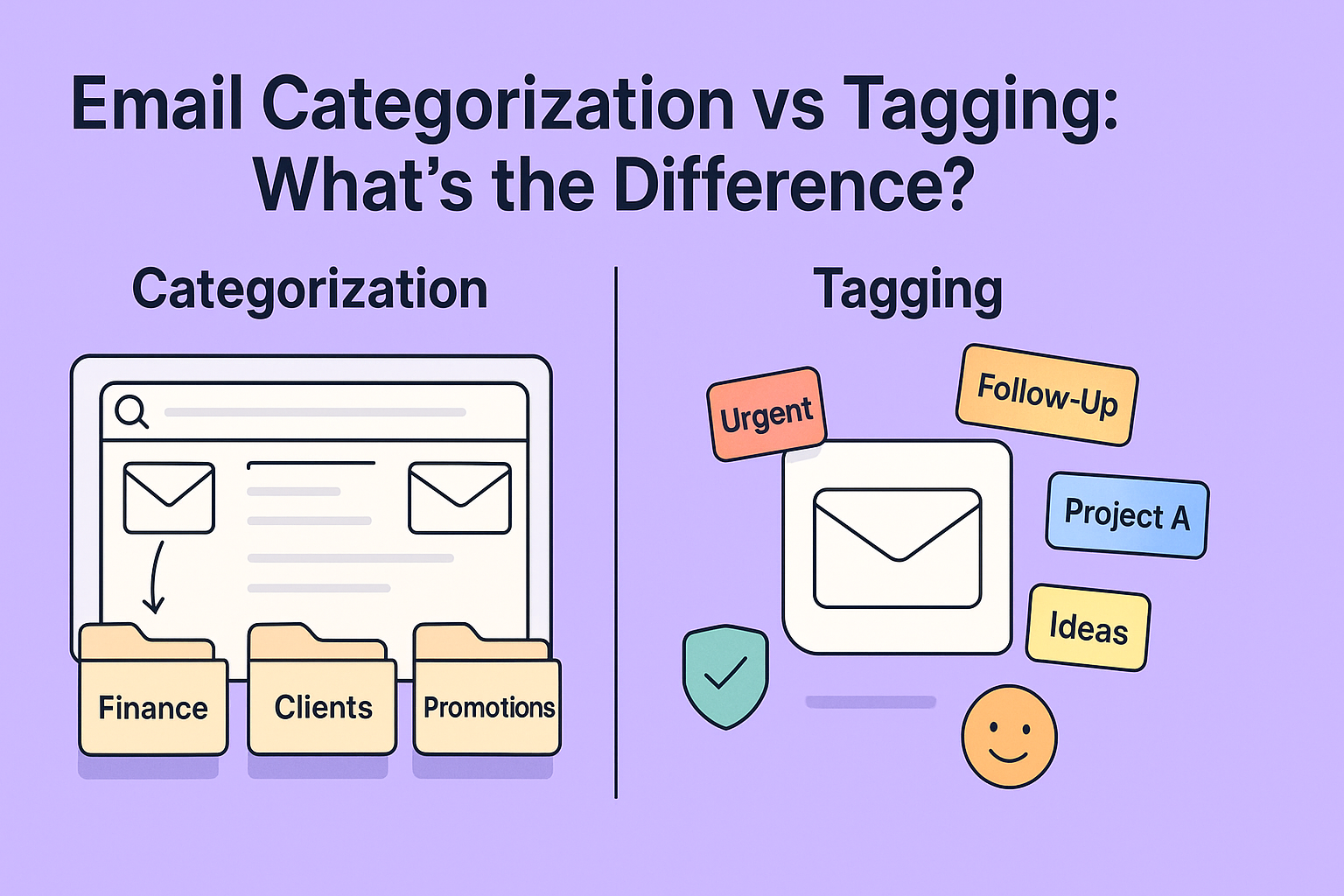Free email sorter apps can seriously save your inbox. But not every “free” tool actually works the way you need it to. Some barely sort anything. Others feel like they’re stuck in 2012. So, how do you find the ones that really get the job done?
I’ve tested a bunch of them and yep, some were awful. But a few stood out in the best way. These are the email sorter apps that don’t just talk big they deliver. And yes, they’re 100% free.
Ready to stop wasting time and finally get your inbox under control? Let’s check out the 10 best free email sorting apps that work.
Top 10 Free Email Sorter Apps
Here’s a clean and direct list of the 10 best free email sorting apps:
- Clean Email – Organizes emails in bulk with smart filters and automation.
- Unroll.Me – Unsubscribes and bundles emails for a cleaner inbox.
- Gmail Filters & Labels – Built-in Gmail feature to auto-sort emails into folders.
- Outlook Rules – Outlook’s free rule-based sorting tool.
- Mailstrom – Groups emails by sender, subject, or time for quick sorting.
- Edison Mail – Smart sorting with categories like Travel, Bills, and Packages.
- Zoho Mail Filters – Free filters to auto-sort and organize inbox.
- Spark Mail – Sorts email by priority using Smart Inbox.
- Yahoo Mail Filters – Built-in sorting features for folder management.
- Canary Mail – Smart email sorting with built-in AI focus view.
Clean Email
Clean Email is a free email organizer that helps you quickly sort, clean, and manage your inbox. It groups similar emails (like newsletters, promotions, or social updates) and lets you delete, archive, or move them in bulk. You can also set up rules to automatically organize future emails. It works with Gmail, Outlook, Yahoo, and other major providers. The free version has limited features, but it’s enough for basic inbox cleanup.
Key Features:
- Smart email bundling (Promotions, Notifications, Newsletters)
- Auto Clean rules for recurring senders and types
- One-click bulk actions: delete, archive, label, move
- Supports Gmail, Yahoo, Outlook, iCloud, IMAP
Pros:
- Extremely effective for bulk cleaning
- No access to email content (privacy-friendly)
- Cross-platform, intuitive interface
Cons:
- Limited features on the free plan
- Full automation unlocked via paid upgrade
Unroll. Me
Unroll.Me is a free email sorter that helps you unsubscribe from unwanted emails and group the ones you want into a single daily digest called a “Rollup.” Instead of getting dozens of newsletters throughout the day, you get one clean summary. It’s simple to use and works with Gmail, Yahoo, Outlook, and a few others. Great for reducing inbox clutter fast.
Key Features:
- One-click unsubscribe from unwanted senders
- “Rollup” feature bundles less important emails
- View all subscriptions in one place
Pros:
- Super simple UI
- Ideal for newsletter management
- Fast and effective for decluttering
Cons:
- Works with limited email providers
- Privacy concerns in the past (check latest policy)
Gmail Filters & Labels
Gmail Filters & Labels are built-in tools that let you automatically sort your emails. You can create filters based on sender, subject, keywords, or other criteria—then apply actions like archive, delete, or move to a label (folder). It’s completely free and runs in the background once set up. Perfect for organizing emails without needing extra apps.
Key Features:
- Create filters based on sender, keywords, attachments
- Auto-labeling and folder organization
- Native Gmail functionality (no install required)
Pros:
- Fully free and integrated
- Highly customizable rules
- Instant automation without external apps
Cons:
- Manual setup required
- Lacks modern AI-driven suggestions
Outlook Rules
Outlook Rules are built-in tools that let you automatically sort, move, flag, or delete emails based on conditions you set like sender, subject, or keywords. You can create simple or complex rules to keep your inbox organized. It works on both the desktop app and web version of Outlook. Free and powerful for everyday email management.
Key Features:
- Set up “if this, then that” filters
- Auto-sorting into folders
- Available on web and desktop apps
Pros:
- Fully integrated into Outlook ecosystem
- Simple to create and edit rules
- Helps maintain work/personal separation
Cons:
- Less intuitive than newer apps
- Can feel outdated without plugins
Mailstrom
Mailstrom is a web-based email management tool designed to help users efficiently clean and organize their inboxes. It connects to your email account (such as Gmail, Outlook, or Yahoo) and analyzes your messages, allowing you to perform bulk actions on groups of emails based on criteria like sender, subject, time, and size. This approach enables users to manage large volumes of emails quickly and effectively.
Key Features:
- Groups by sender, subject, time, or size
- Powerful mass delete, archive, unsubscribe
- Works with Gmail, Outlook, Yahoo, AOL
Pros:
- Excellent for deep cleanups
- Visual insights into inbox patterns
- Works on all major providers
Cons:
- Limited free access
- UI not as modern as some newer apps
Edison Mail
Edison Mail is a free, feature-rich email app designed to streamline your inbox management across multiple accounts, including Gmail, Outlook, Yahoo, and more. It combines speed, AI-powered assistance, and a user-friendly interface to enhance your email experience.
Key Features:
- Auto-sorts email into categories: Travel, Bills, Packages
- Smart reply suggestions
- Unified inbox for multiple accounts
Pros:
- Fast and visually appealing
- AI-backed smart categorization
- Strong focus on user privacy
Cons:
- Mobile-focused (no desktop version)
- No rule-based customization
Zoho Mail Filters
Zoho Mail Filters are built-in tools that help you automatically organize incoming emails based on specific conditions. These filters can move, tag, or perform other actions on emails that meet your criteria, streamlining your inbox management.
Key Features:
- Free custom filters and folder automation
- Works with Zoho’s clean, ad-free interface
- Integrates with Zoho CRM and tools
Pros:
- 100% free with Zoho Mail account
- Business-friendly
- Supports detailed rule creation
Cons:
- Only for Zoho email users
- Slight learning curve for setup
Spark Mail
Spark Mail by Readdle is a free, feature-rich email client designed to help you manage your inbox efficiently. It offers a range of tools to enhance productivity and streamline email management.
Key Features:
- Smart Inbox groups emails by importance
- Email delegation and follow-up reminders
- Snooze, send later, pin messages
Pros:
- Gorgeous UI and UX
- Prioritizes email like a personal assistant
- Ideal for professionals and teams
Cons:
- Limited bulk email management
- Desktop sync can be buggy occasionally
Yahoo Mail Filters
Yahoo Mail Filters are built-in tools that help you automatically organize incoming emails based on specific criteria, such as sender, subject, or keywords. You can create up to 500 filters in Yahoo Mail, allowing for extensive customization of your inbox organization
Key Features:
- Create rules for sender/subject-based folder sorting
- Native to Yahoo—no install needed
- Supports color-coded folders
Pros:
- Simple and effective for Yahoo users
- Completely free
- Fast setup with zero technical know-how
Cons:
- Lacks automation beyond basic filters
- Not as advanced as third-party tools
Canary Mail
Canary Mail is a cross-platform email client known for its emphasis on privacy, AI-powered features, and a sleek user interface. However, user experiences vary, with some praising its capabilities and others reporting significant issues.
Key Features:
- Smart Focused Inbox separates important mail
- Built-in PGP encryption and read receipts
- AI assistant for reply suggestions
Pros:
- High-end privacy and encryption features
- Modern interface with smart sorting
- Good for personal and confidential use
Cons:
- Some features locked behind paid plans
- Focused Inbox can occasionally miscategorize
Comparison Table of Top 10 Email Sorter Apps and Software
Here’s the updated Comparison Table of the Top 10 Email Sorter Apps and Software, featuring the apps you provided. This table compares platforms, key features, smart sorting abilities, automation, and more so you can quickly decide which tool fits your workflow best.
| App | Platform | Smart Sorting | Bulk Actions | Auto Rules | Privacy-Friendly | Free Plan Available | Best For |
| Clean Email | Web, iOS, Android | Yes | Yes | Yes | Yes | Yes (limited) | Bulk email cleanup, smart folders |
| Unroll.Me | Web, iOS | Yes (Rollup) | Yes | No | Check policy | Yes | Newsletter and promo filtering |
| Gmail Filters | Gmail (Web, App) | Yes (manual rules) | Yes | Yes | Yes | Yes | Google users needing custom rules |
| Outlook Rules | Web, Desktop, Mobile | Yes (rule-based) | Yes | Yes | Yes | Yes | Outlook users wanting full control |
| Mailstrom | Web | Yes (grouping) | Yes | Yes | Yes | Yes (limited actions) | Mass email management, unsubscribing |
| Edison Mail | iOS, Android | Yes (auto categories) | Limited | No | Yes | Yes | Mobile users, smart inbox features |
| Zoho Mail Filters | Web, Desktop | Yes (manual filters) | Yes | Yes | Yes | Yes | Business users with Zoho ecosystem |
| Spark Mail | iOS, Android, Desktop | Yes (Smart Inbox) | Limited | Yes | Yes | Yes | Team inbox management, productivity |
| Yahoo Filters | Yahoo Web, App | Yes (folder sorting) | Yes | Yes | Yes | Yes | Yahoo users managing personal mail |
| Canary Mail | iOS, Android, macOS | Yes (Focus Inbox) | Limited | Yes | Yes (encryption, PGP) | Yes (basic use) | Privacy-focused, encrypted emails |
Why You Need an Email Sorter App
Your inbox fills up fast with newsletters, alerts, work emails, and old conversations. You might spend time every day scrolling through dozens or even hundreds of emails just to find the important ones. Constantly deciding whether to read or delete wastes your time and focus.
The Problem with Overflowing Inboxes
Email isn’t going away anytime soon. For many people, it’s how they stay in touch, get updates, and keep projects moving. But when dozens or even more emails arrive daily especially if you have several accounts it gets overwhelming. You end up dealing with:
- Lost time: Sorting through clutter steals minutes that add up quickly.
- Missed chances: Important messages can get buried in the noise.
- Mental stress: Too many emails make it hard to focus.
- Decision overload: Constantly choosing what to do drains your energy.
Simply put, an overloaded inbox is a headache.
Benefits of Smart Sorting
That’s where an email sorter app helps. It organizes your inbox so you spend less time sorting and more time on what matters:
- Automatic sorting: The app groups emails into categories like Promotions, Personal, Social, or Priority. You can set rules to auto-archive newsletters or flag “To Do” messages.
- Save time: Instead of digging through every email, you see only the important ones first.
- Less clutter: Bulk actions let you mark all emails in a group as read or delete them, cutting down cleanup.
- Inbox zero made easy: With automatic sorting, keeping your inbox clear feels natural, without daily effort.
- Better decisions: It helps you quickly see what needs a reply, what’s a task, and what can be ignored.
- Works everywhere: Most apps sync across desktop, phone, and web, so your sorted inbox stays the same wherever you check it.
How to Choose the Right Free Email Sorter
There’s no single best sorter for everyone. Before picking one, consider these points:
Compatibility with Your Email Provider
Check if the sorter works with your email service—Gmail, Outlook, Yahoo, or others. Some tools like Clean Email, Mailstrom, and SaneBox support multiple providers, including Google, Microsoft, Yahoo, iCloud, and IMAP accounts. Others, like Spark or Shortwave, focus mainly on specific platforms.
Features to Look For
Look for features such as:
- AI-powered grouping of emails
- Bulk unsubscribe options
- Auto-clean rules (auto-archive, read, delete)
- Priority flags for important emails
- Extras like turning emails into tasks or setting reminders
Some apps offer simple filters; others act like personal assistants.
Privacy and Security
- Find out if the app scans only email headers or full message contents.
- Check if your emails are stored on the cloud or processed locally.
- Look for strong encryption and secure login methods.
For example, Clean Email reads only headers and stores data temporarily without selling your info. Other apps may analyze full emails for better AI but come with privacy trade-offs.
Tips to Maintain a Clean Inbox
- Automate early – Set up auto bundles and filters right from the start.
- Unsubscribe regularly – Use built-in one-click unsubscribe features in tools like Clean Email or Mailstrom.
- Follow the “One-Touch” rule – Process each email once: reply, archive, delete, or snooze—no rethinking.
- Use snooze for later – Snooze less urgent emails instead of letting them pile up.
- Empty bulk folders weekly – Clear out SaneLater, Newsletters, or Social categories weekly.
- Archive everything older than 3 months – Keep your inbox current with aging cleanups.
- Use tasks integration – Tools like Spike, ClearContext, and Thunderbird can convert emails into tasks—free up mental space.
- Schedule a maintenance session – A 10-minute weekly “inbox spa” keeps things under control.
How to Use an Email Sorter Effectively
You’ve got your shiny new email sorter now what? Think of it like a high-tech vacuum cleaner. Just having it doesn’t clean your floor, you’ve got to use it correctly. Here’s how to squeeze maximum value from these tools.
Step-by-Step Setup for Beginners
- Connect your accounts: Most email sorters will guide you through linking your Gmail, Outlook, or other provider accounts using OAuth login or IMAP settings.
- Let it scan: Allow the app to scan your inbox. This may take a few minutes depending on the size.
- Review suggested bundles or folders: Apps like SaneBox or Clean Email will pre-organize your messages—double-check for anything miscategorized.
- Set rules: Most apps let you set “if this, then that” style filters. For example:
- If email is from example@site.com, archive after 7 days.
- If the subject contains “invoice,” label as “Finance.”
- Use daily or weekly: Don’t just “set and forget.” Make it a part of your routine to quickly scan through priority folders or bundles.
- Adjust filters as needed: As your habits change or inbox types shift (e.g., job search vs. vacation planning), tweak your auto-cleaning or sorting rules.
Maximize Efficiency with Advanced Features
Want to go pro? Use these smart strategies:
- Snooze unnecessary threads tomorrow or next week.
- Convert to-dos into tasks with apps like Spike or Thunderbird.
- Schedule bulk deletes e.g., auto-trash newsletters older than 30 days.
- Color-code labels or folders for faster scanning.
- Whitelist important senders to ensure no crucial message ends up in a low-priority folder.
Who Should Use Email Sorter Apps
Not everyone will need the same level of inbox control. But these apps make life easier for nearly all types of users.
Best Use Cases by User Type
- Remote workers/freelancers
Manage multiple clients, projects, and conversations from different time zones? Use apps like Spark or Shortwave that group and prioritize threads. - Small business owners
Tools like Clean Email or SaneBox can help keep marketing, customer inquiries, invoices, and supplier mails in distinct folders. - Students
Get academic mails, assignment reminders, event notices—all bundled separately. K‑9 Mail and Thunderbird are great minimal options here. - Busy parents
Use email sorters to filter family schedules, school notices, and shopping promotions without feeling overwhelmed. - Newsletter junkies
Love signing up but hate clutter? Mailstrom and Clean Email both have powerful unsubscribe and mass deletion features. - Privacy-focused users
Use K‑9 Mail, Thunderbird, or Clean Email to ensure minimal data collection and strong encryption.
Common Mistakes to Avoid
Even the best tools won’t help if misused. Watch out for these common email-sorting mistakes:
- Ignoring settings: Default rules won’t work for everyone. Tailor them.
- Over-unsubscribing: You might remove something important—unsubscribe carefully.
- Not whitelisting senders: Important contacts might be swept into spam or low-priority.
- Neglecting review folders: Don’t let “SaneLater” become your new junk pile—check it weekly.
- Trusting AI too much: These apps aren’t infallible. Keep an eye on your system’s decisions.
- Forgetting account linking limits: Free plans often support just one or two accounts.
- Skipping updates: Apps improve over time. Don’t miss new features or critical bug fixes.
Final Thoughts
Email doesn’t have to be a black hole. With the right sorter app, you can tame your inbox into a sleek, efficient, sanity-saving tool. From Spark’s elegant UI to SaneBox’s AI learning, and Thunderbird’s open-source flexibility—there’s a tool for every style and priority.
The most important thing? Start. Even 15 minutes today spent installing and tweaking one of these free apps could save you hours this week, and a mountain of stress long-term.
Don’t let your inbox manage you—flip the script and take control.
FAQs
1. Are these email sorters really free?
Most have free versions with limits (e.g., number of accounts, rules, or days of history). Some are fully free (like Thunderbird, K‑9 Mail), while others offer generous trials or basic free tiers.
2. Will my data be safe?
It depends on the app. Privacy-focused tools like Clean Email and Thunderbird don’t access email content. Always read the app’s privacy policy before granting access.
3. Do I need tech skills to use an email sorter?
Not really. Most apps are user-friendly and guide you through setup. Some like Spark and Mailstrom require virtually no setup beyond account linking.
4. Can I use these on mobile?
Yes. Apps like Spark, Spike, and Clean Email offer mobile apps. Others, like Thunderbird, are desktop-only.
5. Which is the best all-around free sorter?
Clean Email offers strong automation and privacy. Spark is great for visual organization. SaneBox offers AI-smart filtering. Try each to see what fits your style best.