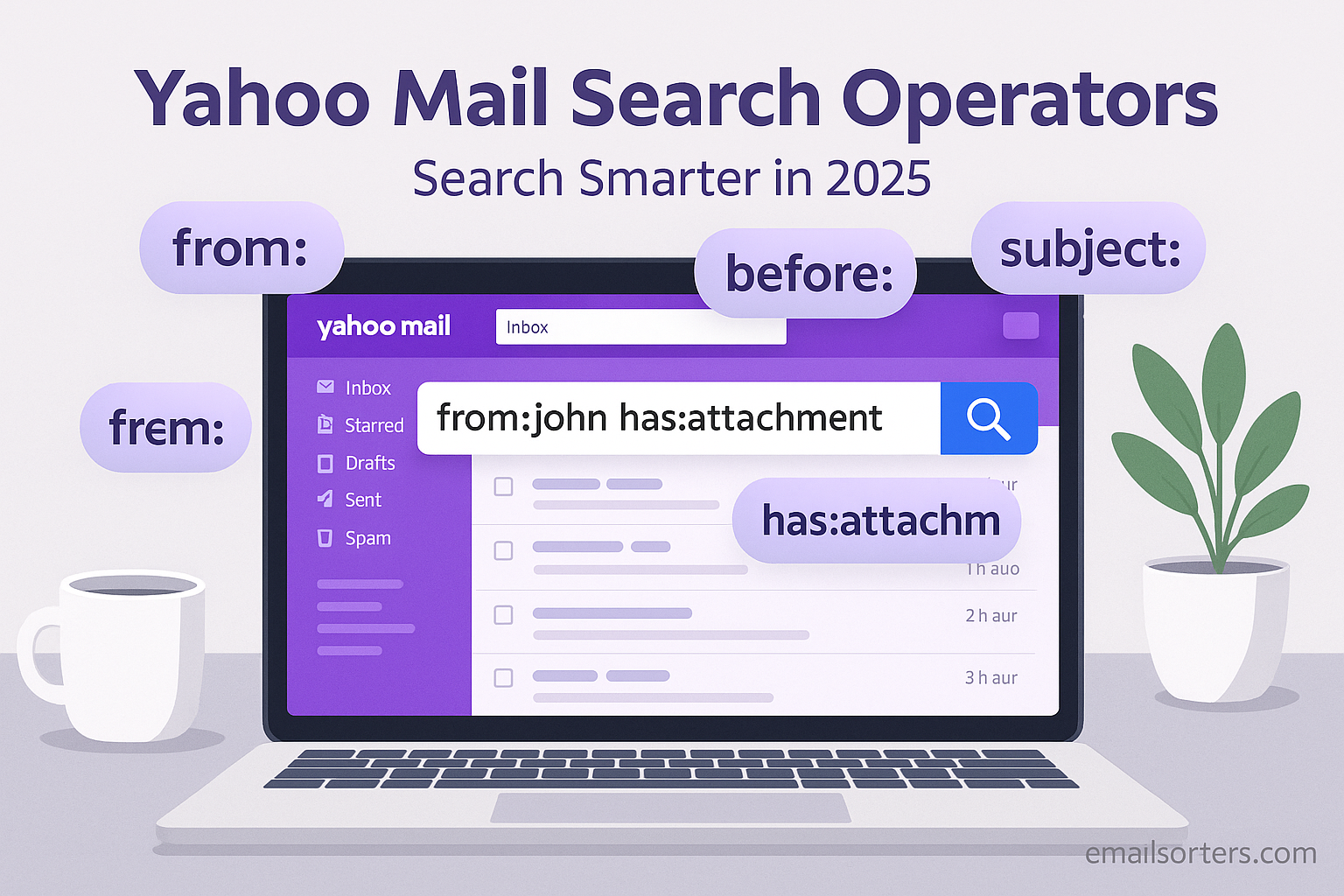Using Yahoo Mail search operators is the single most effective way to manage a cluttered inbox and find specific messages instantly. Many people resort to endless scrolling, unaware that a few simple commands can pinpoint any email within seconds. This guide, based on extensive testing of the Yahoo Mail platform, offers a comprehensive overview of every search function. We will explore how to transition from basic keyword searches to more complex queries that deliver precise results. Mastering these tools will fundamentally change how you interact with your email archive.
The search bar in Yahoo Mail is more than just a place to type a name. It is a command line for your inbox, capable of filtering by sender, date, content, and attachments with incredible precision. Understanding the syntax of Yahoo Mail search operators allows you to build queries that save time and eliminate inbox frustration. This guide breaks down each operator, showing practical examples that can be applied immediately. We will cover everything from finding a single attachment to isolating every message from a specific project within a defined timeframe.
Getting Started: From Basic Keywords to Focused Queries
Before diving into advanced operators, it is important to understand how Yahoo’s search function works at a basic level. A simple keyword search scans all parts of an email, including the sender, recipients, subject, and body content. This is useful but often returns too many irrelevant results. The journey to becoming a power user starts by adding just one layer of specificity.
The Limits of a Simple Keyword Search
When you type a word like “report” into the search bar, Yahoo looks everywhere for that term. You will get emails where “report” is in the subject, messages from a person whose title includes “report,” and conversations where the word was merely mentioned. This broad approach can be a good starting point, but it is not efficient. To search smarter, you need to tell Yahoo where to look. This is the primary function of Yahoo Mail search operators.
Introducing Your First Operator: from:
The from: operator is perhaps the most used and easily understood command. It restricts your search to the sender field only. Instead of searching for a name and getting every email you have ever exchanged with that person, you can isolate only the messages they sent to you.
For example, searching from:John will show you every email sent by anyone named John in your contacts. To be more specific, you can use their full email address: from:john.appleseed@example.com. This simple command is the first step in moving beyond basic keyword searches and into the world of targeted queries.
A Complete Guide to Yahoo Mail Search Operators
Yahoo Mail offers a rich set of operators that act as powerful filters. By learning to use them, you can construct detailed queries to find exactly what you need. These commands transform the search bar into a precision tool.
Targeting Specific People: from:, to:, cc:, and bcc:
Controlling who you are searching for is critical. Yahoo provides several operators to manage senders and recipients.
from:As mentioned, this operator finds emails sent by a specific person.- Example:
from:janedoe
- Example:
to:This operator finds emails you sent to a specific person. It is useful for finding messages where the recipient is the key detail.- Example:
to:projectmanager@example.com
- Example:
cc:This command finds emails where the specified person was included in the “Cc” (Carbon Copy) field. This helps locate messages where someone was an observer rather than a primary recipient.- Example:
cc:susan
- Example:
bcc:This operator finds emails where you sent a “Bcc” (Blind Carbon Copy) to a specific person. Note that you cannot search for messages where you were the Bcc recipient, as that information is not visible.- Example:
bcc:myownemail@example.com
- Example:
Focusing on Content: subject: and body:
If you remember the content of an email but not the sender, these operators are essential. They help you target the most important parts of the message.
subject:This is one of the most powerful Yahoo Mail search operators. It restricts your keyword search to only the subject line of an email.- Example:
subject:meeting noteswill find emails with that exact phrase in the subject.
- Example:
body:While Yahoo searches the body by default, specifyingbody:can be useful when combining terms to ensure a keyword is in the content and not the subject.- Example:
body:confidential
- Example:
Learning to use these six initial operators will dramatically improve your search accuracy. They form the foundation for building more complex and useful queries.
Filtering by Date and Timeframe
Finding an email from a specific period is a common requirement. Yahoo Mail includes several date-based operators that make this easy. These commands avoid the need for endless manual scrolling through your archive.
Using before:, after:, and sent_date:
These operators allow you to define a specific window for your search. The date format should be YYYY/MM/DD.
after:This operator finds emails sent or received after a specific date.- Example:
after:2024/08/01will return all emails from August 1st, 2024, to the present.
- Example:
before:This finds emails sent or received before a specific date.- Example:
before:2024/01/01will return all emails from the end of 2023 and earlier.
- Example:
sent_date:This operator is for finding emails sent on a specific date.- Example:
sent_date:2024/07/22will show only emails from that day.
- Example:
You can combine these operators to create a precise date range. For example, after:2024/05/01 before:2024/05/31 will find all emails from May 2024. This level of control is impossible with a simple keyword search.
Natural Language Dates
In some versions of Yahoo Mail, you might also be able to use natural language terms like “today” or “yesterday.” For example, subject:summary today. While the YYYY/MM/DD format is more reliable, experimenting with natural language can sometimes provide a quick shortcut for recent emails. These date-based Yahoo Mail search operators are key to navigating large email histories efficiently.
Advanced Filtering by Message Status
Beyond sender and content, you can filter your emails by their status. This includes whether they have been read, have attachments, or are flagged for follow-up. These operators help you organize and prioritize your search results.
Finding Attachments and Important Emails
These operators act like quick filters built directly into your search query. They are simple to use but provide a great deal of power.
has:attachmentThis command is incredibly useful. It filters your search results to show only emails that contain an attachment.- Example:
from:susan has:attachmentwill find all emails from Susan that have a file attached.
- Example:
is:flaggedThis operator shows you messages that you have marked with a flag or star. It is perfect for finding items you have previously identified as important.- Example:
is:flagged subject:invoice
- Example:
is:readandis:unreadThese operators filter by the read status of a message.is:unreadis particularly helpful for finding new messages related to a specific topic.- Example:
is:unread from:support
- Example:
These status-based filters are another important set of Yahoo Mail search operators that help you cut through the noise and find the emails that require action.
Combining Operators for Hyper-Specific Searches
The true power of Yahoo Mail search operators is revealed when you start combining them. You can chain multiple operators together to build a query that is as specific as you need. This technique allows you to find a single email out of tens of thousands.
How Yahoo Mail Combines Search Terms
By default, when you use multiple operators, Yahoo Mail treats them as if they are joined by “AND.” This means that an email must match all the specified criteria to appear in the results.
For example, the query from:john subject:proposal has:attachment after:2024/08/15 will only find emails that meet all four conditions:
- The email must be from John.
- The subject must contain the word “proposal.”
- The email must have an attachment.
- It must have been sent after August 15th, 2024.
This “AND” logic is the default behavior and makes it very easy to narrow down your search results. The more operators you add, the more precise your search becomes.
Simulating OR and NOT Searches
Yahoo Mail does not have formal OR or NOT operators like some other platforms. However, you can often achieve the same result with a little creativity.
- Simulating OR: To search for one term or another, you can simply run two separate searches. For example, if you are looking for emails from Jane or David, you would first search
from:janeand then searchfrom:david. There is no single command to combine them. - Simulating NOT: To exclude a term, you can use the minus sign (
-) directly before the word you want to exclude. This is one of the most useful but least known Yahoo Mail search operators. For example,subject:report -weeklywill find emails with “report” in the subject but will exclude any that also contain the word “weekly.” This is extremely helpful for filtering out automated, recurring emails.
Using Saved Searches to Create Custom Filters
If you find yourself repeatedly performing the same complex search, Yahoo Mail’s “Saved Searches” feature is a game-changer. It allows you to save any query, including those with multiple operators, and run it again with a single click.
How to Save a Search Query
After you perform a search, look for a “Save Search” button or link near the search bar. When you click it, you will be prompted to give the search a name. For example, you could save the query from:boss is:unread and name it “Unread from Boss.”
Once saved, this search will appear in the left-hand navigation panel of your Yahoo Mail interface, almost like a folder. Clicking on it will instantly run the search again, showing you the most current results. This turns your complex operator strings into dynamic, one-click filters. This is particularly useful for managing workflows, such as finding all unpaid invoices or all unread support tickets. You can even use this feature as part of a strategy to delete Yahoo folders by first finding and organizing emails with a saved search.
The Power of a Customized Mailbox
Using saved searches effectively allows you to build a customized view of your inbox without moving any emails. You can have saved searches for different projects, key clients, or specific types of tasks. This is a core part of an advanced email management strategy and demonstrates how Yahoo Mail search operators can be used not just for finding old messages but for actively managing your current workflow. It also shows the power of personalizing your experience, a concept that can be extended to the entire interface as explored in our guide on how to customize Yahoo Mail.
Troubleshooting: When Your Search Does Not Work
Occasionally, a search may not return the email you are looking for, even when you are sure it exists. This can be frustrating, but the cause is usually simple and easy to fix.
Common Search Errors and Solutions
The most common reason for a failed search is a simple typo. Double-check your spelling for both the keywords and the operators themselves. For instance, typing from;jane with a semicolon instead of a colon will not work.
Another common issue is searching in the wrong place. By default, Yahoo searches your entire mailbox. However, if you are inside a specific folder, the search might be restricted to just that folder. Make sure your search scope is set to “All Mail” if you cannot find what you are looking for.
Finally, allow time for indexing. If a new email has just arrived, it may not appear in search results for a few moments while Yahoo’s system processes and indexes it. This is a normal part of how any large-scale mail system functions, whether it’s a modern email provider or a legacy service like AOL Mail. A similar principle applies to fighting unwanted messages; just as search needs to index good email, a robust system is needed to stop spam emails in Yahoo.
By understanding these powerful Yahoo Mail search operators, you can take full control of your inbox. It is a skill that turns a passive email archive into an active, searchable database, saving you time and improving your productivity.
Frequently Asked Questions (FAQ)
1. Can I search for emails that do not have an attachment?
Yes, you can achieve this by using the minus sign (-) to simulate a “NOT” operator. While has:attachment finds emails with attachments, you can use -has:attachment to find emails without them. For example, the query from:susan -has:attachment would find all emails from Susan that do not have a file attached. This is an unofficial but effective method for reversing the logic of many of Yahoo’s standard search filters and is one of the most useful advanced techniques.
2. Is there a way to search for words that are near each other, like in Google?
Yahoo Mail’s search does not support proximity operators like “AROUND(n)” that you might find in search engines. However, you can achieve a similar result by searching for an exact phrase using quotation marks. For example, if you search for "marketing budget proposal", Yahoo will only return emails that contain those three words in that exact order. This is the most effective way to search for a specific sequence of words and is much more precise than searching for marketing AND budget AND proposal, which would find emails where those words appear anywhere in the message.
3. Why are my older emails not showing up in search results?
This issue is often related to the settings on the device you are using, especially on a mobile app. By default, many email apps are set to only sync a certain period of email, such as the last month, to save space and data. While your emails are safe on the Yahoo server, they are not on your device to be searched. To fix this, go into your mobile app’s settings and look for a sync setting. Change it from “1 Month” to “All” or “Forever.” If you are using the official Yahoo Mail website, this should not be an issue, as it searches your entire archive on the server directly.
4. Can I search for an email by its size?
Unfortunately, Yahoo Mail does not currently provide a search operator to find emails based on their size (e.g., “size:5mb”). This is a feature available in some other email clients but not natively within Yahoo’s search syntax. The best workaround is to search for emails that are likely to be large. You can do this by using the has:attachment operator and adding keywords that might relate to large files, such as “video,” “presentation,” or “photos.” This is not a direct solution, but it can help you narrow down the messages that are consuming the most space.
5. Do Yahoo Mail search operators work in the mobile app as well as the website?
Yes, the Yahoo Mail search operators work consistently across both the desktop website and the official Yahoo Mail mobile app for iOS and Android. You can type the exact same queries, such as from:jane has:attachment, into the search bar on your phone and get the same results you would on your computer. This cross-platform consistency is a major advantage, as it allows you to use these powerful tools to manage your inbox effectively no matter where you are.